Pointing a domain to Wix/Weebly/Blogger
If you have built your website using any of the above site creators, you will need to connect your domain to your website. The guides below assume that you have configured your account with Wix/Weebly/Blogger/MobileMe to accept an external domain linking to your site.
The initial steps to get to the point of configuring DNS are the same, so everyone can follow this first section, then follow the appropriate guide for your particular web hosts.
To change your domain names DNS configuration, you must first login to your Online Control Panel, click on to the cog to the right of your domain, from the drop down list select DNS Settings.
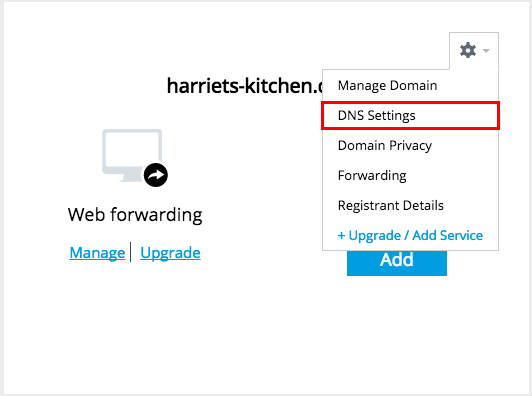
At this point you will be greeted by one of two screens. If you have not yet activated advanced DNS you will see the following screen.
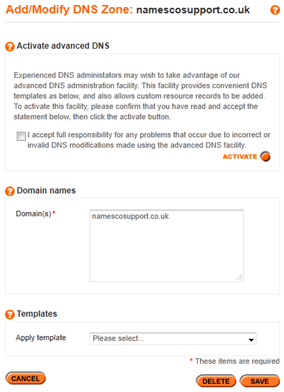
In order to point your domain to an external hosting company, you must activate advanced DNS. To do this, ticket the check box accepting responsibility for the changes you are going to make, and select Activate.
The screen you may see immediately, and that you will see once you activate advanced DNS is this screen below.
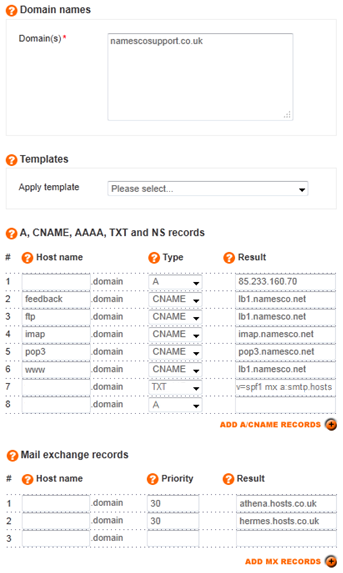
At this point, the details for pointing your domain will depend on which host your website is held with.
To point your domain to Wix
Wix require you to configure the blank host name, and the www host name as A records. They also recommend creating m.yourdomain.com as an A record to make use of their mobile site function. All 3 records must be directed to 216.139.213.144. Dependent on your domains current DNS configuration, your screen may look slightly different to the screenshot below, but you must create/update the 3 records circled.
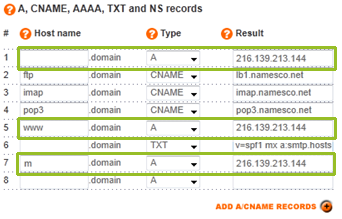
Once you have added the 3 records, select Save at the bottom of the screen. Please allow 24-48 hours for these changes to take effect.
To point your domain to Weebly
Weebly require you to configure the blank host name, and the www host name as A records. Both records must be directed to an IP address of 199.34.228.100. The current entries may look a little different to those in the screenshot below, however, you must ensure that the 2 circled entries are configured as below (Their position in the records is not important).
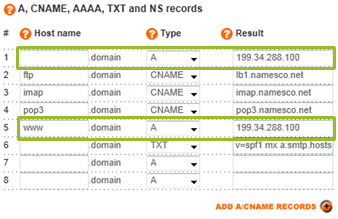
Once you have added both records, select Save at the bottom of the screen. Please allow 24-48 hours for these changes to take effect.
To point your domain to Blogger
Blogger require you to configure 4 blank host name A records, and the www host name as a CNAME record. The 4 blank records must point to:-
- [bold]216.239.32.21
- 216.239.34.21
- 216.239.36.21
- 216.239.38.21
With the www CNAME record pointing to ghs.google.com. The current entries in your domain DNS settings may look a little different to those in the screenshot below, however, you must ensure that all 5 entries are configured as below (Their position in the records is not important).
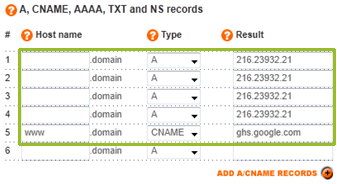
Once you have added all 5 records, select Save at the bottom of the screen. Please allow 24-48 hours for these changes to take effect.
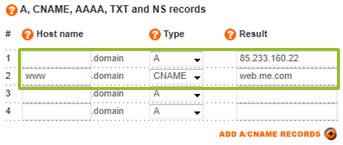
Once you have added the record, select Save at the bottom of the screen. Please allow 24-48 hours for these changes to take effect.