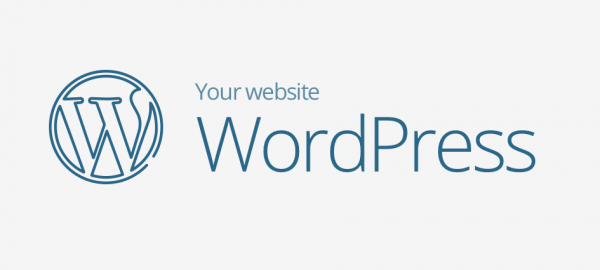Hosting your website with WordPress is one of the most popular ways of getting a site online and it’s no more immune than any other platform to broken links.
There are few things more frustrating when visiting a website than clicking on a link that doesn’t work or takes you to a 404-error page. The internet is a dynamic place; things change all the time with sites coming and going on a regular basis. It’s therefore not unusual for a website that has been around for some time to end up with a few broken links through no fault of its owner.
So if you have a WordPress website, how can you find and repair them?
Click and go
If you have a relatively small WordPress website, it’s easy to find broken links manually. All you need to do is visit your own site occasionally and click the links to make sure they still work. Any that don’t you just need to edit in order to correct them or replace them in the case of pages that have disappeared altogether.
As your site grows, however, checking all of the links becomes a bit of a chore. Fortunately, there are technical solutions you can use to make the job easier.
WordPress plugins
One of the advantages of a WordPress website is that there are plugins available to automate a wide range of site functions. Checking for broken links is no exception. The appropriately named Broken Link Checker is probably the most popular but others are available too.
The plugin scans your site for links that don’t work any more and alerts you so that you can edit or replace them. It has some other useful features too. These include checking for missing images and for redirects, it’s, therefore, a good way to ensure you keep your site in good condition.
As an added bonus, the tool will also check links in comments sections so you can get a good view of your site’s condition. You can set a schedule for when scans are performed, have it alert you to any problems by email, and it will even suggest alternative links for any that are not working.
Using Google
If you don’t want to use a plugin – they can have an impact on your site’s performance – then there is another way to check without having to click the links yourself, that’s to use Google Search Console.
You might be using Google Search Console already as it’s a useful tool for monitoring your search engine optimisation (SEO) and the traffic to your site. It also includes tools for checking links. Add your site to the console’s dashboard as a ‘new property’ and the console will scan your site for information. This may take a day or two to complete. Once this is done, you can view an Index Coverage Status report this will show you all the links on your site and highlight any that have some sort of error and what the error was so you can resolve the problems.
Got 5 minutes?
Check out our recent article on hardening your WordPress security.