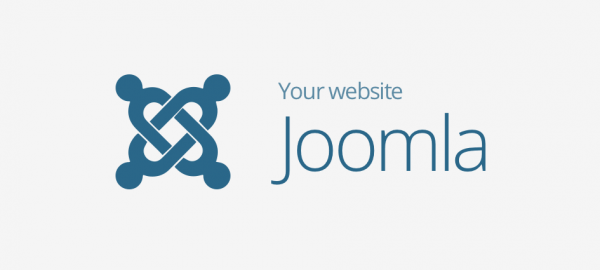There are over 1.6 billion visible websites online. Over half of them use a Content Management System (CMS), allowing people with (almost) no programming knowledge to build their own websites. Although dwarfed by WordPress, Joomla is the second most popular, accounting for around 5% of all websites using a CMS.
A CMS has to balance ease of use in maintaining the website with functionality. WordPress, Joomla and Drupal are the “classic” CMS systems, with Joomla in the middle. Someone with limited programming knowledge can build a highly functional website. Here we take a brief look at Joomla’s features and how a beginner can get started with installation, content, extensions and templates.
What is Joomla?
Joomla (or more correctly Joomla!) is a versatile CMS that can be used for a wide range of purposes as can be seen from the websites using it:
- Michael Phelps MP Brand [1]
- Nintendo (Swedish) [2]
- StreetGuessr Guess Where Game [3]
If you are familiar with WordPress, you might ask what is Joomla good for? Well, it’s more flexible than WordPress; it allows multiple templates on a website, for example blogs can have a different appearance from other pages. This flexibility extends to mixing content types on the same page. Joomla has a more organised structure and is better suited to multilingual content.
Installation
The easiest way to install Joomla is using Joomla! Launch [4]. This will create a (free) fully functional website in the cloud, including functionality such as FTP transfers, PHPMyAdmin and extensions. Having gained confidence with Joomla, the next step is a install on your hosting service.
1-click install
With all our cPanel Web Hosting packages, you can install Joomla in just one click… and you’re good to go!
Manual installation consists of 6 steps:
- Download Joomla (it’s free) [5]
- Install and create a SQL database such as MySQL
- Configure Joomla using the web installer
- Optionally install sample data
- Optionally install additional languages
- Test your website
Creating content
You can populate your website with initial content very easily:
- Login to the website using the admin login
- In the Control Panel click on New Article. This will pop up an HTML editor called Tiny MCE
- The editor is easy to use and allows rich text content (fonts, formatting, bullets) as well as images and links
- In the Content tab, set the Status to Published and assign a category and tags
- Finally, Save the article
Adding extensions
You can easily add additional functionality to your website using extensions. There is a directory of almost 8000 extensions [6]. The Facebook Wall Feeds extension (paid for) will display Facebook feeds on the website. The JEvents extension (free) provides an events calendar with repeating events, importing etc.
- Download the extension to a local folder
- In the main menu, click on Extensions>Install Extensions
- Drag-and-drop the extension file
Adding templates
A template sets the appearance of your website. For example, the Bookstore template (paid for) on Themeforest [7] is a flexible Online Store for products and ebooks.
- Download and install the template (similar to extensions)
- Click Templates and use Template Manager to assign it as a style
Joomla is a versatile CMS, if you are looking for a way to make your website stand out from the crowd, it is definitely worth a look.
[1] http://www.michaelphelps.com/us/
[2] https://www.nintendo.se/
[3] https://www.streetguessr.com/en/
[4] https://launch.joomla.org/
[5] https://docs.joomla.org/J3.x:Installing_Joomla
[6] https://extensions.joomla.org/
[7] https://themeforest.net/item/bookstore-responsive-joomla-ecommerce-template/13281243?s_rank=2