Resetting your Invoice, Order & Customer Numbers
This can be done quite easily, if you log into your shop back end from the Namesco control panel then do the following.
1. Login to the eCommerce package from your Namesco Control Panel here
2. Once your shop’s back office has loaded, move your mouse cursor over the “Settings” option on the top menu, this will give you a drop down menu.
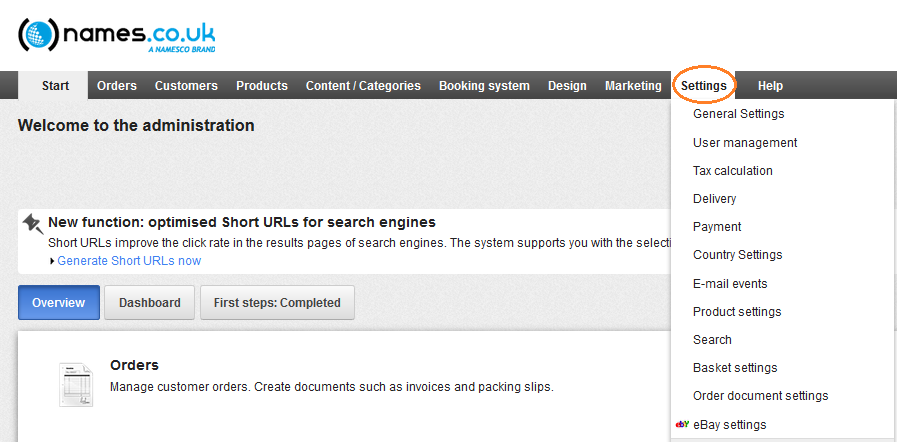
3. Click on the “General Settings” menu option.
4. Your now in the General Settings for your shop, in here you can manage lots of the shops general functions, but for now were focused on the Numbering for Invoices etc. Along the top of the screen you will see a number of tabs, click on the one “Number formats“.
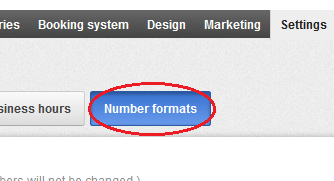
5. In this tab of the General settings you can change the numbers for Invoices, Orders and more, but also define Prefixes and Separators, for this article however in this tutorial I will just be resetting the numbers for Orders, Invoices, Packing slips and Credit notes.
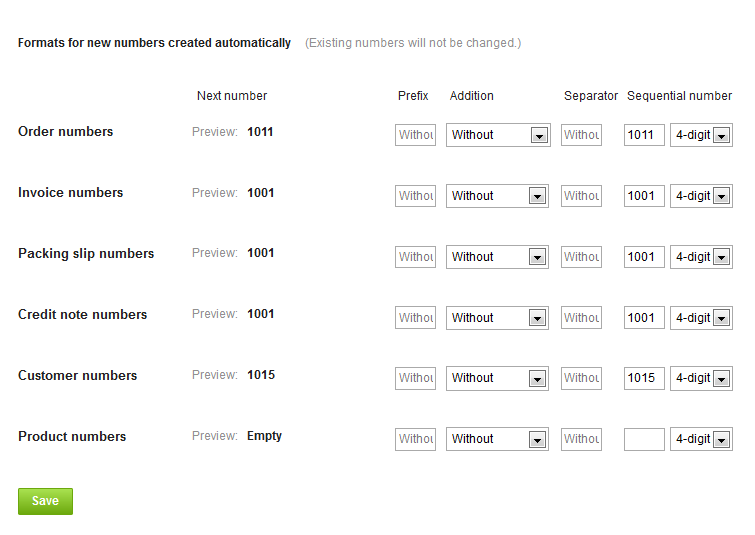
Make the changes you want then click the “Save” button at the bottom of the screen.
NB: Never change the numbers lower than the existing numbers, apart from anything else it creates an accounting nightmare.
6. Now place a test order to make sure the changes have been applied.
And finally check in the new test order.