How to enable SSL for SMTP in Outlook 2010
-Open Microsoft Outlook 2010 and click on the File tab and then Account Settings
-Click on the account you wish to modify and then click on the Change button
-Click on More Settings
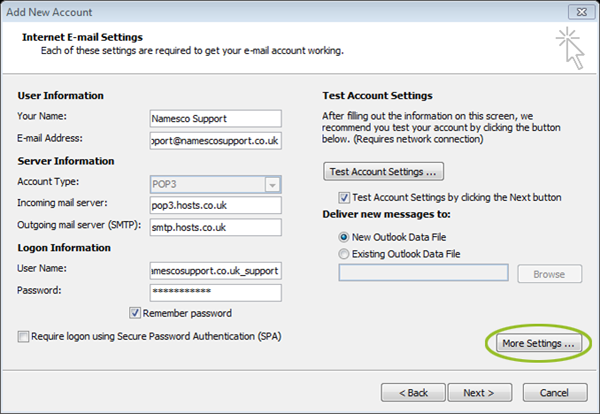
Select the Advanced tab. Set the Outgoing server (SMTP) port to 465.
Specify SSL at the Use the following type of encrypted connection setting.
Click OK, followed by Next and then Finish.