How to reset your Online Control Panel Password
Introduction
If you have tried to gain access to your Online Control Panel but have not been successful in logging in, this will be because either the wrong password is being entered or the wrong username is being used. This guide will show you to reset your password and gain access back to your account.
Table of Contents
- How to Reset your Online Control Panel password
- What happens if I never receive the reset password email
Step One
Navigate to our website names.co.uk
Once on the website, choose “Log in” found on the top right-hand side of the page

Step Two
You will be met with a screen that asks for your Username and Password. Your username is either the email address used when setting up the account or your account reference. If you enter your details and are met with an error saying “Incorrect login details” then you will need to click on the Forgotten Password link.
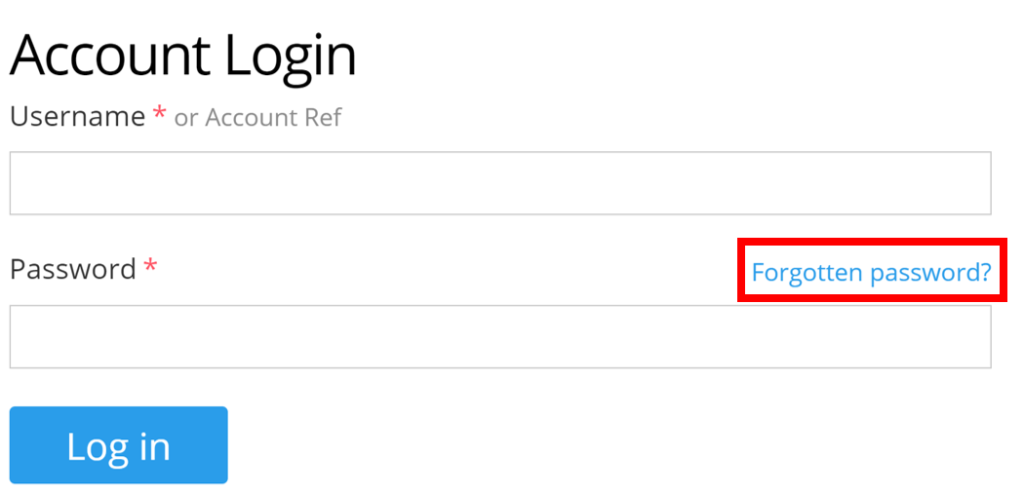
Step Three
Once the Forgotten Password link has be clicked it will present a new page asking you to type in your Email Address or Account Ref. We advise using your email address to ensure the link is being sent to the correct email account.
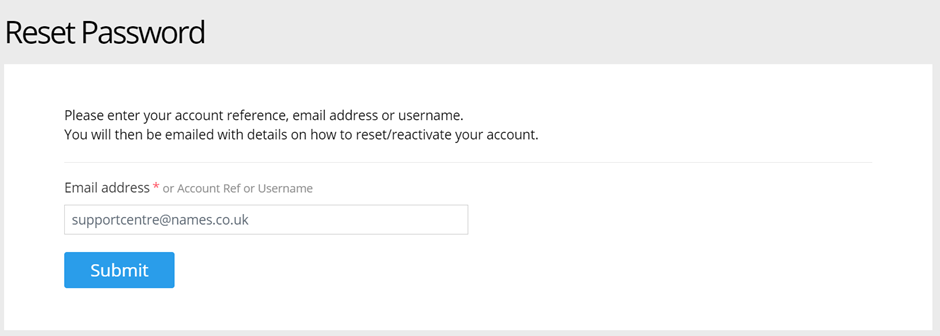
Step Four
Once you have entered your email address and chosen “Submit” you will be met with a page explaining that the reset link has been sent to the email address provided.
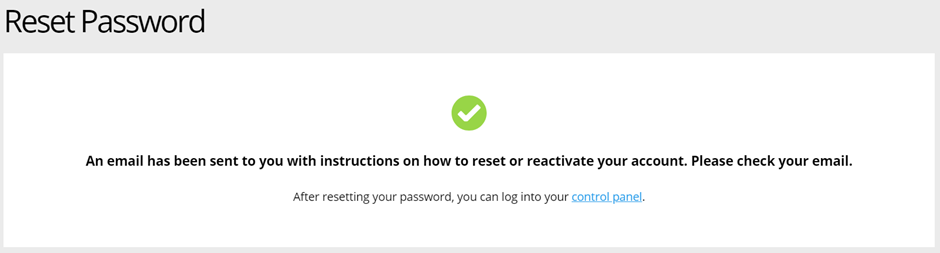
Step Five
The email reset password link will be sent to you within 5 minutes. Please check your Junk or Spam folder in your email account in case this email has been sent to there. Once you have received the email, please click on the link in the email which will guide you to a page asking you for a “New Password” and a “Confirm password”. Your chosen password needs to be a minimum of 8 characters in length.
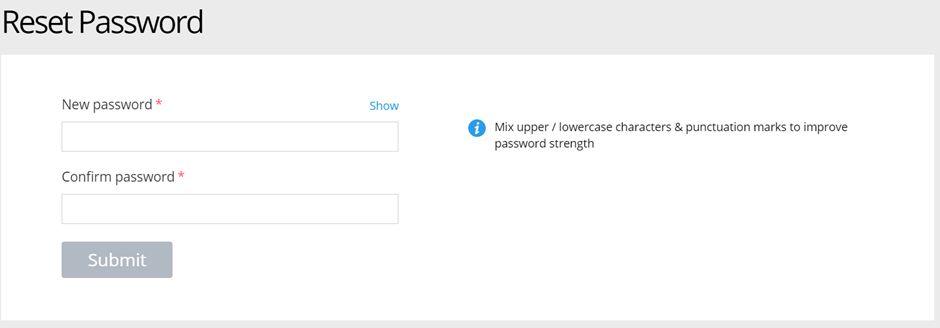
Step Six
Once your password has been accepted and reset you will be able to login to your Online Control Panel with your username and new password.
If the reset still does not work, there are a few things to check:
- Make sure your browser is not auto saving and populating an old out of date password. You will need to clear your saved passwords for names.co.uk if this is happening.
- You are typing the correct email address or Account Ref into the username field
- You are using the new password that was set
If none of these steps have worked and it is still not allowing you access you can try the steps again to reset the password, in case there was a spelling mistake when the password was being entered. Alternatively give our Customer Care team a call on 0345 363 3633 and we can check there is no account conflicts that could be causing the login issue.
What happens if I never receive the reset password email?
If you have submitted the reset password form and have waited more than 15 minutes and no email has arrived into the Inbox or Junk/Spam folder then the email address you have used is not the main email address used on the account.
The email address you use needs to be the same email address that your renewal reminders are sent to. This can sometimes be the email address linked to one of your domain names, but quite often is linked to an external email address such as “Gmail” or “Outlook”.
If are unsure of which email address to use, please give our Customer Care team a call on 0345 363 3633 and once we have cleared security, we can provide you with the correct email address to be used.
If you have any further questions, simply raise a support request from within your Online Control Panel or call us on 0345 363 3633. Our customer Care team is here to help and ready to assist you with your enquiry.