Activating Authenticated SMTP
Introduction
Our Authenticated SMTP package allows you to send emails from your own device using our outgoing mail server. Once you have activated the service you will be able to set up your email account on your own device with the help of our setup guides. This guide will explain how to activate this through your Online Control Panel. Our helpful team can also assist in activating this for you, if you would like this, please call us on 0345 363 3632.
Table of Contents
- Logging into your Online Control Panel
- Navigating to your domain name
- Activating Authenticated SMTP
Step One
You will firstly need to log into your Online Control Panel, to do this please navigate to our website names.co.uk
Once on the website, choose “Log in” found on the top right-hand side of the page and log into your Online Control Panel. If you need assistance with this, please follow this guide.
Step Two
Once you have successfully logged into your Online Control Panel, navigate to the “Services” tab and from the drop-down menu choose “Dashboard”.
From the dashboard view please choose the domain name you are trying to setup.
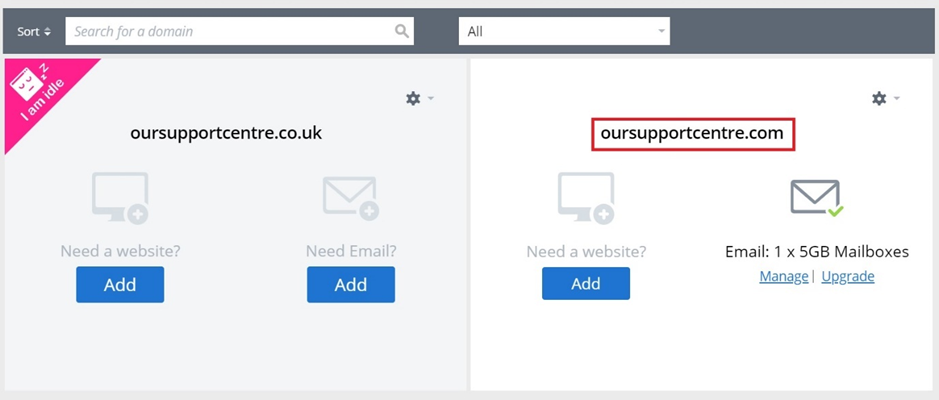
Step Three
The page that loads will now provide an option for “Auth SMTP” with a blue “Activate” link. Please click on this button and follow the steps to activate your Authenticated SMTP service.
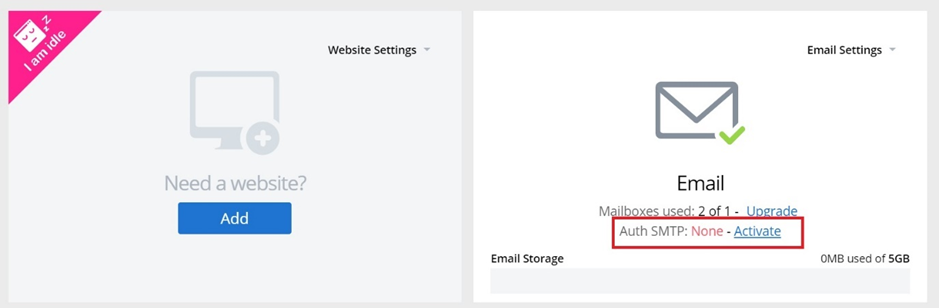
If you have any further questions, simply raise a support request from within your Online Control Panel or call us on 0345 363 3634. Our Support team are here to help and ready to assist you with your enquiry.
For assistance raising a support request please follow the following guide.