Using the File Manager
If you have one of our Apache Hosting packages and wish to upload just a few files to your website, or don’t have any FTP software installed on your computer, you may want to consider using the File Manager tool in your Control Panel.
Once logged into your Control Panel, click on your domain (if you have more than one), and look for the Hosting Settings drop-down menu.
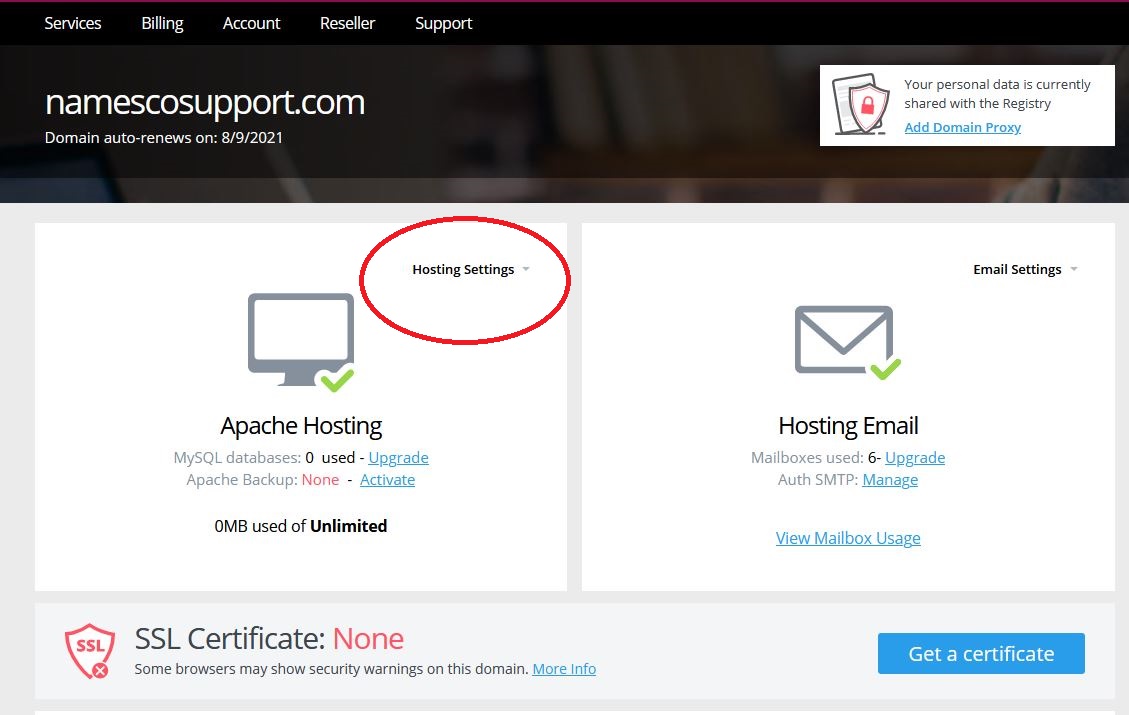
Choose the option called File Manager.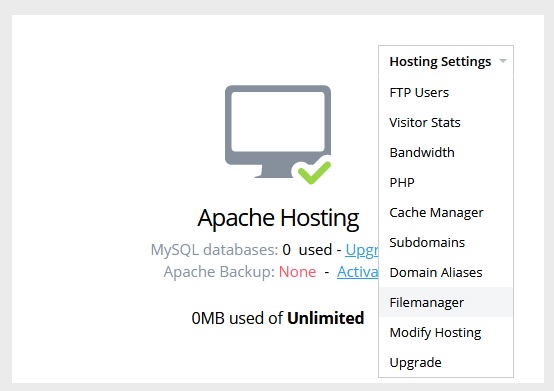
This will take you to a screen that looks like this.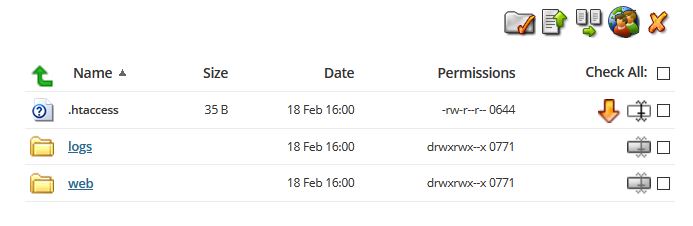
Any files that you want to be viewable on your website need to be located within the folder called web. Clicking on that folder will take you into it to display the various files in there.
There are five icons going along the top of the File Manager.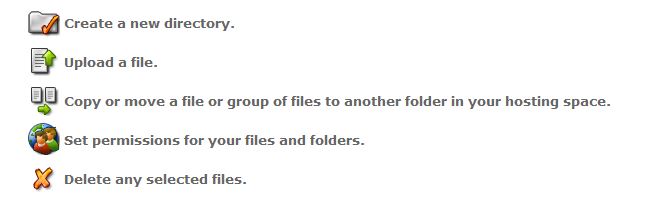
In order to upload a file, you click on the icon labelled Upload a file and then select the file from your computer that you wish to upload.
Note: the home page of your website should always be called “index.html”, or “index.php” if it is coded in PHP.
To delete a file, you tick the box located to the right of the file and then click on the orange cross icon at the top to delete it.