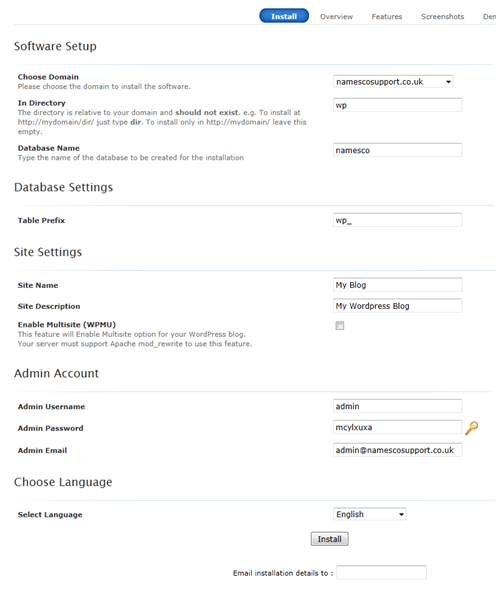Softaculous 1-Click Installs via cPanel
Within cPanel you have a Softaculous 1-Click Install area, it lists the applications you are able to install and allows you to scroll sideways through the available apps and beneath it, the categories too.
The ‘Scripts’ section lists the apps themselves, so if you know which app you want to install, you’ll most likely find it here.
The ‘Categories’ section gives a non-specific list of apps, so if you know the purpose of the app you’re looking for, by choosing a category you can view some suggestions of what apps might suit your requirements.
Clicking on the WordPress app as an example:
You are then taken to the app description where you can read more about the software, install it or just press your browsers back button to return to cPanel.
Clicking on the Blog category next:
There a few blog apps presented to you, clicking on any one of these will give you an option to find out more about the app or install it.
Installing a 1-Click install
– The Softaculous application suite will now launch and you can choose the application to wish to install by clicking one of the options on the left of the screen, for example WordPress.
– You will now open the chosen application. Click
[bold]Install

– On the install screen, please be sure to enter the email address that you want to use as the administration address. You should also enter an email address in the Email installation details box.
– Please note that In Directory denotes where the installation files will be held. If you wish to install the application directly to your domain, leave this field empty.[/bold]
Once you have done this click Install.