Consent Database – Introduction
Start by checking out some important resources:
Info: Before we jump into creating your cookie policy, we want to make sure your logged into your control panel. (Please see our guide below if you’re having issues locating this.) https://www.names.co.uk/support/articles/how-to-access-your-control-panel/
Info: If you haven’t read our introduction guide, I would recommend going through it to ensure your aware of what is needed: https://www.names.co.uk/support/articles/introduction-to-online-compliance/
Maintaining comprehensive records of consent are a vital part of privacy compliance in general but are specifically required under the GDPR. These records should include a way of identifying the user, proof of consent, record of the consenting action and the legal documents available to the user at the time of consent, among other things. You can read about the full requirements here.
The Consent Database provides you with an API to:
Add, revoke, manage user consent.
Store multiple preferences for each user (e.g., if you have multiple newsletters or opt-ins)
Store whether a user was verified with double opt-in.
Store additional information about the user, allowing you to identify him/her in the future.
For each consent, track the legal or privacy notice the user has accepted.
For each consent, track the form/wording the user was prompted with.
Flexibly upload any form of proof of consent or legal notice, including a PDF if consent was collected on paper.
For each user, get the latest preferences and which consent action is the proof of consent.
For each user, get the history of consents.
Follow these steps to store consent proofs with our Consent Database
First, ensure you are logged into your Online Compliance dashboard.
Please then click on the ‘Configure’ button located under the section for Consent Solution.
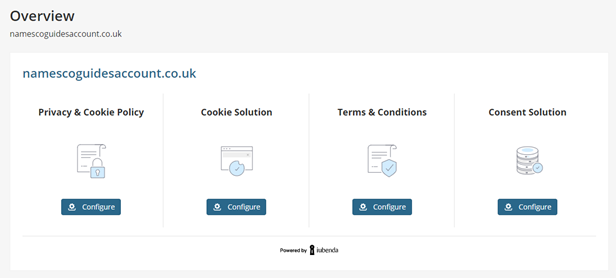
Once the new page has loaded you will see four sections and you will be looking for the one listed as ‘Consent Database’, once located please click on ‘Activate now’.
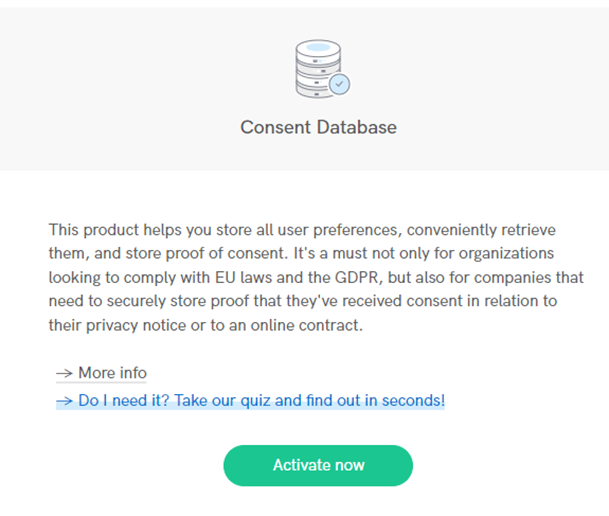
Once this has been activated you will need to look into embedding this so, please click on the option for ‘Take me to the embedding Instructions’.
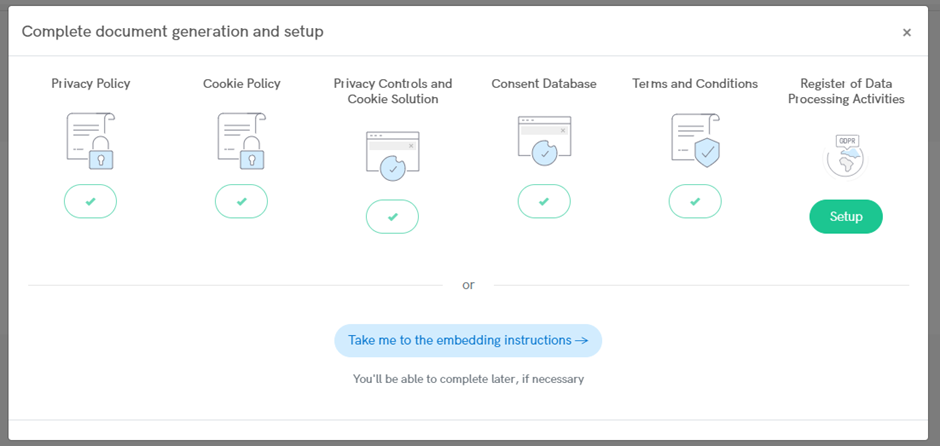
To assist you in embedding your new tool, we have provided below a list of guides prepared by our online compliance team. These guides cover various CMS software and coding languages, offering step-by-step instructions to help you integrate and launch your new service online. Please find the relevant guide for your specific platform below.
Popular Platforms
WordPress
- WordPress (plugin)
- WordPress (JavaScript method)
- Elementor (WordPress website builder)
- Gravity Forms (WordPress form plugin)
Advanced
If you have any questions, please raise a support request from within your Online Control Panel or call us at 0345 363 3634. Our customer support team will be happy to assist you.