Managing Direct Debits
Introduction
Welcome to our guide on managing direct debits in your control panel. Direct debits are a convenient way to automate your payments and ensure timely transactions for your services. In this guide, we’ll walk you through the process of setting up direct debits directly from your Control Panel. Whether you’re looking to streamline your payment process or make adjustments to your billing preferences, we’re here to help you navigate through the steps seamlessly. Let’s get started!
For this guide, please log in to your Online Control Panel using the login details associated with your main account.
Table of Contents
- Logging into the Online Control Panel
- Navigating to the Manged Direct Debits page
- Creating the Direct Debit Reference
- Setting up the Direct Debit
- Seeing your set up Direct Debits
Step One
Navigate to our website names.co.uk
Once on the website, choose “Log in” found on the top
right-hand side of the page and log into your Online Control Panel. If you need
assistance with this, please follow this guide.
Step Two
After logging in, navigate to the billing tab and click on ‘Manage Payment Method’.
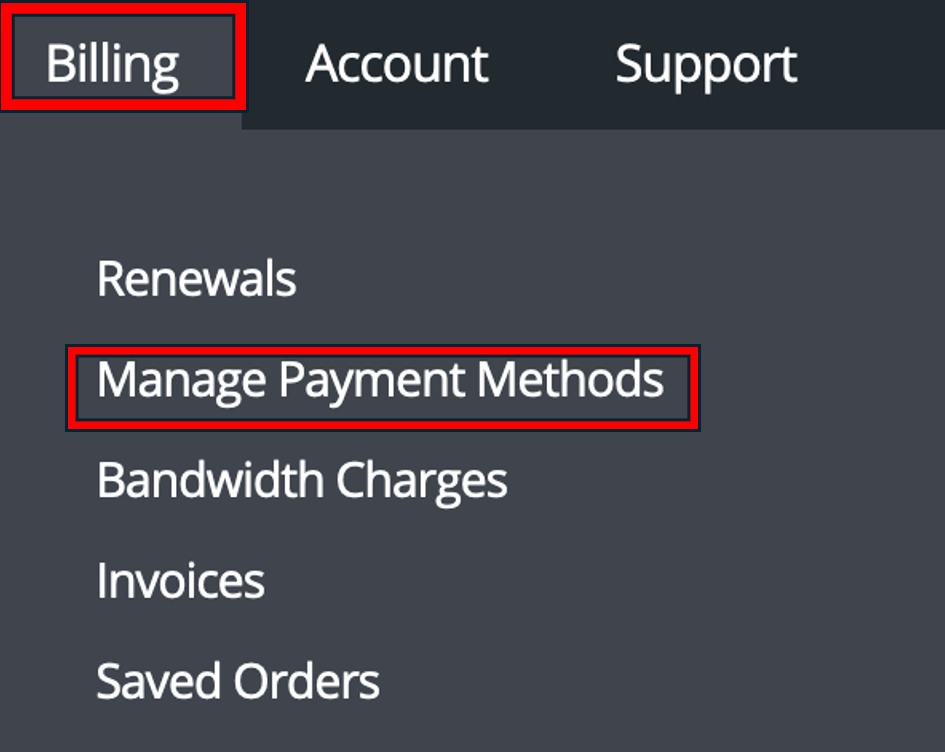
When selecting this option, you will be greeted with the following page:
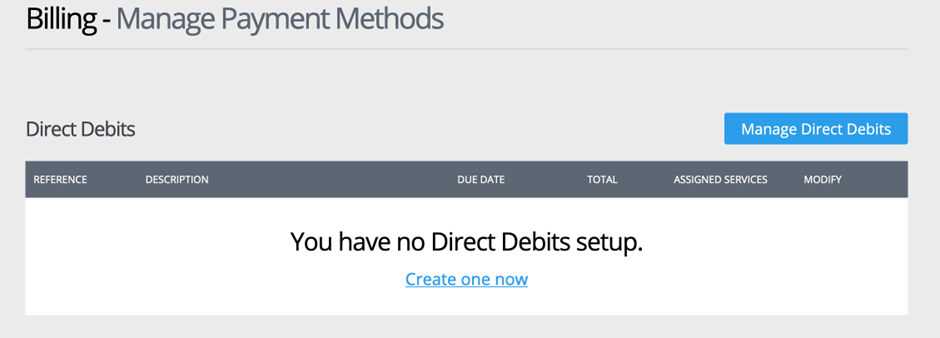
As shown in our diagram, we currently don’t have any direct debits set up. To set up a direct debit, you can either click on the blue box labelled “Manage Direct Debits” or choose “Create One Now”.
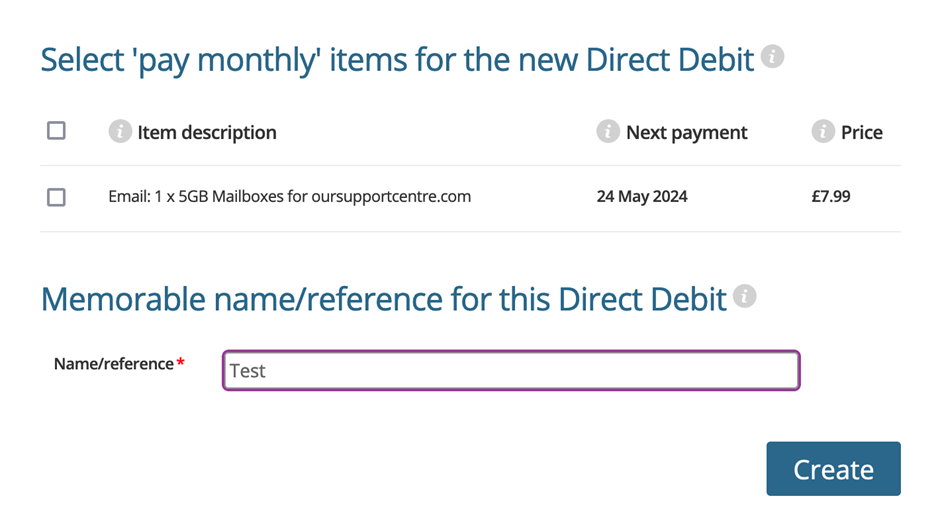
Step Three
To set up a monthly direct debit for a particular service, simply check the box next to its item description. Additionally, you can provide a memorable name or reference for this direct debit for easy identification.
To create the direct debit, simply click on the “Create” button.
Step Four
Now, we can set up the direct debit itself.
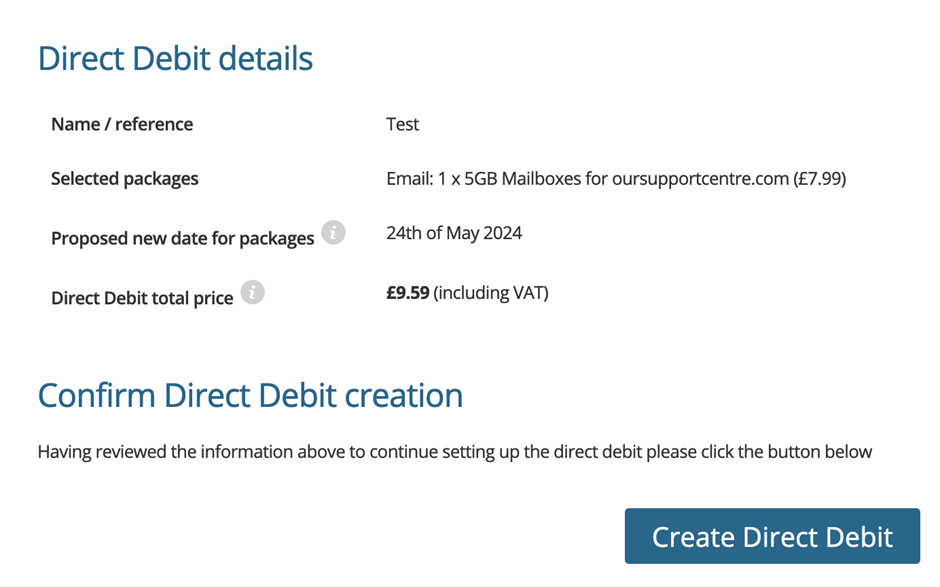
This page displays the details of your Direct Debit setup:
- Name/Reference: This is the identifier for your Direct Debit, which can be customised for easy recognition.
- Selected packages: Here, you’ll find the details of the service or package you’ve chosen for Direct Debit. In this example, it’s an email service with 1 x 5GB Mailboxes for oursupportcentre.com, priced at £7.99.
- Proposed new date for packages: This indicates the date when the Direct Debit payment for the selected package will be processed, set for the 24th of May 2024 in this case.
- Direct Debit total price: This is the total cost of the selected package, including VAT, which amounts to £9.59.
Once you’ve reviewed the information, you can confirm the Direct Debit creation by clicking the button below.
Step Five
After clicking “Create Direct Debit,” you’ll be directed to the Direct Debit Instruction form. Here, you’ll need to provide your payer and bank details. Once you’ve completed and submitted the form, the Direct Debit will be successfully set up.
You’ll find all your direct debits listed in your “Payment Methods’ section.
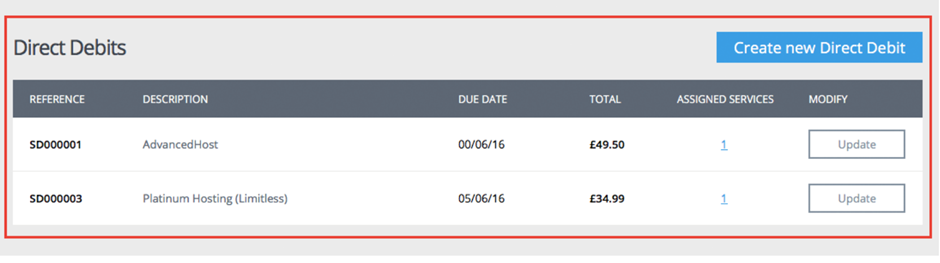
The Description column details any products or services paid for by Direct Debit. To the right of this column, you’ll see the ‘Assigned Services’ column, which indicates the number of services paid for by Direct Debit. Please note that Direct Debit refers only to products paid for on a monthly basis.
If you have any further questions, simply raise a support request from within your Online Control Panel or call us on 0345 363 3633. Our customer Care team is here to help and ready to assist you with your enquiry.