DNS Records Explained
Introduction
DNS can be complicated when you first start trying to understand all the record types and abbreviations. This guide will explain the main areas that are needed when setting up your domain with a website or email services.
Table of Contents
- Accessing the DNS administration area of your Online Control Panel
- Understanding A records
- Understanding CNAME records
- Understanding TXT records
- Understanding MX records
Step One
Navigate to our website names.co.uk
Once on the website, choose “Log in” found on the top right-hand side of the page and log into your Online Control Panel. If you need assistance with this, please follow this guide
Step Two
When you get to the Add/Modify DNS zone section you will see there is a lot of options to choose from, it is important to look at the “Type” of record, as each type of record will mean a different result.
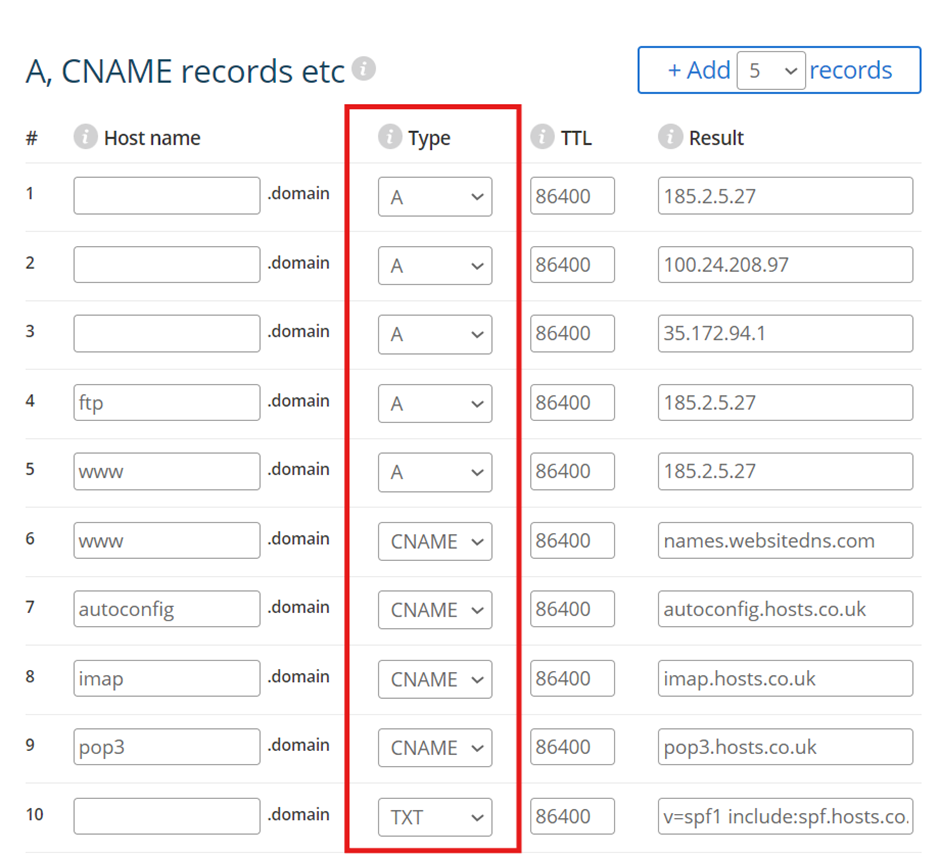
DNS Records Explained
An “A Record” (Address Record) maps a domain name to its corresponding IPv4 address. This means that instead of typing an IP address you can type in the domain name, and it will find the website that the IP address corresponds to.
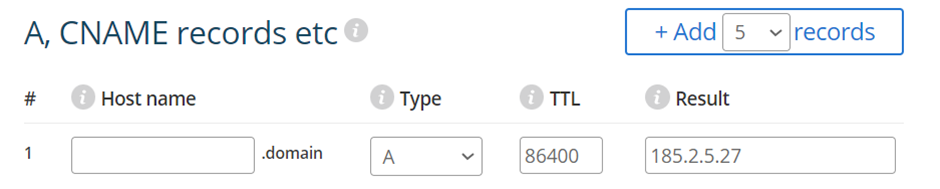
When someone types in the domain name in a web browser for the example above it will search for the IP Address: 185.2.5.27. This will then show the website depending on what is stored on the web server.
A “CNAME Record” (Canonical Name Record) maps an alias domain name to a canonical domain name. This is used when a website has multiple sub domains and they all link to one IP address.
For example, if you have a subdomain; test.oursupportcentre.com and it needs to point to oursupportcentre.com, you would then use a CNAME record. This means if the IP address is ever changed on oursupportcentre.com then all the subdomains linking to that IP address will update also.
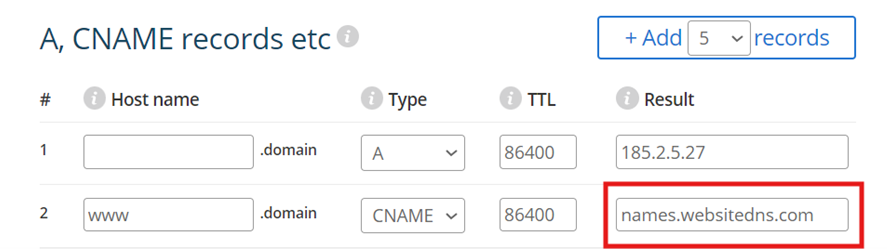
A “TXT record” (Text Record) is used to store text information and most often used for Domain ownership verification. For example, when setting up Emails on Microsoft 365 they will ask you to enter a TXT record. A lookup will then be done and if you have DNS control it will pick up that you have access and verify your ownership. It is also used for preventing Spam and Email spoofing by allowing SPF, DKIM and DMARC.
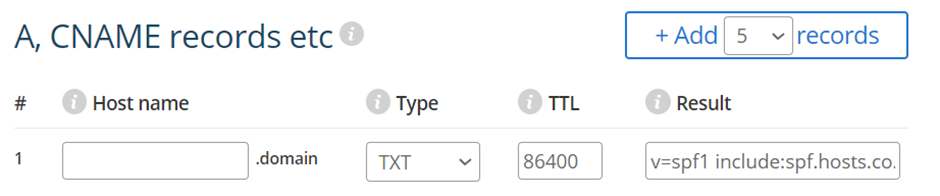
An “MX record” is a DNS record that directs mail to a mail server. Whether your emails are hosted you will be given these records to enter into the DNS settings. For example, the MX records for using Names.co.uk mail servers will be showing: athena.hosts.co.uk and hermes.hosts.co.uk. If using Microsoft 365, there will be a separate MX record to indicate where the mail server is holding the emails.
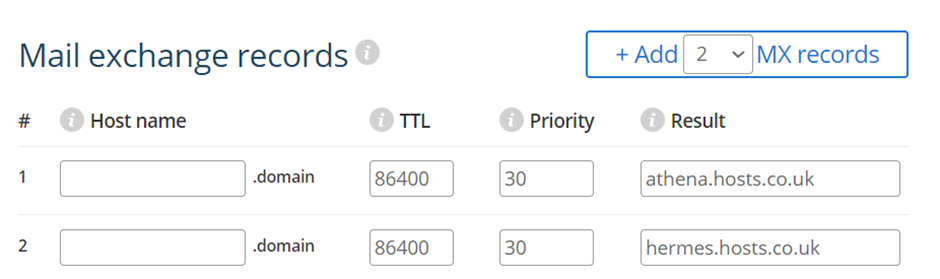
The priority indicates where the mail will first attempt to deliver to. The MX record with the lowest priority will be sent the emails first.
It is important that before making any DNS changes you have a backup of any records in case a mistake is made and you need to revert back to an old version. We supply DNS backups with our Domain proxy service found here. It is also important to make sure you are using our Nameservers before making DNS changes.
If you have any further questions, simply raise a support request from within your Online Control Panel or call us on 0345 363 3634. Our Support team are here to help and ready to assist you with your enquiry.
For assistance raising a support request please follow the following guide.