How to Move or Copy a Section
Info: This article applies to Website Builder purchases made after 14th January 2025. For further assistance, please contact our support team.
In this article, you will learn how to move or copy a section on your website. When building your website, you may want to rearrange sections on a page. For instance, you might move a testimonial section to a more prominent position. You can also duplicate entire sections on a page or copy them to a different page.
TIP: In the editor, sections and content blocks are managed separately. Sections are larger page components, and you can access their settings by clicking the gear icon on the right. Content blocks, like text or forms, are smaller elements within sections and can be managed through the three dots button on each block. A single section can include multiple content blocks.
Getting Started
To get started, you first need to log into the web builder through your Online Control Panel. Unsure how to do so? Follow our guide HERE
Click the gear icon in the top right of the section.
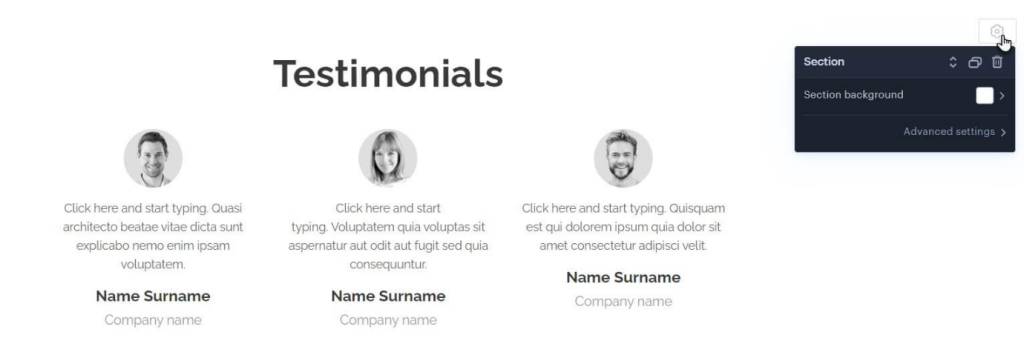
The first button, the up and down arrow will allow you to move the section up or down the page.
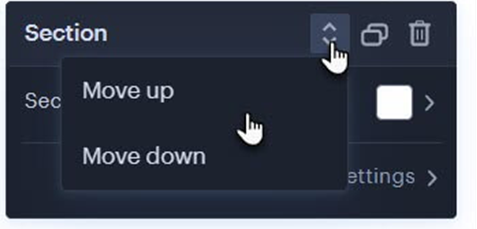
The second button (two overlapping rectangles) will allow you to copy or move the section.
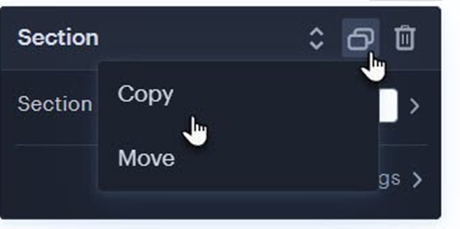
When Copy has been selected, the chosen section will be copied directly below.
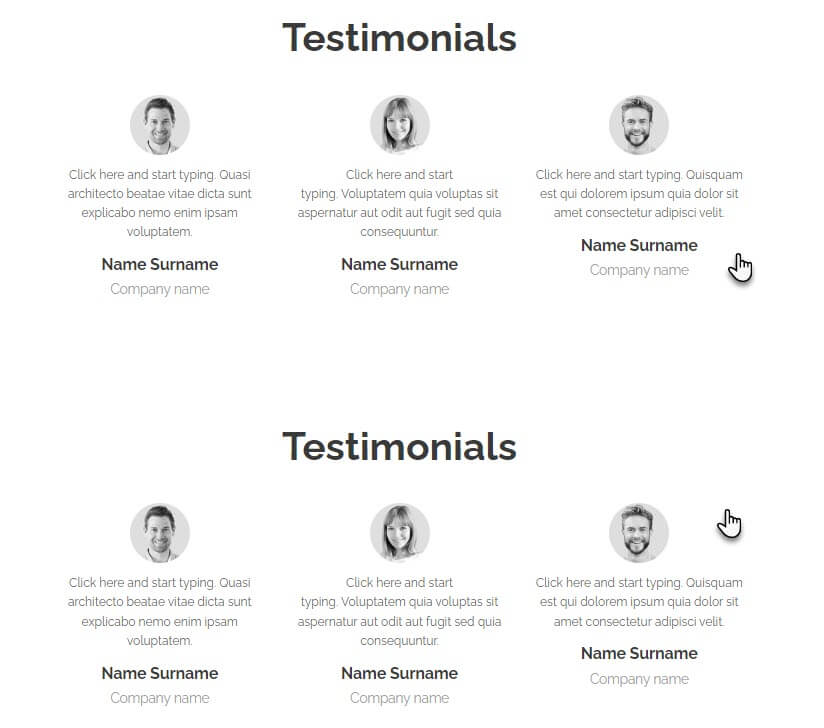
When you move the section, a window will appear. From there, select the page where you want the section to be moved. If you check the Keep also on this page option, the section will be copied to the new page as well.
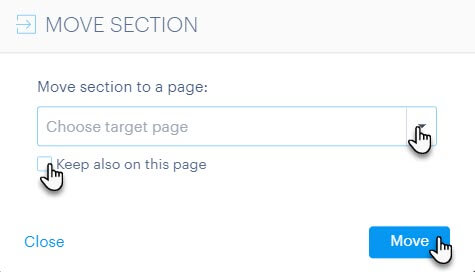
Under the Choose target page section, you can select multiple pages where the section should be moved or copied. For example, you could add a section to your home page, and then move this to an About us page.
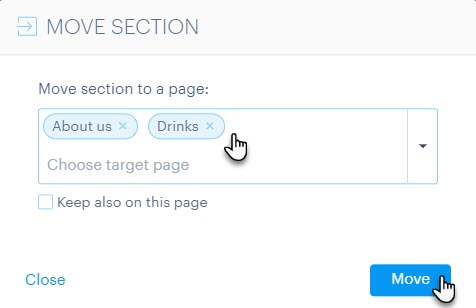
TIP: You can copy sections not only to classic website pages but also to product pages and blog articles.
If you have any further questions, simply raise a support request from within your Online Control Panel or call us on 0345 363 3634. Our Support team are here to help and ready to assist you with your enquiry.
For assistance raising a support request please follow the following guide.
What are the steps to add or delete pages and sections?
Adding and removing pages and sections is simple in our website builder.
- To add a new page, click the ‘+ Add Page’ button
- Create a new section by clicking the ‘+’ icon.
- Remove unwanted pages or sections using the delete option in their respective settings.
You have complete control over your website’s structure.
Can I manage my website and page names?
Customising your website’s name and page titles is easy.
- Change your website name in the general settings or site information section.
- Rename individual pages by accessing their specific page settings.
- Organise your menu by reordering pages and creating subpages as needed.
Personalising your website is quick and intuitive.
Can I hide pages or manage my website menu?
Controlling your website’s visibility and navigation is straightforward.
- Hide specific pages from the menu using the visibility settings.
- Reorder menu items by moving them into your preferred sequence.
- Create a clear hierarchy by adding subpages under main menu items.
Craft a clean, user-friendly navigation experience with ease.