How to Change the Design of Images
Info: This article applies to Website Builder purchases made after 14th January 2025. For further assistance, please contact our support team.
In this article, you will learn how to configure the overall design of images on your site.
Getting Started
To get started, you first need to log into the web builder through your Online Control Panel. Unsure how to do so? Follow our guide HERE
Step One
Click Settings.
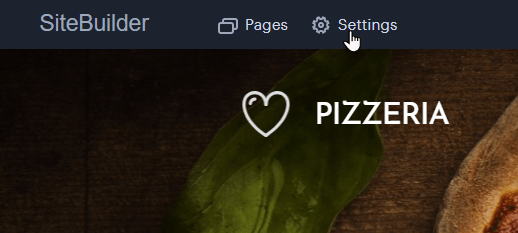
Step Two
Click Design then Images < Adjust Images.
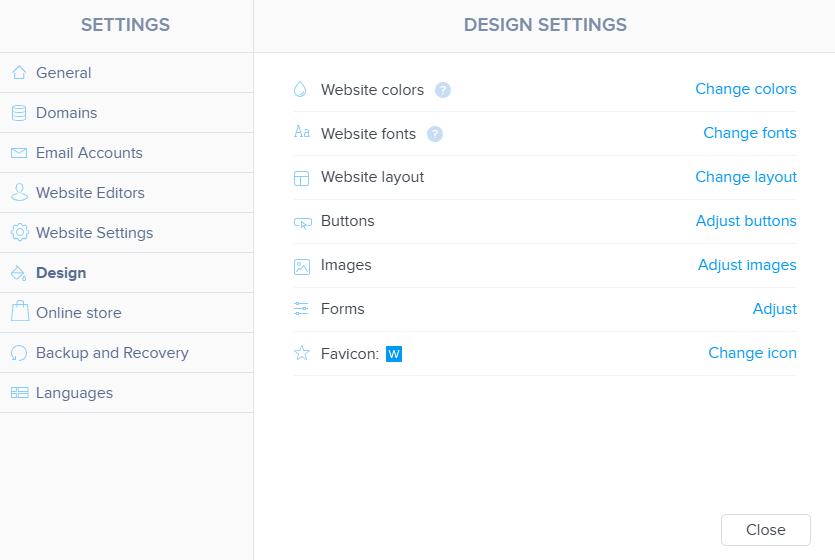
Here you can select a property to edit.
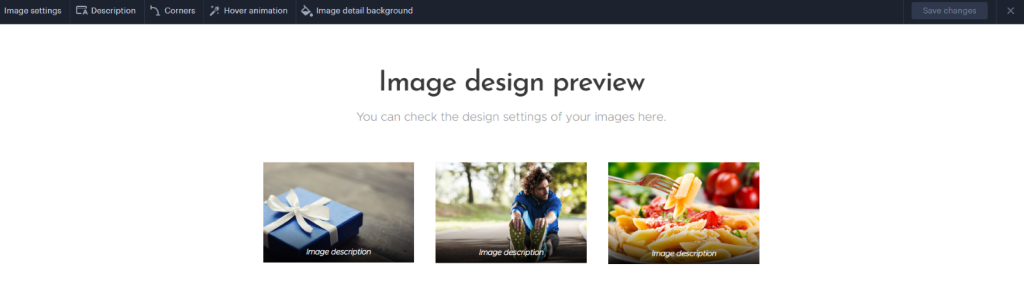
Adjustable Properties
- Description: Sets the placement of a caption, either below the image or over it.
- Corners: Allows you to choose between sharp or rounded corners for the image.
- Hover Animation: Controls the effect when hovering over the image, with options such as zoom, partial opacity, or no animation.
- Image Detail Background: Available when the image is clicked, this setting lets you choose a dark or light background around the image.
Once the desired changes have been made, click Save changes.
If you have any further questions, simply raise a support request from within your Online Control Panel or call us on 0345 363 3634. Our Support team are here to help and ready to assist you with your enquiry.
For assistance raising a support request please follow the following guide.