How to Add Cookie Consent
Info: This article applies to Website Builder purchases made after 14th January 2025. For further assistance, please contact our support team.
In this article, we will show you how to enable and customize the consent bar for cookie processing on your website. Our consent bar is designed to comply with European Union regulations on GDPR and cookie processing.
Getting Started
To get started, you first need to log into the web builder through your Online Control Panel. Unsure how to do so? Follow our guide HERE
Step One
Click Settings in the editor.
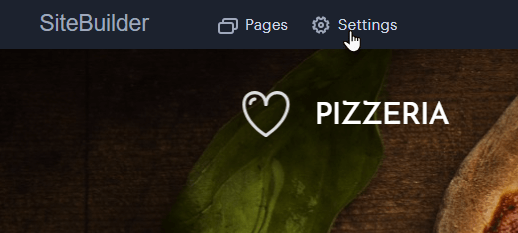
Step Two
Click Website Settings < Cookie bar management.
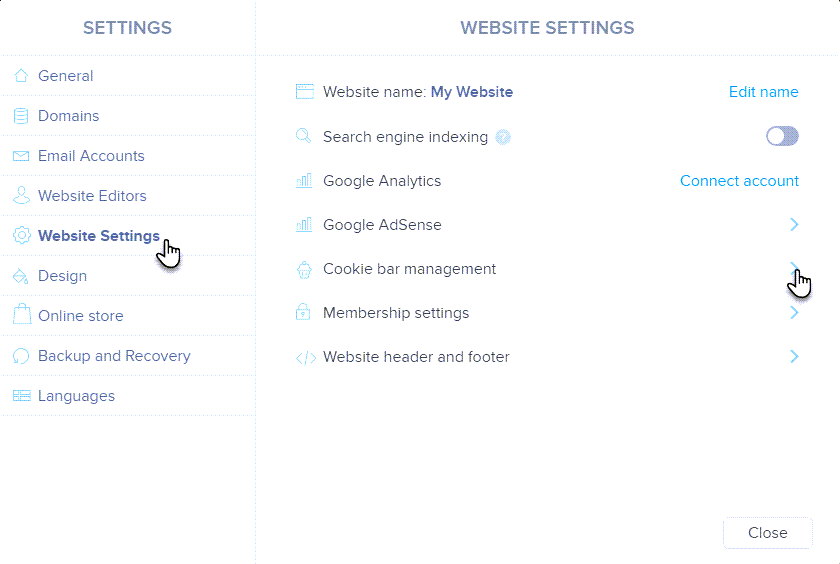
Step Three
Click Show cookie consent bar to enable the toolbar.
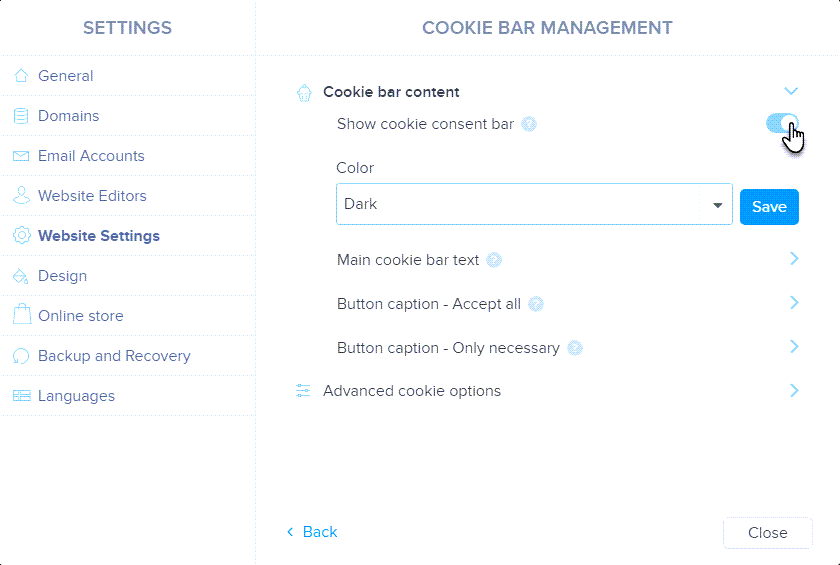
Step Four
In this section, you can configure the appearance and texts within the cookie bar.
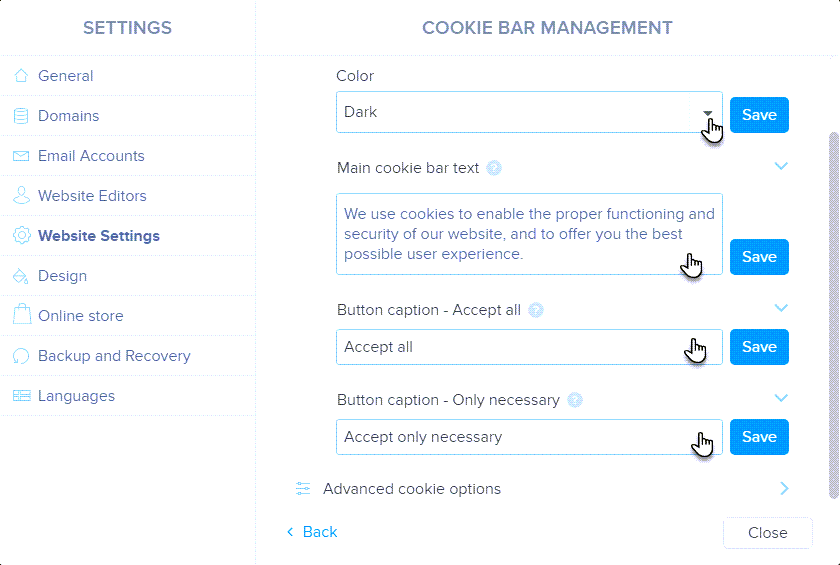
Step Five
In the Colour section, you can choose either a dark or light colour scheme. Use the other fields to customize the wording for the main bar text and the cookie acceptance buttons. Be sure to save your changes by clicking the Save button.
You can add classic text as well as bold, italicized text, or hyperlinks.
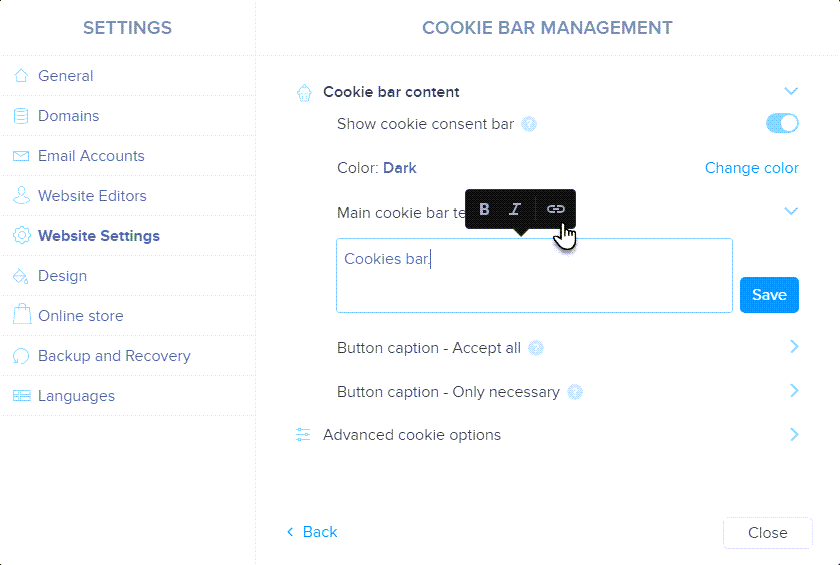
Step Six
By scrolling down, you can enable Advanced Cookie Options and customize additional text settings.
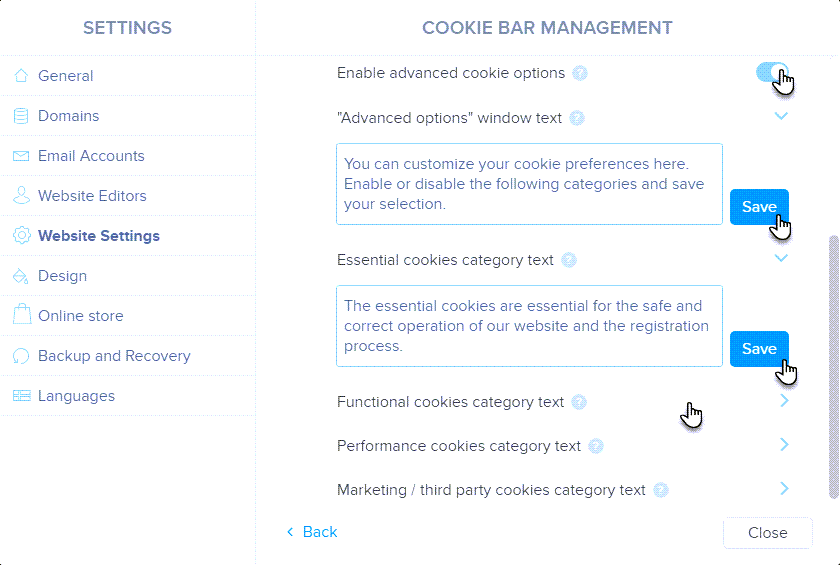
Step Seven
Here, you can edit the text for Advanced Settings. If a text box is left blank, that cookie option will not appear in the Advanced Settings toolbar. Remember to save your changes by clicking the Save button.
Types of Cookies:
- Essential Cookies: Required by the browser or application to ensure full functionality and correct performance of basic features.
- Functional Cookies: Store visitor preferences and adapt the site accordingly. Often used for data transfer.
- Performance Cookies: Track site performance and statistics.
- Marketing/Third-Party Cookies: Help measure and analyse site performance. These are necessary for creating user profiles and displaying targeted ads.
IMPORTANT: If users do not consent to marketing/third-party cookies, they will not be able to play videos from YouTube or Vimeo and will only see a preview image.
IMPORTANT: Opting out is required only when collecting non-essential cookies. Our toolbar defaults to enabling only essential cookies, which is currently in line with regulations.
TIP: By default, the cookie consent bar appears on the first visit. Once users accept cookies, the bar won’t reappear until cookies are deleted from their browser.
Step Eight
The text from the standard settings is displayed directly on the toolbar.

Texts from the advanced settings are visible when you click on Open advanced settings (this option appears only if Advanced settings are enabled):
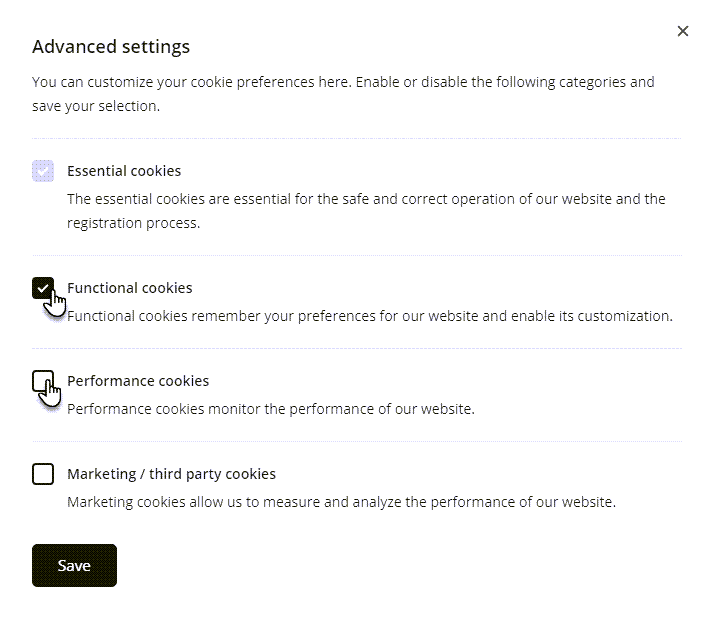
We have included an example of what the mobile version of the toolbar will look like here.
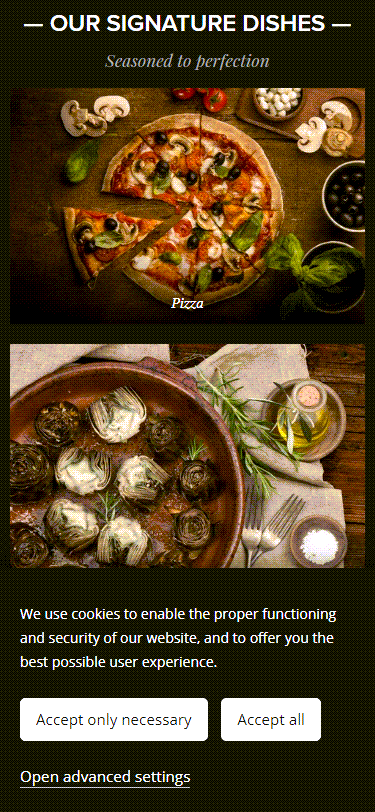
TIP: If your site supports multiple languages, you can switch between them directly in the cookie bar settings to edit the text in different languages.
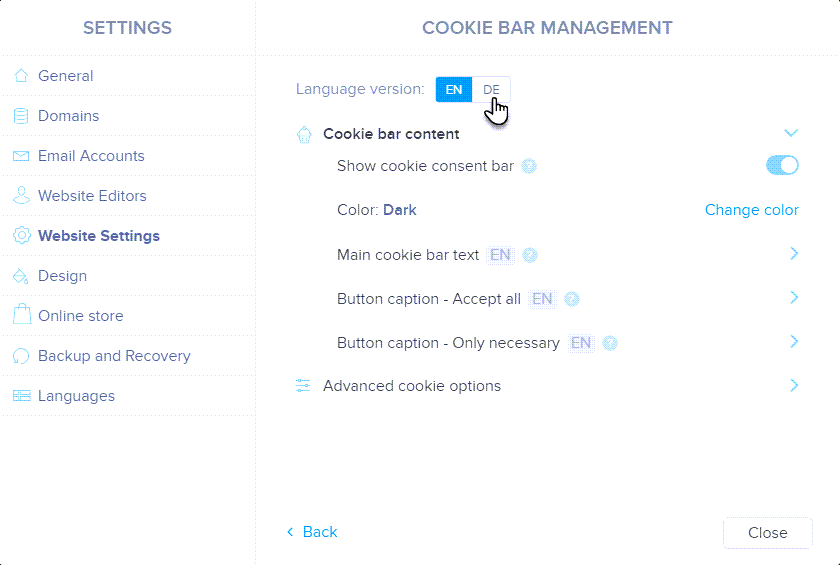
If you have any further questions, simply raise a support request from within your Online Control Panel or call us on 0345 363 3634. Our Support team are here to help and ready to assist you with your enquiry.
For assistance raising a support request please follow the following guide.