How to Add Your Google Analytics Code
Info: This article applies to Website Builder purchases made after 14th January 2025. For further assistance, please contact our support team.
In this article we will show you how to enable Google Analytics on your website.
This is a premium feature only, so if you don’t have access to this but would like to, please upgrade your website through your Online Control Panel or contact our Sales team on 0345 363 3632.
Getting Started
To get started, you first need to log into the web builder through your Online Control Panel. Unsure how to do so? Follow our guide HERE
Step One
Click Settings.
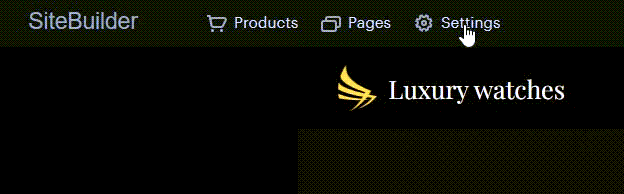
Step Two
In the Website Settings tab, click Google Analytics < Connect account.
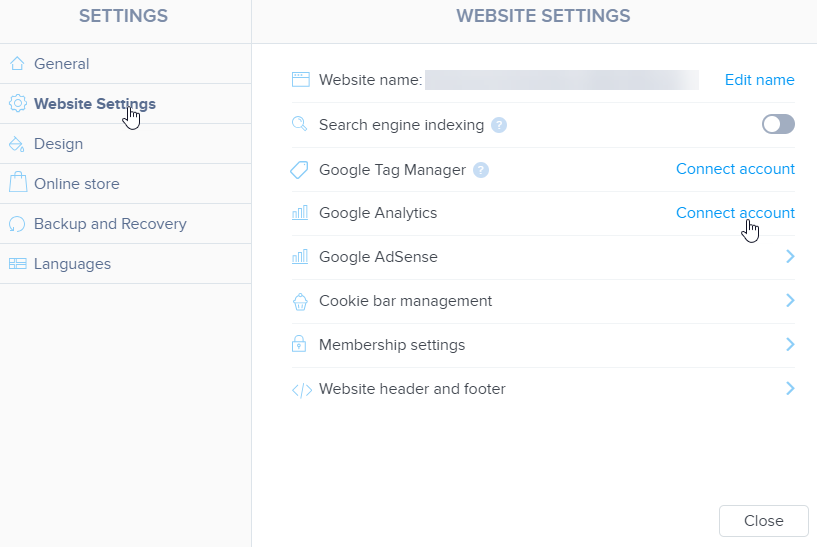
Step Three
Enter your Google Analytics Tracking ID. Once done, click Save.
NOTE: If you are unsure how to find your tracking ID, you can consult Google’s support guide in their Help Centre.
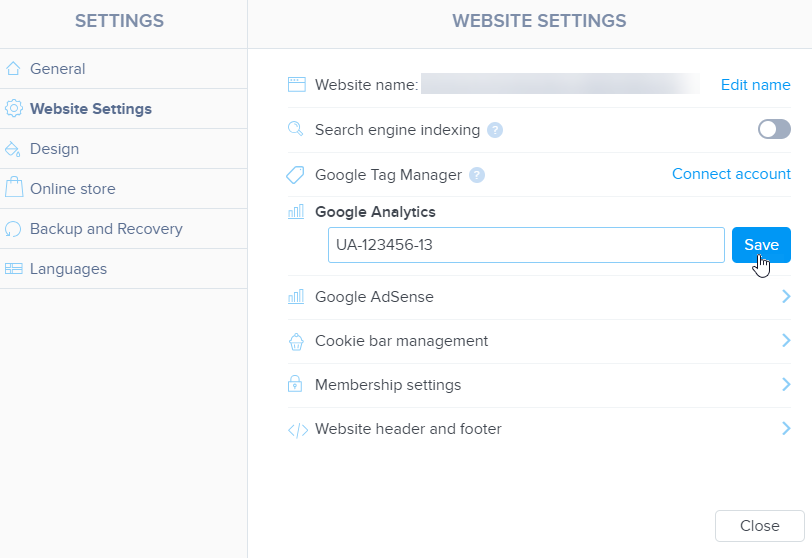
Once the desired changes have been made, you can (re)publish the site.
If you have any further questions, simply raise a support request from within your Online Control Panel or call us on 0345 363 3634. Our Support team are here to help and ready to assist you with your enquiry.
For assistance raising a support request please follow the following guide.