How to Connect Web to Conversion Tracking Services
Info: This article applies to Website Builder purchases made after 14th January 2025. For further assistance, please contact our support team.
This feature enables you to connect your online store with marketing tools like Google Ads, Facebook Pixel, and more. It allows you to monitor sales and ad performance in greater detail, target your ads effectively, and gain deeper insights into your customers.
Getting Started
To get started, you first need to log into the web builder through your Online Control Panel. Unsure how to do so? Follow our guide HERE
Step One
Log into your editor and click Settings.

Step Two
Click Online Store, then Conversion Tracking < Set up.
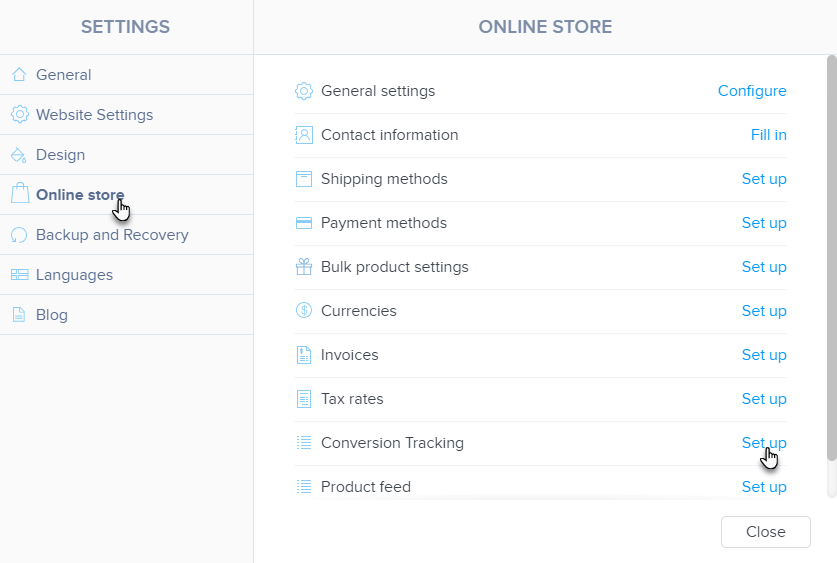
Step Three
Click Connect Account for the chosen service.
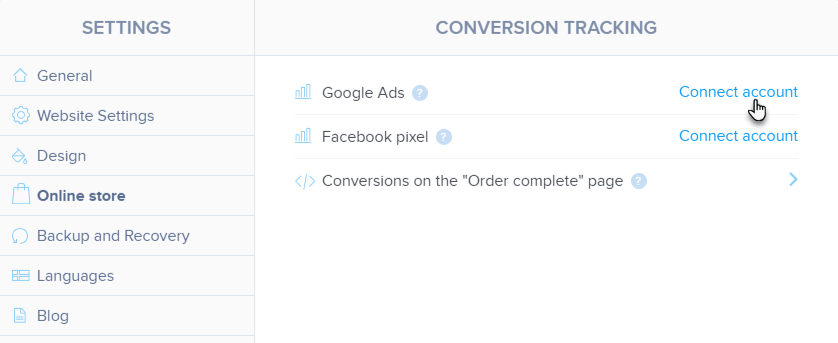
Step Four
Enter the tag ID and click Save, then publish the pages.
For Google Ads and Facebook Pixel, simply enter the tag ID. For other services, paste the complete code into the third field labelled Conversion on the “Order Complete” page.
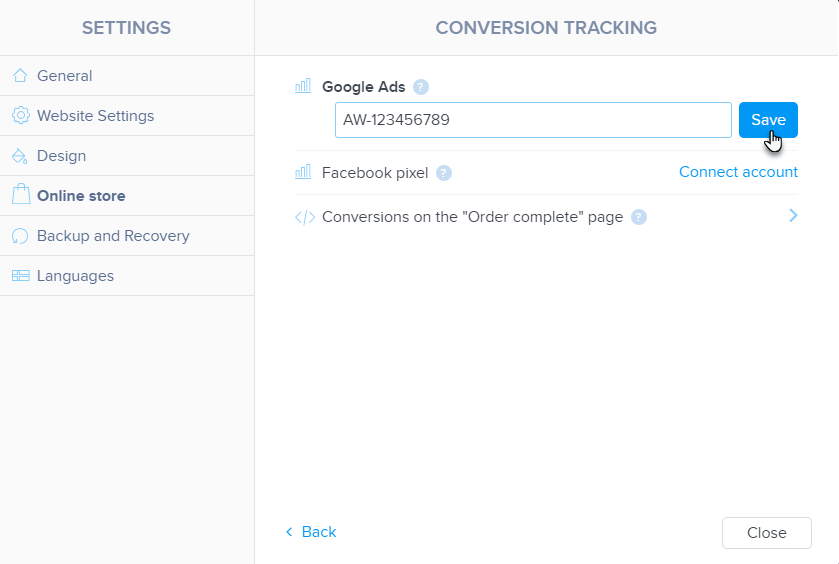
TIP: For more information on how to obtain your Google Ads or Facebook Pixel IDs, please consult their relevant support guides for these services, or contact their technical support if you are able.
Inserting Conversion Codes for Other Services
For services other than Facebook Pixel or Google Ads, use the Conversion on the “Order Complete” page field. Generate the code for the specific service and paste it into the designated field. For example, you could enter a Google Analytics code here to gather detailed information on orders, purchases, and products.
Ensure that the code includes all required elements as specified by the service’s instructions and is inserted in full. After pasting the code, save the changes and publish the page.
If you have any further questions, simply raise a support request from within your Online Control Panel or call us on 0345 363 3634. Our Support team are here to help and ready to assist you with your enquiry.
For assistance raising a support request please follow the following guide.