Discounts, Vouchers and Free Shipping
Info: This article applies to Website Builder purchases made after 14th January 2025. For further assistance, please contact our support team.
In your online store, you can set discounts and offer free shipping on all orders or only on orders above a certain amount. You can also create vouchers to automatically reduce the total order price. These promotions can be combined as needed. For example, you can offer free shipping along with a percentage discount on purchases over a specified amount.
Getting Started
To get started, you first need to log into the web builder through your Online Control Panel. Unsure how to do so? Follow our guide HERE
Step One
In the administration of your project, click Discounts.
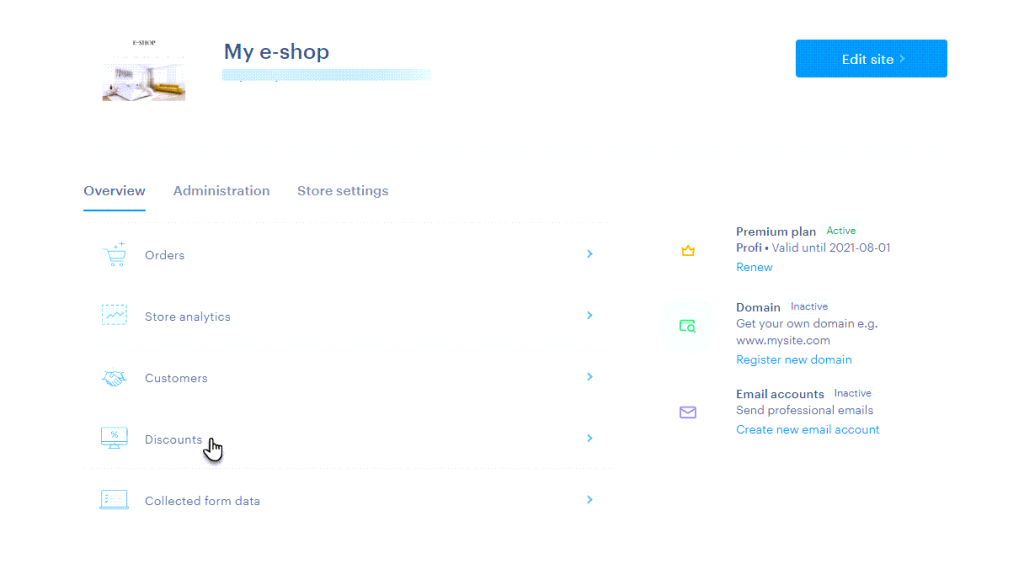
Step Two
In the window that appears, you can create a new discount action by clicking Add Discount.
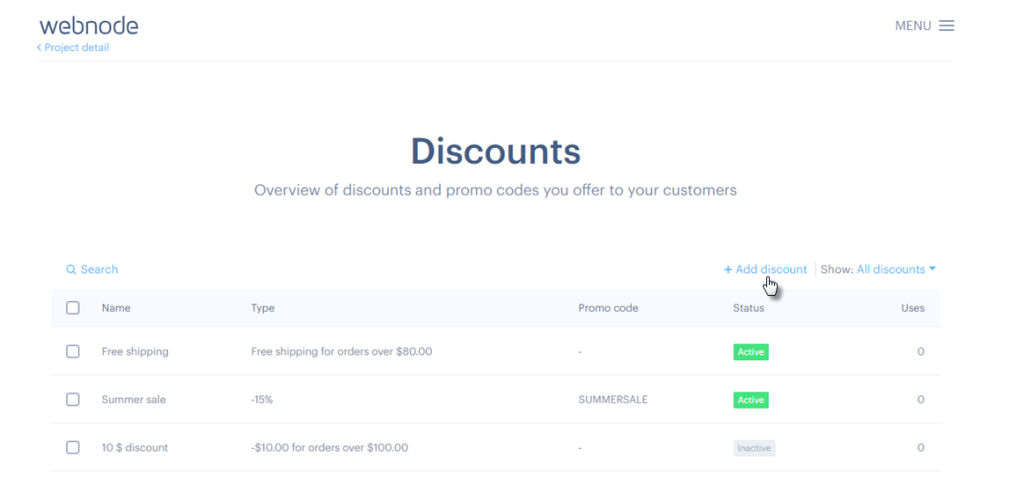
You can then set up the discount action with the following items:
Discount Name
Choose a name that will appear in the discount list e.g. Spring Sale.
Discount Type
Here, you can set up various types of discounts:
- Free Shipping
Free shipping can apply to all orders or only to those above a specified amount. When enabled, free shipping will apply to all available shipping methods e.g. Free shipping for orders over £50.
- Percent Off
Set a percentage discount for all orders or for orders above a certain value e.g. 20% off for orders over £100.
- Amount Off
Reduce the total purchase price by a fixed amount, applied only to the value of the goods (excluding shipping and payment fees) e.g. £10 off orders over £150.
Discounts can apply to all orders or only to orders over a certain amount. All promotions can also be combined as needed. For example, you can offer a 20% discount on orders over £100 and add a voucher that further reduces the total based on the order’s price. If multiple discounts apply to purchases over a certain amount, the highest discount is automatically applied.
Example: If there is a £10 discount and a £20 discount for orders over £150, the £20 discount will apply.
Please note that discounts apply to orders above a certain amount but cannot be limited to specific products or categories.
Status
You can pause the promotion by changing the status to inactive. You can then reactivate the discount at any time.
Promo code to apply the discount
If you want the promotion to apply only after entering a voucher, you can input the code in the Promo Code to Apply the Discount field. Once set, you can publish the voucher code on platforms like your Facebook profile or your online store’s homepage. Customers can then enter the voucher code during checkout to apply the discount.
You can then format the voucher code how you like i.e. SPRINGSALE
One-off promo code
You can set the discount coupon to be valid for one-time (single) use only – ideal for special bonuses or compensation. Simply check the One-off Promo Code box. Once the customer redeems the coupon, its status will automatically change to inactive.
e.g. 50% discount on any order.
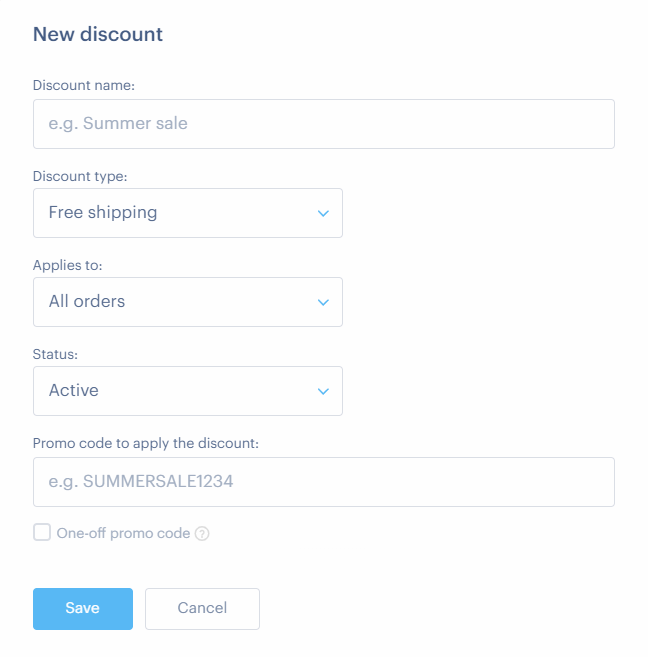
How Discounts Will Appear on Your Website
The customer can apply the coupon during checkout by clicking the I have a promo code button.
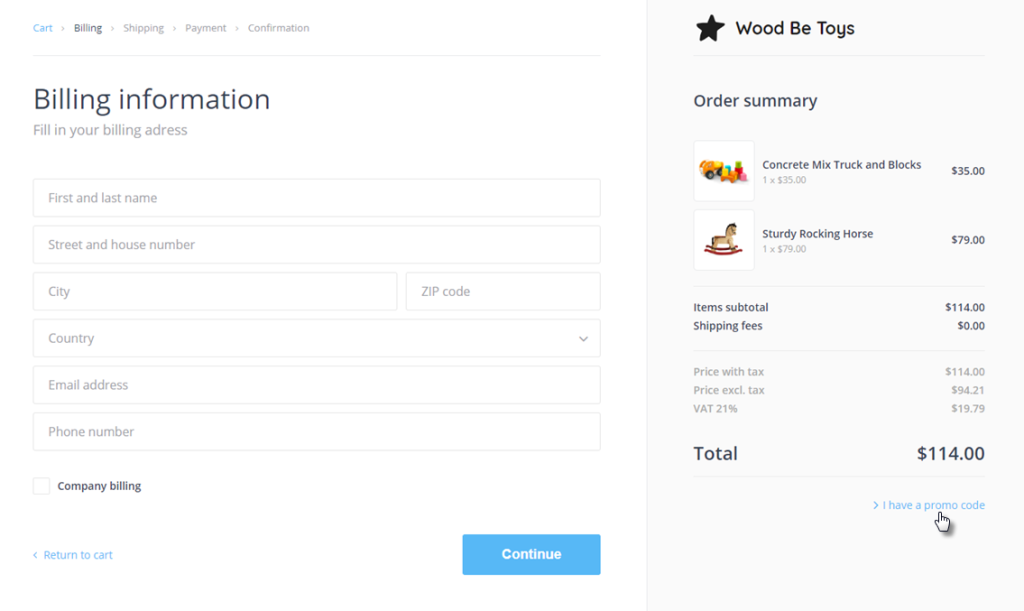
Next, the customer enters the discount voucher into the Voucher Code field and confirms it by clicking the Redeem Code button.
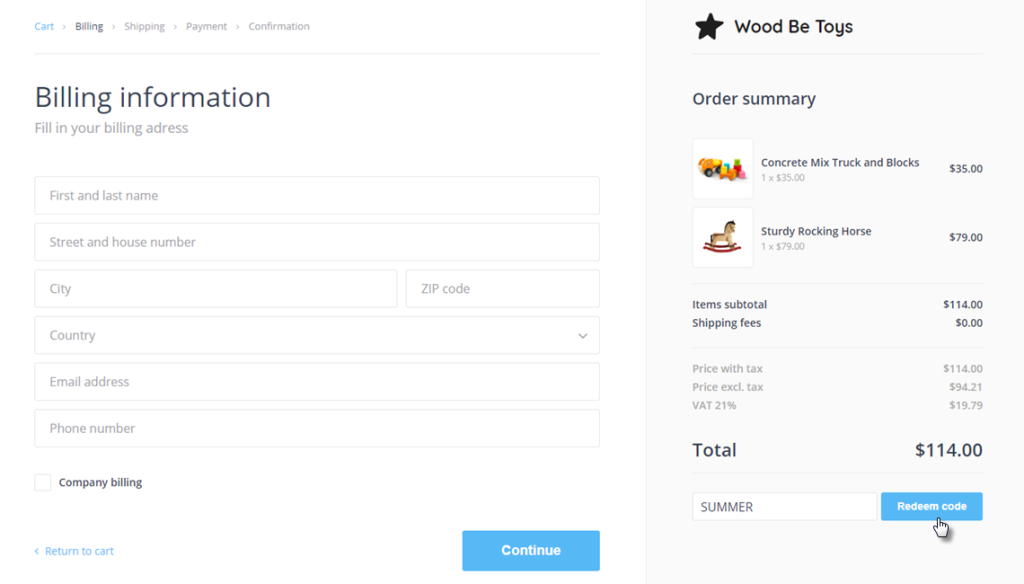
If the coupon has already been used or is entered incorrectly, a notification will appear informing the customer that the code is invalid, and the discount will not be applied.
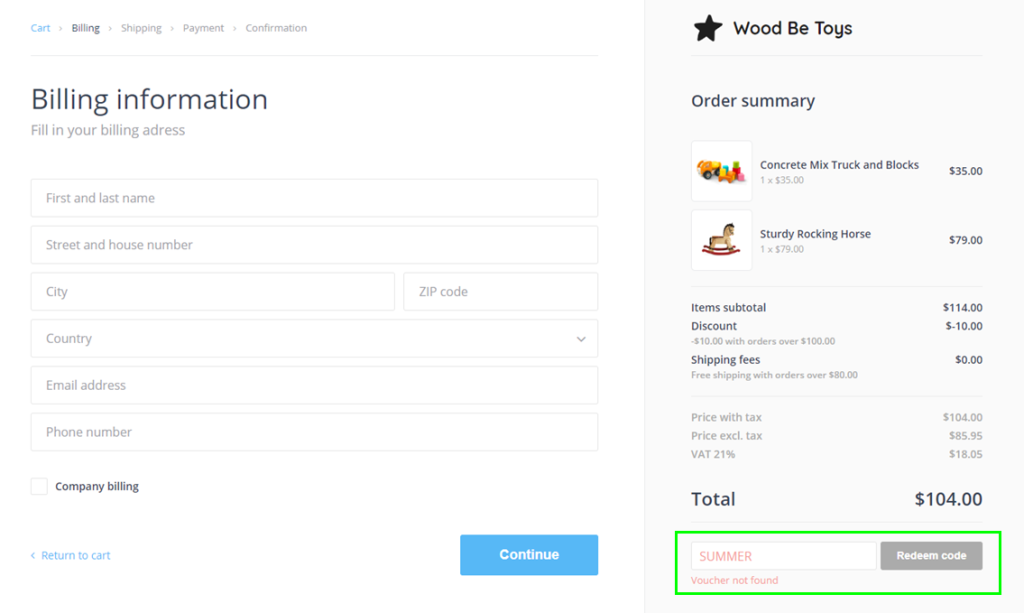
After entering the discount coupon, the discount amount and the name of the coupon will be displayed.
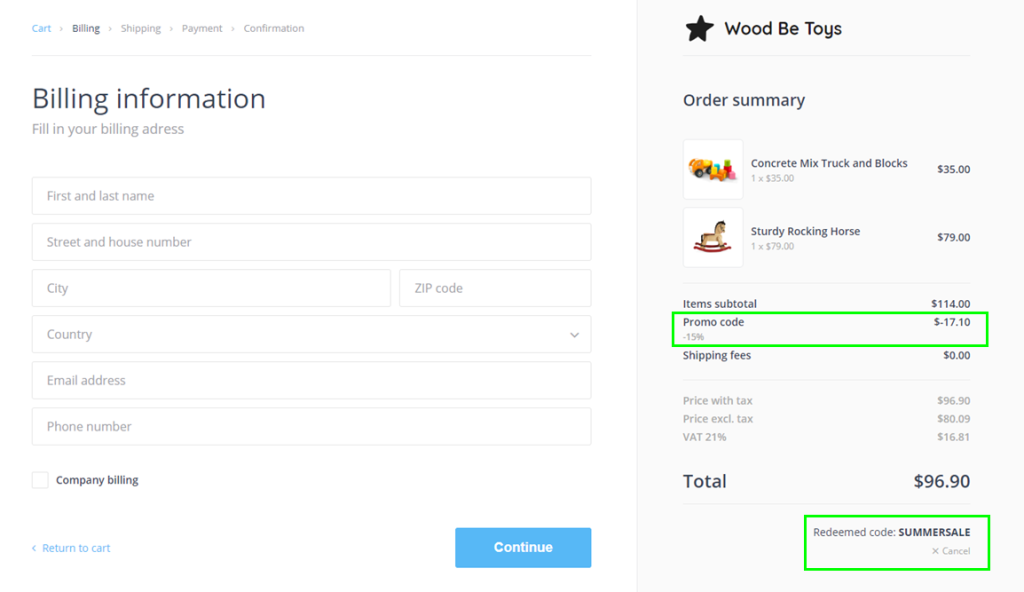
For discounts applicable to all orders or orders above a certain value, the total purchase amount will be displayed as follows:
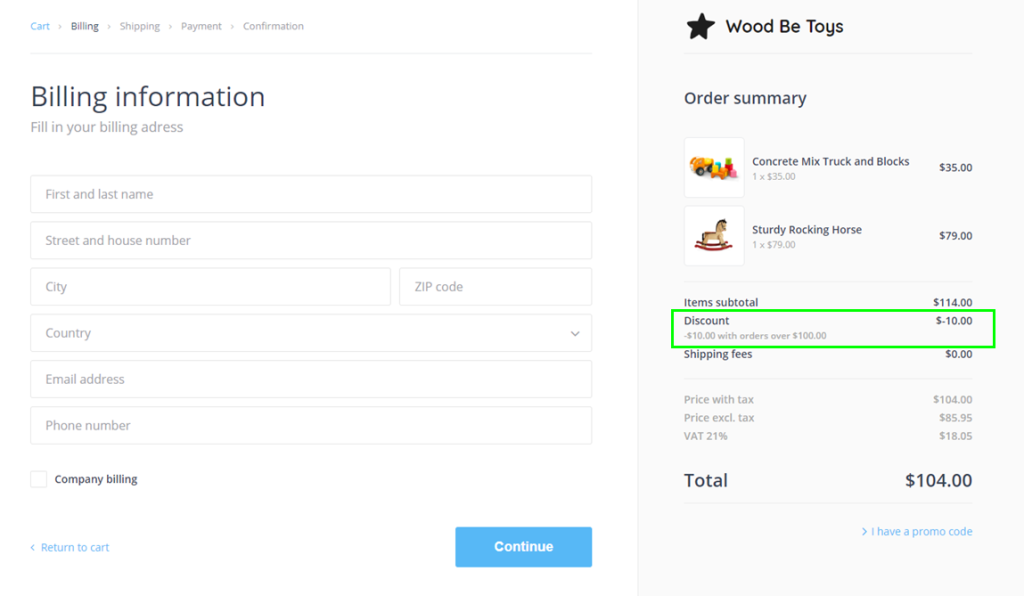
If free shipping is enabled for all orders or for orders above a certain amount, the price calculation will be shown as follows:
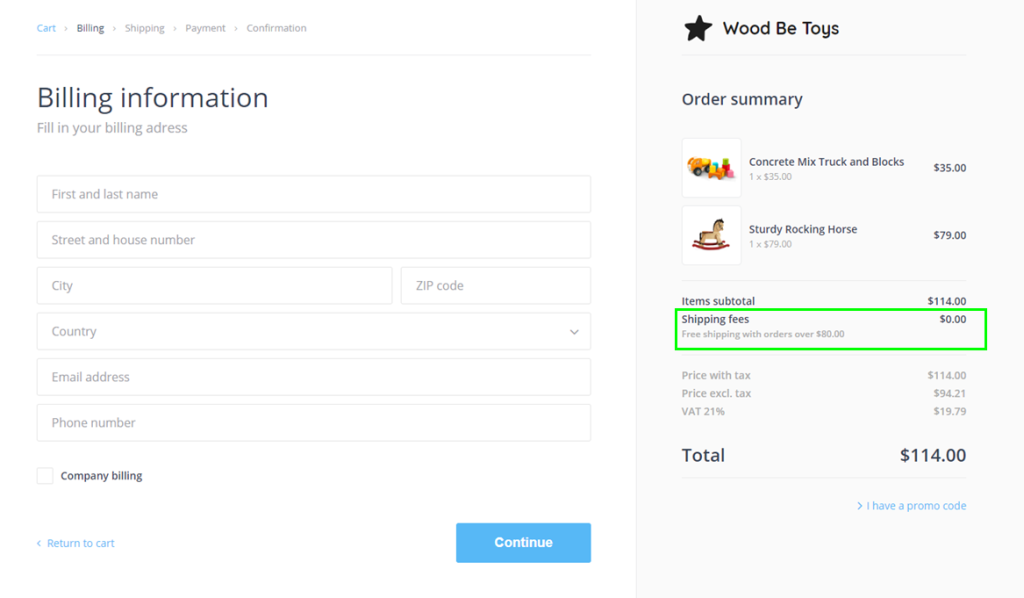
If you have any further questions, simply raise a support request from within your Online Control Panel or call us on 0345 363 3634. Our Support team are here to help and ready to assist you with your enquiry.
For assistance raising a support request please follow the following guide.