How to change your email password
Introduction
It can be hard to remember all the passwords you have setup for every company and easy to forget what password you have setup for your emails. This guide will show you how to change your password through your Online Control Panel to gain access to your emails again.
Table of Contents
- Navigating to your Online Control Panel
- Accessing your email management area
- Changing your email password
- Updating your Authenticated SMTP password
Step One
Navigate to our website names.co.uk
Once on the website, choose “Log in” found on the top right-hand side of the page and log into your Online Control Panel. If you need assistance with this, please follow this guide.
Step Two
Once you have successfully logged into your Online Control Panel, navigate to the “Services” tab and from the drop-down menu choose “Dashboard”.
From the dashboard view please choose the “Manage” under the email package you are trying to change the password for.
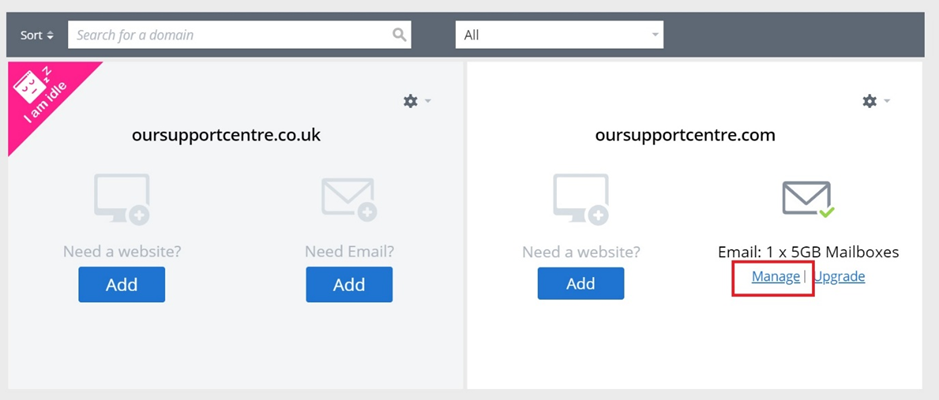
Step Three
This page will provide you with a list of any Usernames you have, please choose whichever email username you would like to change the password for.
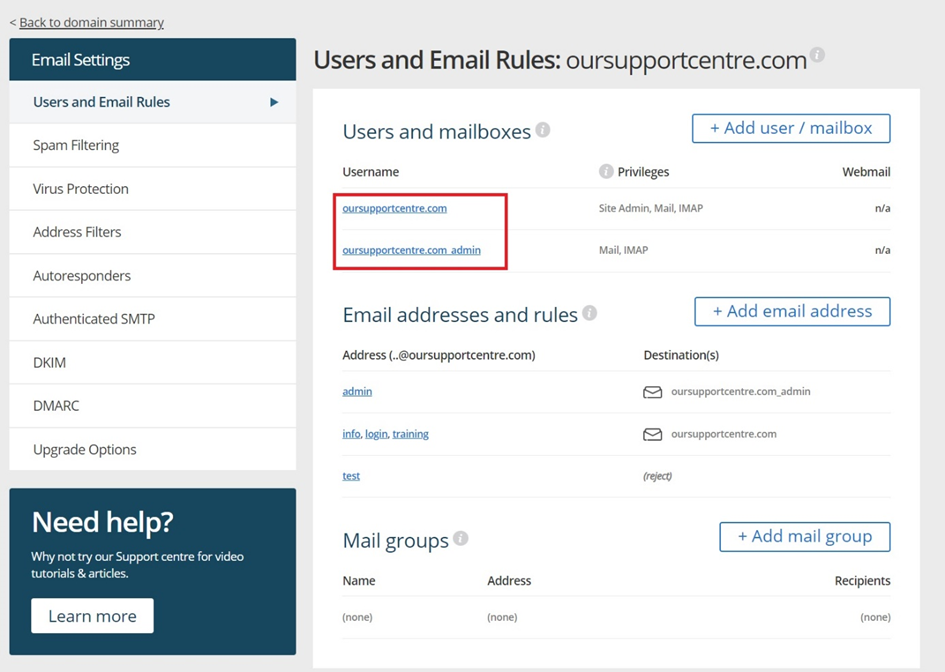
Step Four
You will now see an area to change the password, it will also ask you confirm the new password. When you have made this change please choose “Save” at the bottom of the page.
Please note the password must include at least Eight Characters with Lower Case letters, Upper Case letters, Numbers, and Special Characters.
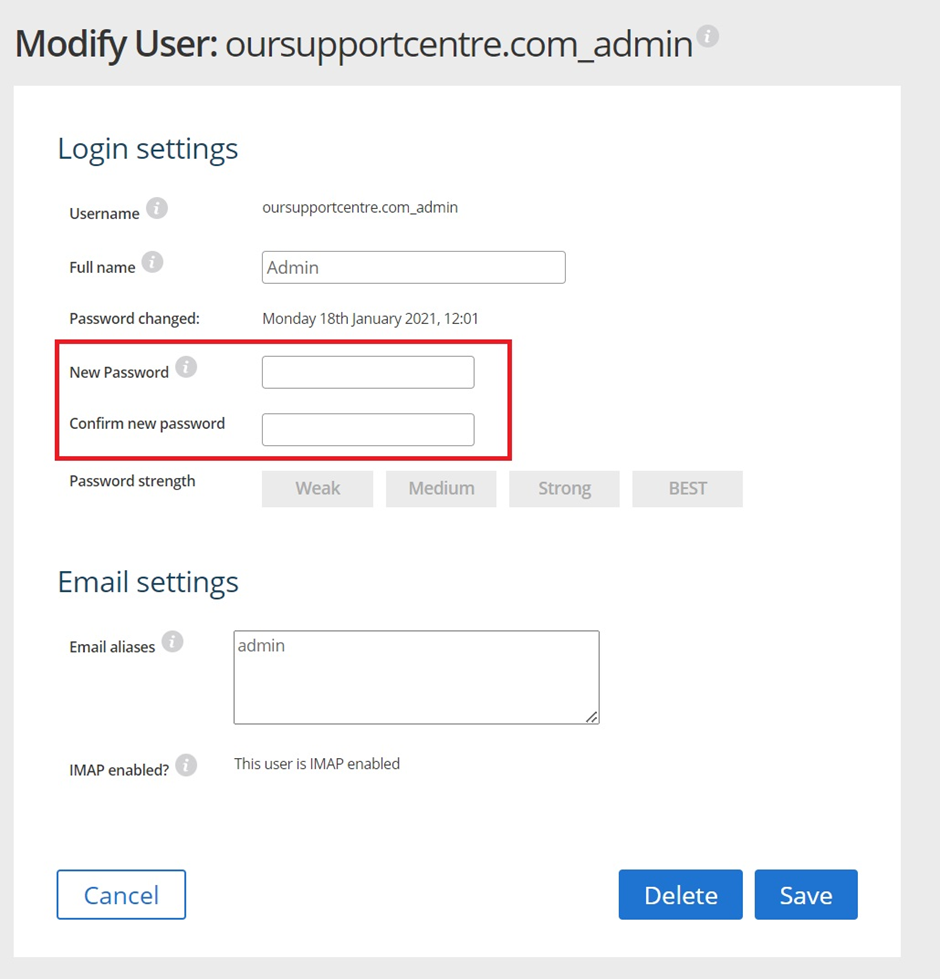
Step Five
If you are currently using our Authenticated SMTP service for sending your emails out on an email client or device, you may need to also change your SMTP password. To do this choose the area on the left “Email Settings” menu called “Authenticated SMTP” and this will allow you to update this password.
Warning: You will only need to change the Authenticated SMTP password if your username for the outgoing server is the domain name. It’s unlikely this is in use, if unsure contact our support team.
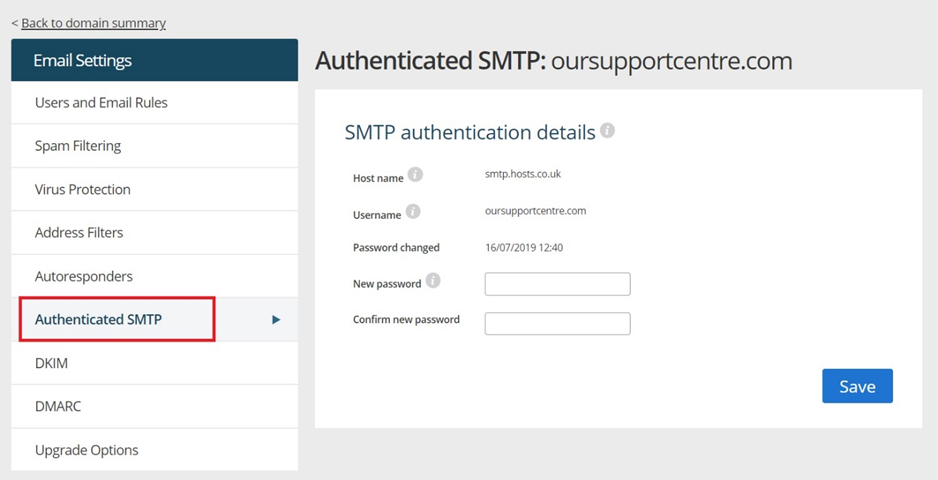
If you have any further questions, simply raise a support request from within your Online Control Panel or call us on 0345 363 3634. Our Support team are here to help and ready to assist you with your enquiry.
For assistance raising a support request please follow the following guide.