Accessing your DNS zone files
Introduction
Through your Online Control Panel, you can view all the DNS zone files you have on your account. This is a useful area if you have multiple domain names and want a view of all the DNS entries you have or want to add a new zone file ready for a domain name to be transferred over to the account. This guide will walk you through how to access this area through the Online Control Panel and how to add a new zone file.
Table of Contents
- Accessing your Online Control Panel
- Finding your DNS administration area
- Viewing Current Zone files
- Adding new Zone files
Checking your Nameserver provider
Before making changes to your DNS settings in your Online Control Panel, it’s important to note that changes will only take effect if you are pointing to the names.co.uk Nameservers. To check where your Nameservers are held, please follow the guide here.
Step One
Navigate to our website names.co.uk
Once on the website, choose “Log in” found on the top right-hand side of the page and log into your Online Control Panel. If you need assistance with this, please follow this guide.
Step Two
Once you have successfully logged into your Online Control Panel, navigate to the “Services” tab and from the drop-down menu choose “DNS Administration”.
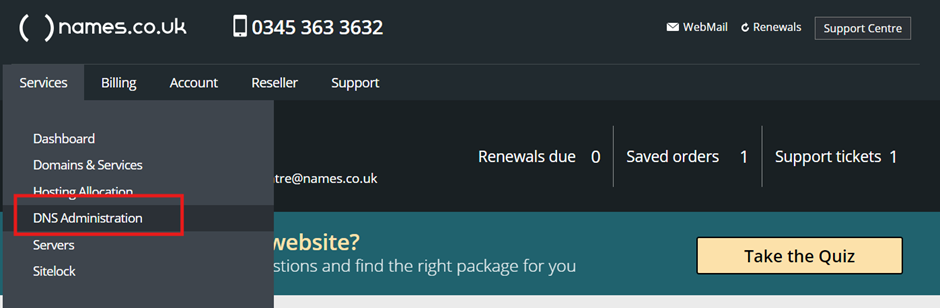
Step Three
The page that loads will show a list of DNS zones setup on the account. It gives an overview of the main Web Record (the IP address the website is pointing to). The Mail Exchange records (where the domain name points to for the email service). Lastly the Primary NS (The nameservers need to be pointing to us for the DNS zone to be applied. Choosing a domain name from the list will open the full DNS zone file of that domain.
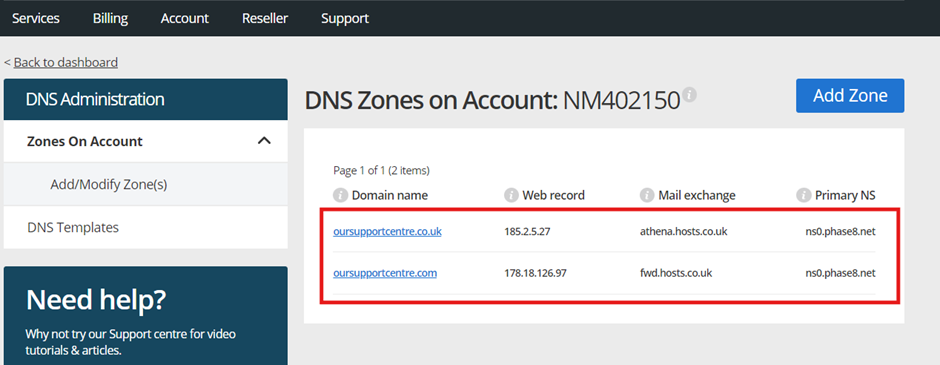
Step Four
You can amend and update your DNS records; we have a guide here which goes into more details on adding your DNS records and what each stage means.
Step Five
If you want to add a new Zone File and link to one domain or multiple domain names you can so by clicking on the blue “Add Zone” button
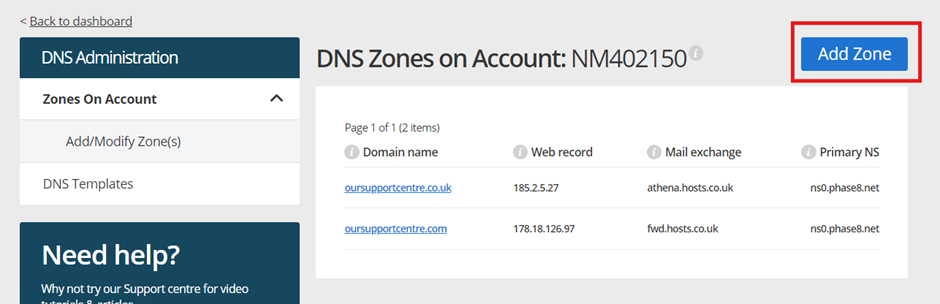
Step Six
The “Add/Modify DNS zone” page loads where you can enter one or multiple domain names in to add new DNS entries.
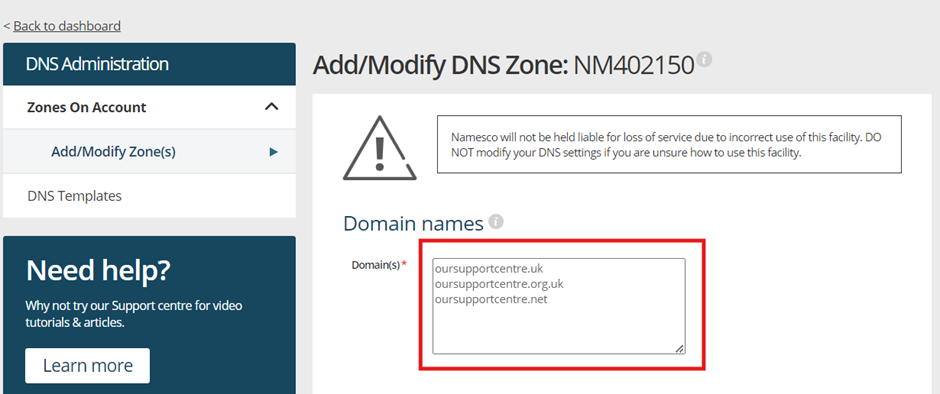
If you have any further questions, simply raise a support request from within your Online Control Panel or call us on 0345 363 3634. Our Support team are here to help and ready to assist you with your enquiry.
For assistance raising a support request please follow the following guide.