Adding a DNS Template
Introduction
Within your Online Control Panel, you are able to create a DNS template that can used on multiple domain names for a quick and easy way to get setup. This is especially useful if you are pointing all your domain names to one company or one server with the same details each time
Table of Contents
- Accessing your Online Control Panel
- Accessing DNS administration
- Creating a DNS template
Step One
Navigate to our website names.co.uk
Once on the website, choose “Log in” found on the top right-hand side of the page and log into your Online Control Panel. If you need assistance with this, please follow this guide.
Step Two
Once you have successfully logged into your Online Control Panel, navigate to the “Services” tab and from the drop-down menu choose “DNS Administration”.
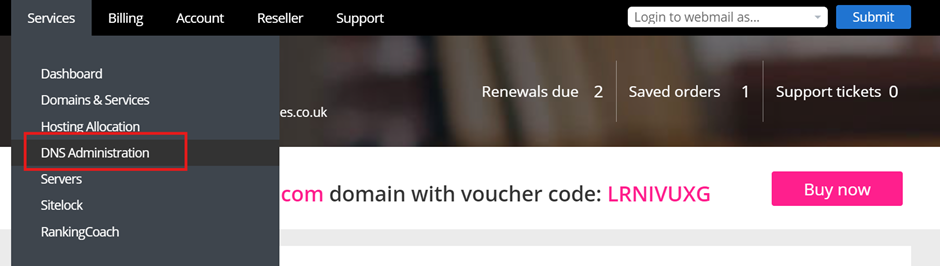
Step Three
On the left-hand side of the page you should now see “DNS templates” please select this option
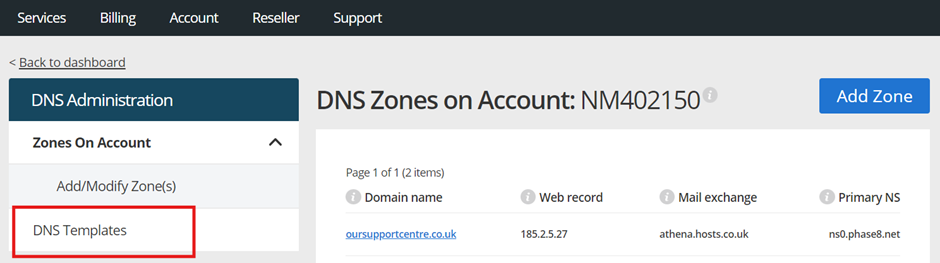
Step Four
Choose “Add template” now to start creating a new template that can be used on multiple domains.
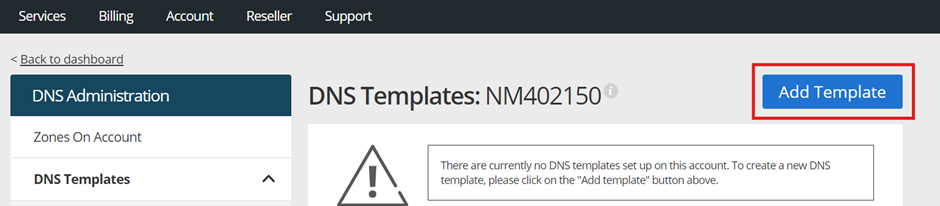
Step Five
You can now fill in the DNS records you would like to use on multiple domain names. You can also choose whether this is the standard default template that is used on all new domain names purchased too. Once you have Filled this out you can click “Save” at the bottom of the page.
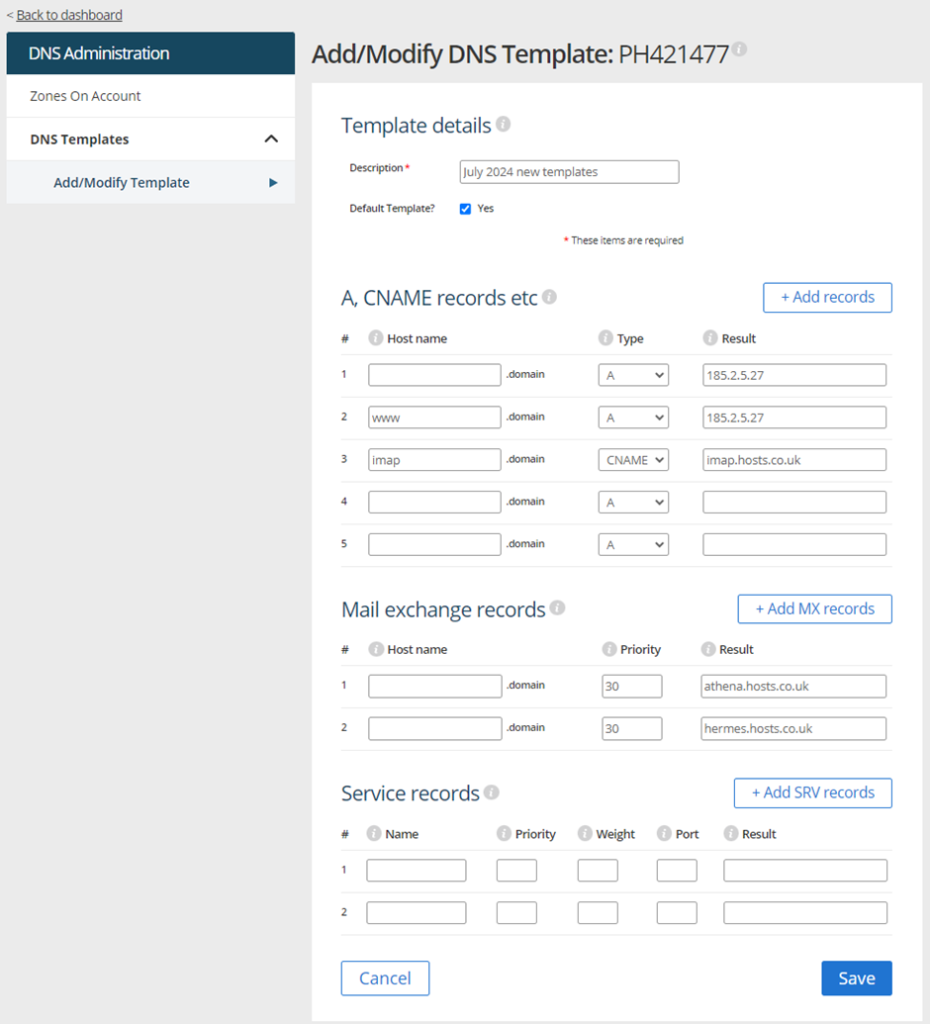
This Template will now show in each domain names DNS templates are which can be found by following this guide here.