Adding an IMAP Account to Thunderbird
Before following this guide please ensure that you have created your mailbox correctly within your Online Control Panel. If you aren’t sure that you have done this, please follow the guide found on the link below and then come back here.
https://www.names.co.uk/support/articles/creating-a-mailbox/
Now that you’ve created your mailbox, you’ll need to set it up in Thunderbird so that you access it without having to log in to webmail. Please ensure that you have the Thunderbird app open before you follow the steps below.
Account Setup Part 1
Upon opening the Thunderbird app, you will see the request for your credentials if you have not yet added an account to Thunderbird. If this is the case skip to Part 2 of this guide.
If you have already added an account, you will need to navigate to the add account stage. First, click on the Settings icon in the bottom left of the screen.
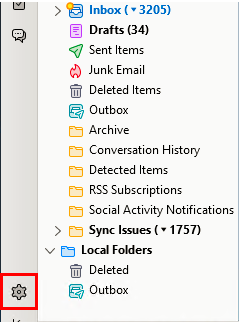
Upon clicking this you will be presented with the following options. Click on Account Settings
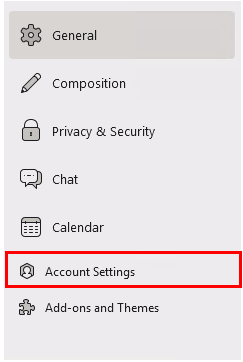
An Account Actions option will now be presented to you. Upon clicking this an option for Add Mail Account will appear. Click this and you will be presented with the add new account screen.
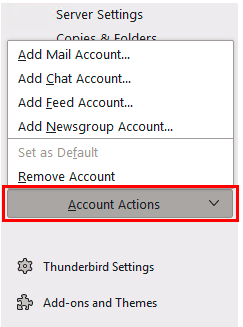
Account Setup Part 2
Upon accessing the new account page, you will see the below screen. Fill out your details in place of the test account ones shown below. Then hit the Continue button.
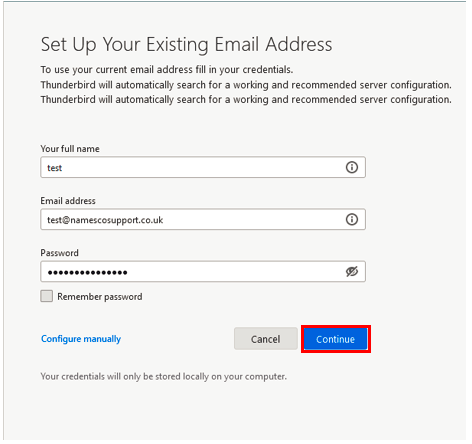
It will then attempt to detect you configuration. Instead of using one of the auto-discovered settings, click on the Configure Manually option shown below:
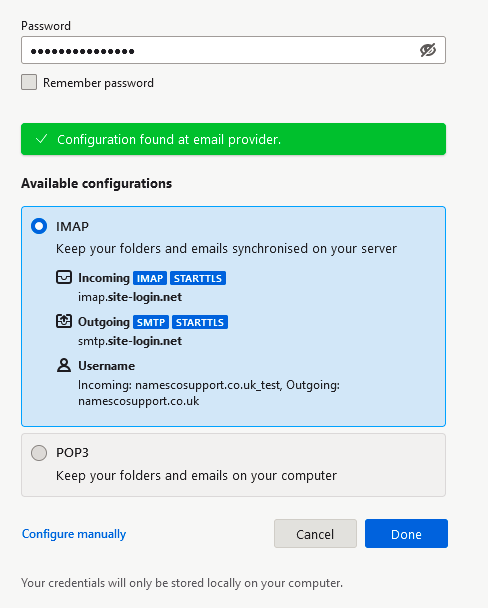
Enter the details shown below (Except for the username) into the account details and then hit Re-test.
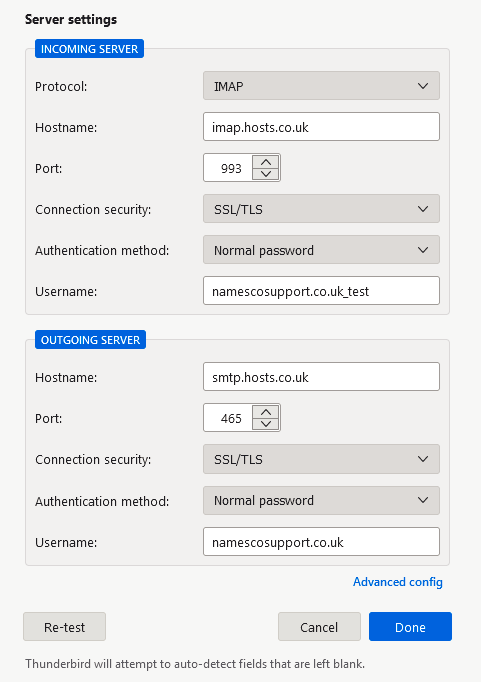
If Thunderbird finds that these settings are correct the button for Done will be clickable. Click this and your account setup will now be complete.
Other useful information
Troubleshooting Thunderbird: https://support.mozilla.org/en-US/kb/troubleshoot-mode-thunderbird
Kickstart Service
If you encounter issues during the setup of your email on Outlook 365, we can assist you with this. We offer a premium paid for service that will involve one of our email engineers booking a 30-minute time slot with you and guiding you through setup ensuring that your email functions correctly. Please call our team on 0345 363 3634 and we will get you booked in as soon as possible.