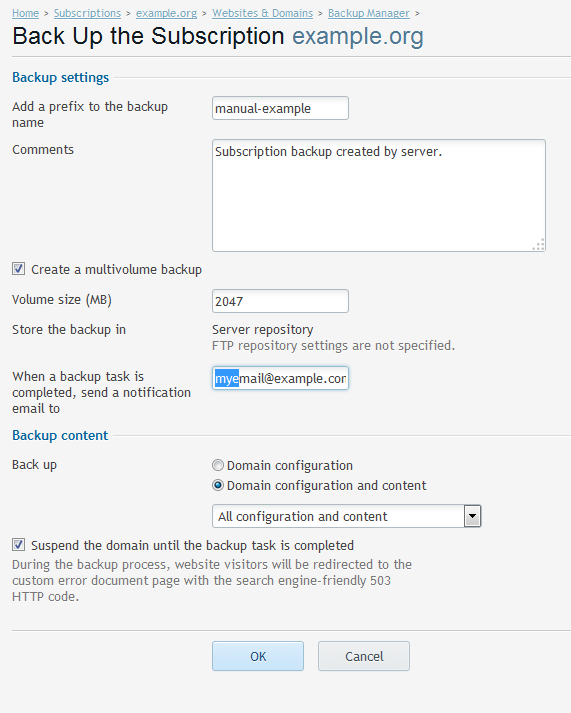Backups – Domain Backup – Plesk 12
First, log into your Plesk control panel and then click on Domains from the main menu.
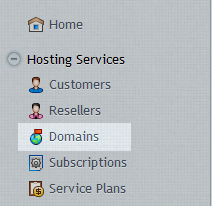
Click on Domain Name you would like to Backup.
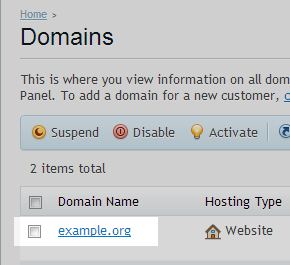
Click on Backup Manager in the right hand menu.
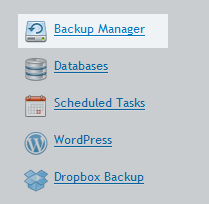
Click on Back Up
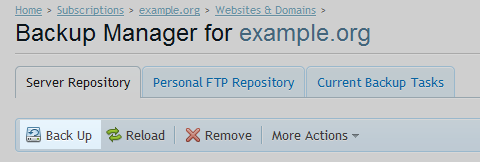
Enter the required backup properties.
The example below runs a full backup of domain example.org during the process splits the backup archive into 2047MB..
The backup process starts immediately you Click OK. You can follow the progress on the Current Backups Task – Tab