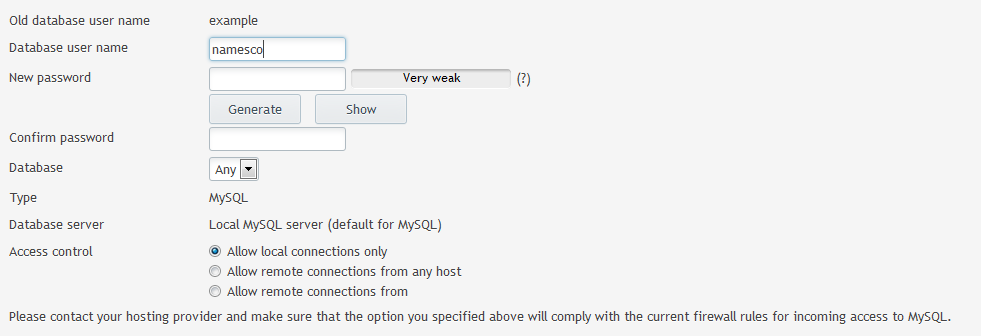Changing a MySQL User’s Account Name or Password (Plesk 12)
First, log into your Plesk control panel and then click on Domains from the main menu.
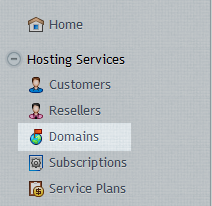
Click on the Domain name that the database user belongs to.
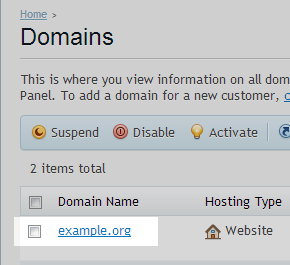
Now click on the Websites & Domains tab at the top of the page.
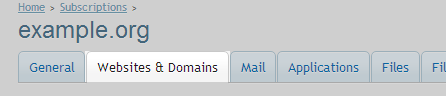
You should see a selection of icons on the right of the page with large descriptions, click the Databases option.
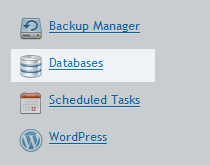
Click on Database User Tab
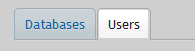
Now click on the user that you would like to modify.
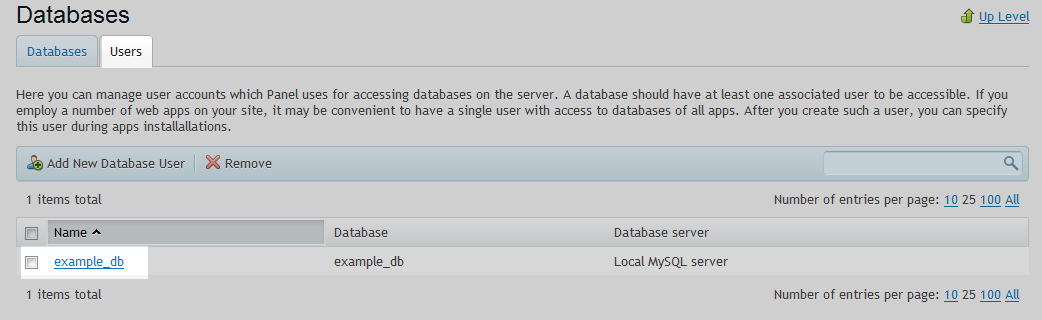
From this page you can modify the username, password or both for this MySQL user account. Click Ok once you are happy with your changes to save them. You also a NEW option to allow remote connection from a specific IP, or localhost. The default is to allow Remote connections from any host.