Changing the TTL in your Domains DNS
Introduction
Through your Online Control Panel, you have full access to make any DNS changes necessary. Occasionally, mistakes can happen, and you may accidentally input the wrong details. This can have dire consequences, such as your website or email going down. If you need to revert to an old entry and don’t want to wait the full 24 hours for DNS propagation, then changing the domains TTL (Time to Live) can help reduce the time it takes for these changes to take effect. This guide will show you how to make TTL changes.
Table of Contents
- Accessing your Online Control Panel
- Finding your DNS section
- Enabling Domain Proxy
- Changing Time to Live (TTL)
Checking your Nameserver provider
Before making changes to your DNS settings in your Online Control Panel, it’s important to note that changes will only take effect if you are pointing to the names.co.uk Nameservers. To check where your Nameservers are held, please follow the guide here.
Step One
Navigate to our website names.co.uk
Once on the website, choose “Log in” found on the top right-hand side of the page and log into your Online Control Panel. If you need assistance with this, please follow this guide.
Step Two
Once you have successfully logged into your Online Control Panel, navigate to the “Services” tab and from the drop-down menu choose “Dashboard”.
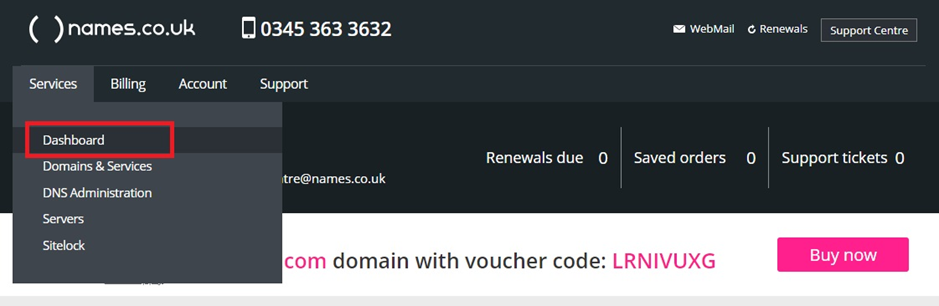
Step Three
The page that loads will show a list of your domain names. Choose the domain name you are looking to make DNS changes to
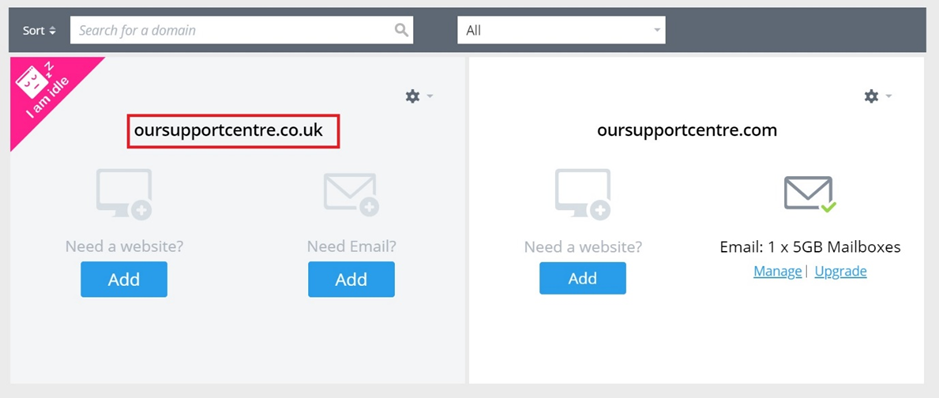
Step Four
If you navigate to the bottom of the page, you will see a section called “DNS Settings” – choose this option.
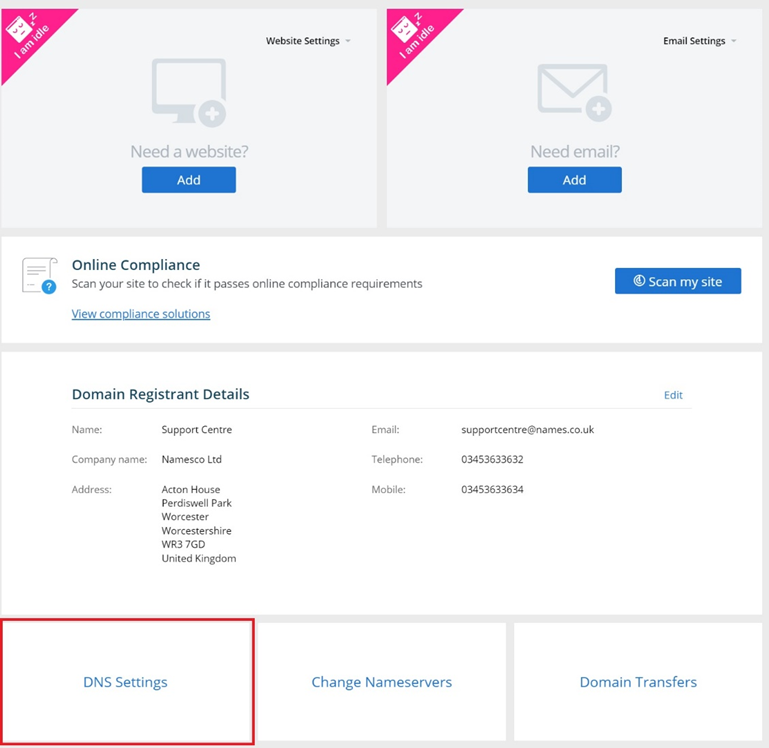
Step Five
The page now loads called “Add/Modify DNS Zone:” and if you scroll down, you will see a section called “TTL management”. The default Time to Live is set at 86400 seconds (24 hours). You can however change this down to 3600 seconds (1 hour). Or you can change individual TTL for selected DNS entries which can be done by changing the TTL number in the DNS records are.
If you do not have the option to change the TTL and the are is greyed out this is because you need to enable the Domain Proxy service. To do this please follow the guide here.
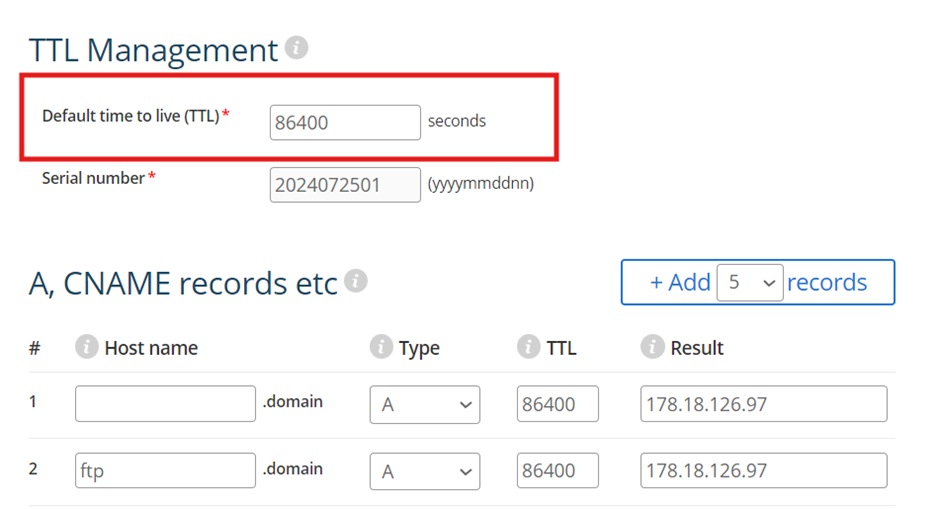
When making a TTL change for the first time it will still take up to 24 hours for this be reflected. We recommend ensuring you set this at the start before you start making multiple DNS changes.
If you have any further questions, simply raise a support request from within your Online Control Panel or call us on 0345 363 3634. Our Support team are here to help and ready to assist you with your enquiry.
For assistance raising a support request please follow the following guide.