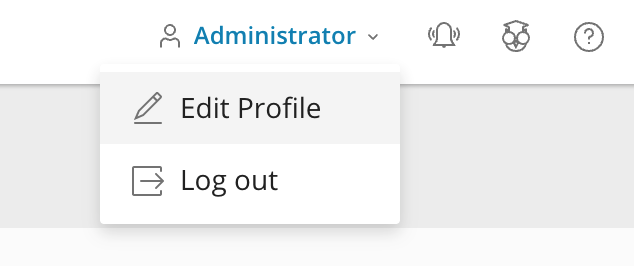Changing your root password on a Plesk server
If you have cPanel/WHM installed to your server, you’ll be able to change the root password from the interface.
Step 1
When logged in, select “Users” on the left-hand side of the page:
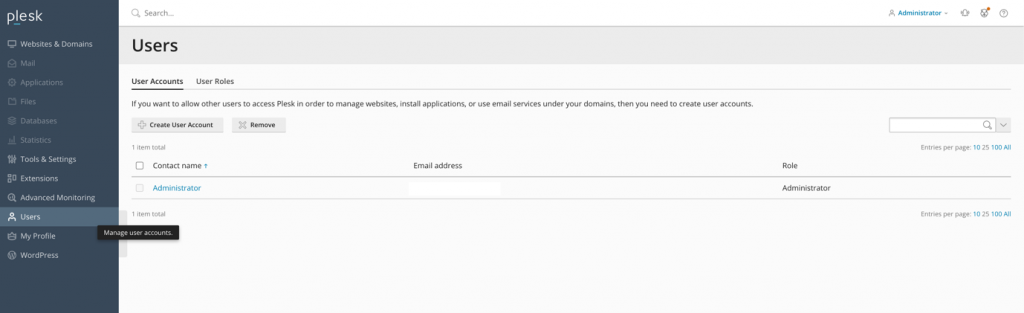
Step 2
Select the name of the user you then want to modify. In this case, we’ve selected Administrator.
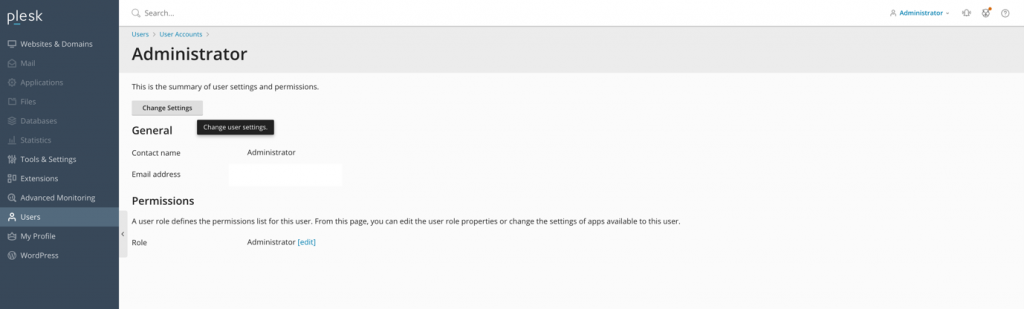
Step 3
You can then select “Change Settings“, which will take you to a page with a number of user options. Among these is an option to change your password.
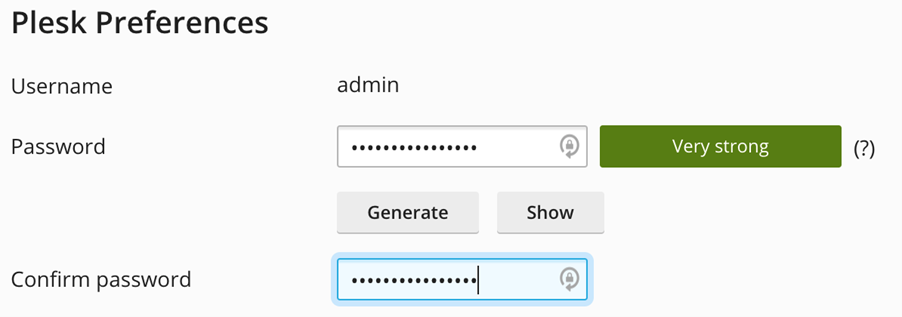
Step 4
Alternatively, you can change your password via the homepage of Plesk. In the top right-hand corner, just select your user, followed by “Edit Profile“. The following page will also have an option to change your password.