Create an Unbranded or Rebranded names.co.uk Control Panel
Introduction
If you are reselling the services of Names.co.uk to your clients, and want the ability to make your Online Control Panel with your logo and colours, so that customers can login to their own domain control panel and only see your details then this is possible with our Reseller package.
Please visit our Reseller package page on our website:
https://www.names.co.uk/web-hosting/reseller-hosting
Additionally call our Sales team on 0345 363 3632 who can guide you on choosing the best plan for you.
This guide will show you how to rebrand your Online Control Panel with your own logo and change the colours of the Control Panel. Or to make the Online Control Panel unbranded.
Table of Contents
- Accessing the Reseller area of your Online Control Panel
- Removing the Names.co.uk branding
- Uploading your brand logo
- Viewing what the unbranded Online Control Panel looks like
Step One
Navigate to our website names.co.uk
Once on the website, choose “Log in” found on the top right-hand side of the page and log into your Online Control Panel. If you need assistance with this, please follow this guide.
Step Two
Once you have successfully logged into your Online Control Panel, navigate to the “Reseller” tab and from the drop-down menu choose “Branding”. This option only will show up if you have the Reseller package setup – if you do have the package and this is not showing, please call our customer support team on 0345 363 3632 and we can set this up for you.
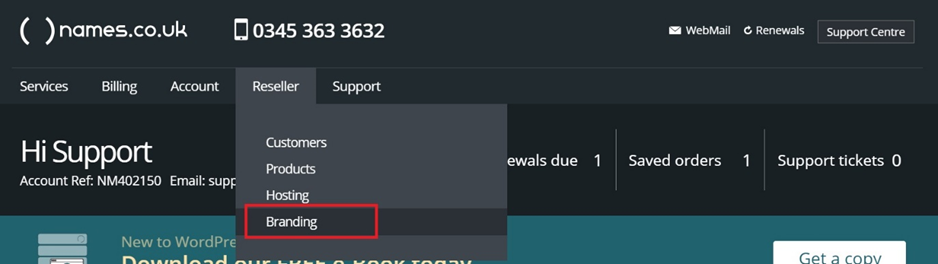
Step Three
The Account – Branding page be visible in your reseller options. This page will provide you some options to personalise the view of the Online Control Panel. You can simply remove the Namesco branding which will show “Control Panel” instead of showing “names.co.uk”.
If you have a company Logo that you would like to use, you can upload a GIF, JPG or PNG file up to 100kb. This will then show your Logo on the top right of the Online Control Panel.
When someone clicks on that logo you can have them directing to your website also by entering the “Main Site” link.
When you are happy with the changes. Choose the Update button to save all changes.
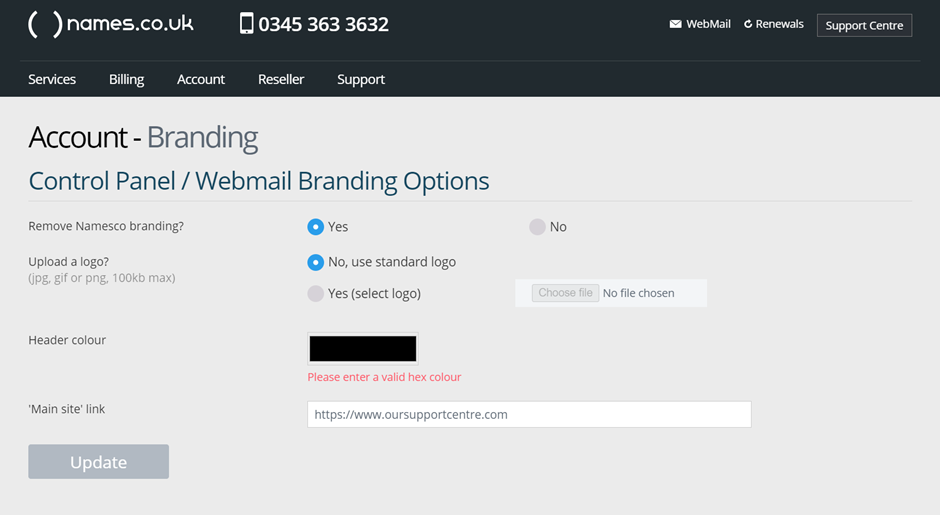
Step Four
Below shows what the website looks like without the name.co.uk logo and with a change of colour, making the background stand out significantly more.
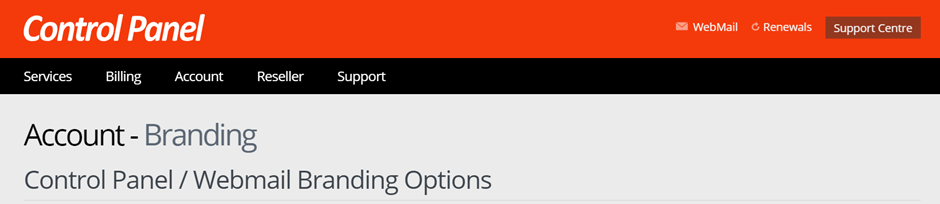
If you have any further questions, simply raise a support request from within your Online Control Panel or call us on 0345 363 3634. Our Support team are here to help and ready to assist you with your enquiry.
For assistance raising a support request please follow the following guide.