Creating a MySQL Database
In this article, we will walk you through the process of setting up your MySQL database and user step-by-step. Creating a MySQL database is an essential step in setting up a dynamic website or application. It provides the foundation for storing and managing your data efficiently. With WePanel, you can easily create a new database and user, ensuring secure and streamlined access.
In this tutorial, we will cover:
- Creating a MySQL Database
- Creating a database user and password
- Logging into the database via phpMyAdmin
Getting Started
To get started, you first need to log into the WePanel through your Online Control Panel. Unsure how to do so? Follow our guide HERE
How to Create a MySQL Database
Step One
In your WePanel, go to Databases and select the MySQL databases panel.
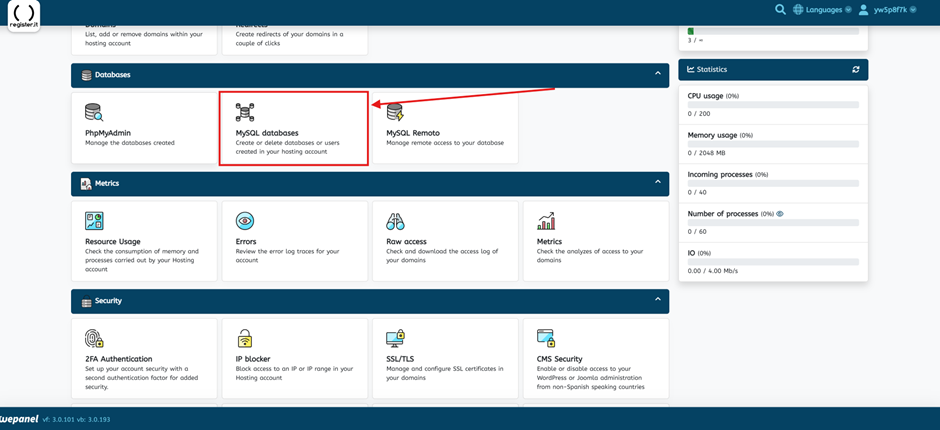
Step Two
Select MySQL Wizard.
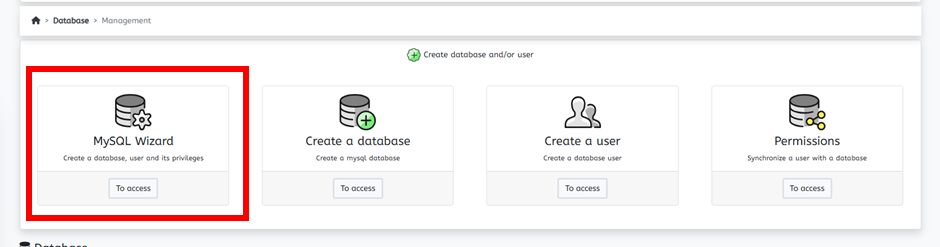
Step Three
Click on Basic Mode, then Begin.

Step Four
Enter a name for your database.
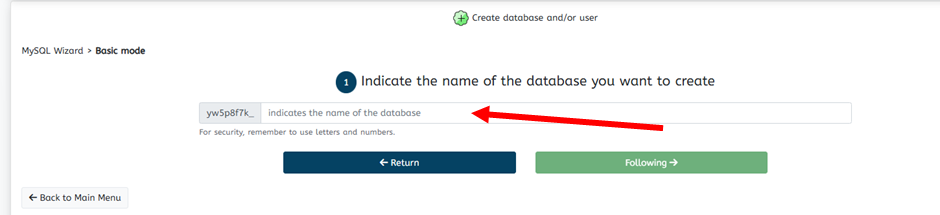
Step Five
Enter a password for your database user. A user with full access will be create who will be able to manage the database with this password.

Step Six
You will be greeted with a Database created successfully screen. Underneath will be a panel with your database, user and password information. You can then use these credentials within your website configuration file or log into via phpMyAdmin.
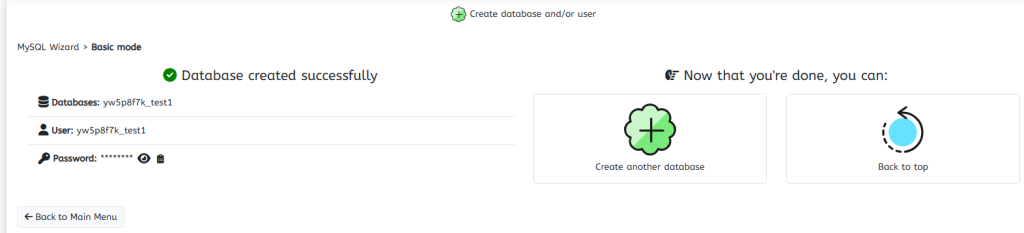
Logging Into phpMyAdmin
Step One
In your WePanel, go to Databases and select the phpMyAdmin panel.
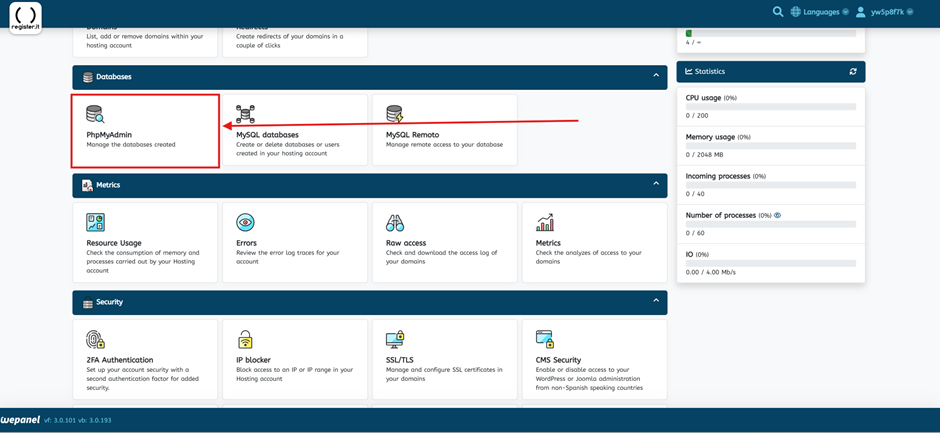
Step Two
You will automatically be logged into phpMyAdmin. You will see a list of your databases on the left hand side.
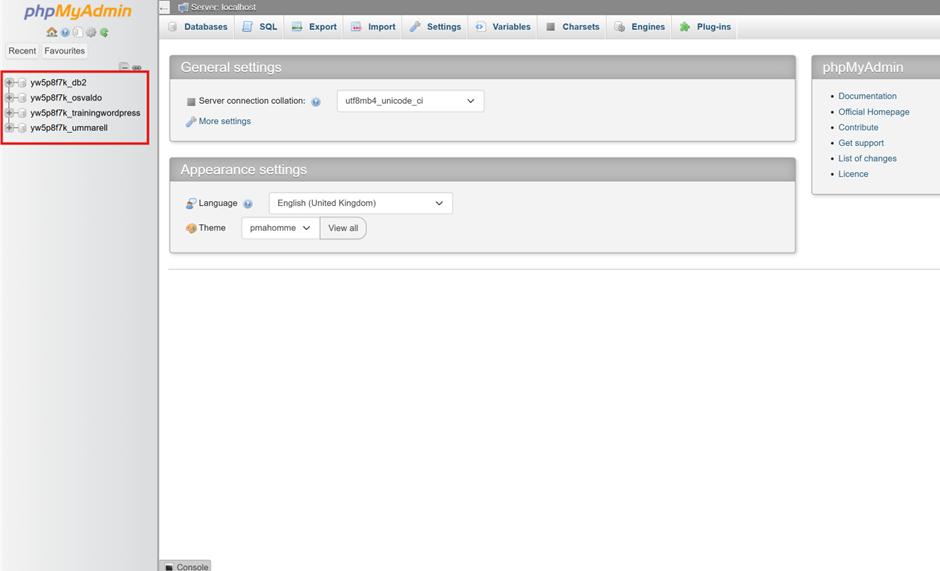
For more information on using phpMyAdmin see the user documentation here.
If you have any further questions, simply raise a support request from within your Online Control Panel or call us on 0345 363 3634. Our Support team are here to help and ready to assist you with your enquiry.
For assistance raising a support request please follow the following guide.