Enabling Two-Factor Authentication for the Control Panel
Introduction
It is important to keep your Account secured, and although you have a password to log into the account, we would always advise setting up Two-Factor Authentication to ensure you account is fully locked down to only yourself.
Two-Factor Authentication means that once the correct username and password has been entered it will then ask you to enter a security code. This security code is found using an authenticator application such as Google Authenticator.
This guide will go through how to this up this extra security feature.
Table of Contents
- Navigating to the Security section of the Online Control Panel
- Enabling Two-Factor authentication
- Disabling Two-Factor Authentication
Step One
Navigate to our website names.co.uk
Once on the website, choose “Log in” found on the top right-hand side of the page and log into your Online Control Panel. If you need assistance with this, please follow this guide.
Step Two
Once you have successfully logged into your Online Control Panel, navigate to the “Account” tab and from the drop-down menu choose “Two-Factor Authentication”.
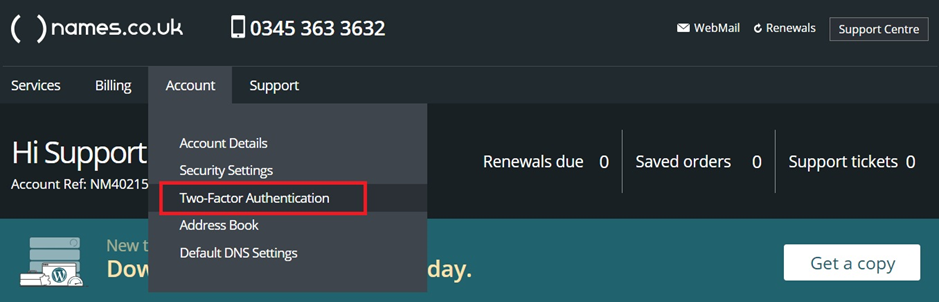
Step Three
To enable Two-Factor Authentication click on the “Setup authentication” button or choose the toggle currently saying “Disabled”.
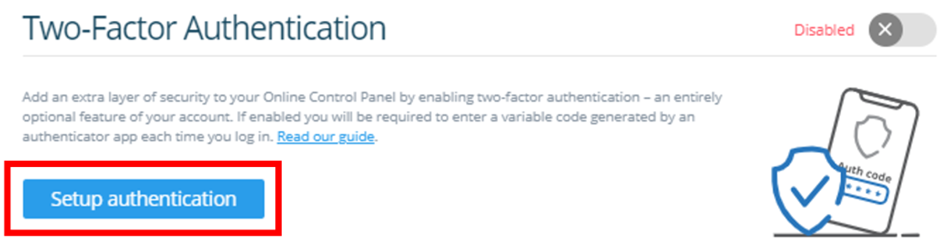
You’ll be required to download Google Authenticator or your preferred authenticator app, then scan the QR code with this app.
Step Four
Step Four
This page will now guide you through all the steps to setup Two-Factor Authentication. Follow the steps on this page and when completed choose the “Enable authentication” button.

Step Five
Once enabled it will show on the Account – Security page as Enabled.
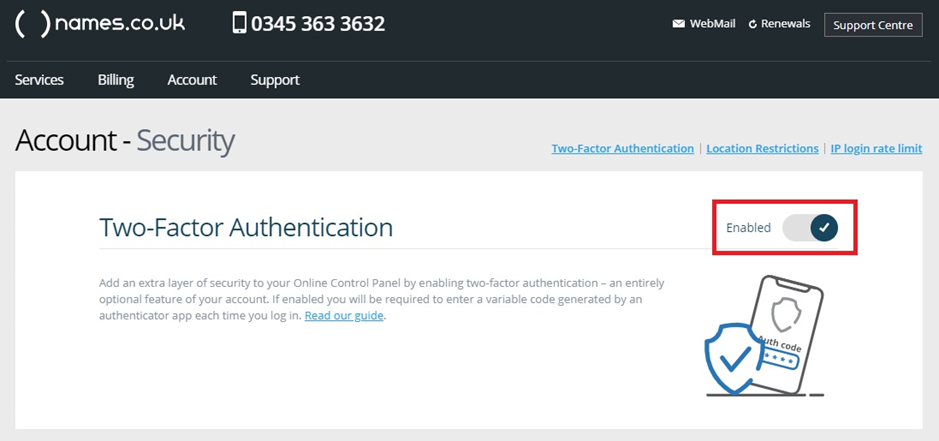
Step Six
To disable the Two-Factor Authentication you will need to click on the “Enabled” toggle button which will present you with a page to confirm you would like to disable. If you choose “Continue” this will turn off the added security measure.
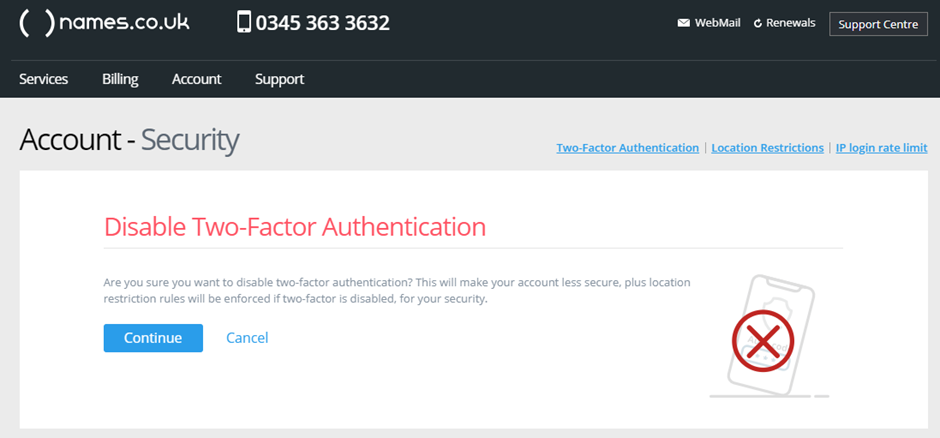
If you are unable to get into your Names.co.uk account because the authentication App that was used is not accessible anymore or if something is not working you can follow a guide on how to gain access to your account here.
If you have any further questions, simply raise a support request from within your Online Control Panel or call us on 0345 363 3633. Our customer Care team is here to help and ready to assist you with your enquiry.