Getting Started with Microsoft 365
The Office365 packages that Names.co.uk offer are part of the Microsoft Business range of products, as such any support articles at https://www.microsoft.com/en-gb/microsoft-365 may not look exactly the same as Microsoft offer other packages such as Enterprise Office365.
If you are interested in other Office365 products outside of our advertised range, please contact our Sales team on 0345 363 363 2 who will see if we can arrange a suitable solution for you.
This article assumes that you have purchased your Office365 package and the supported setup has been completed.
To access the Office 365 portal you will first need to obtain the log in details.
The First thing you need to do is ensure you have logged into your Online Control Panel. If you need help logging in please follow this guide.
How to access the Online Control Panel
We’ve made a few changes to your Control Panel dashboard, so things may look a little different. To learn about the changes we’ve made and to see how to navigate the dashboard, to see our new Control Panel dashboard guide click here
Now that you are logged in simply click the Manage Email option from your domain list.
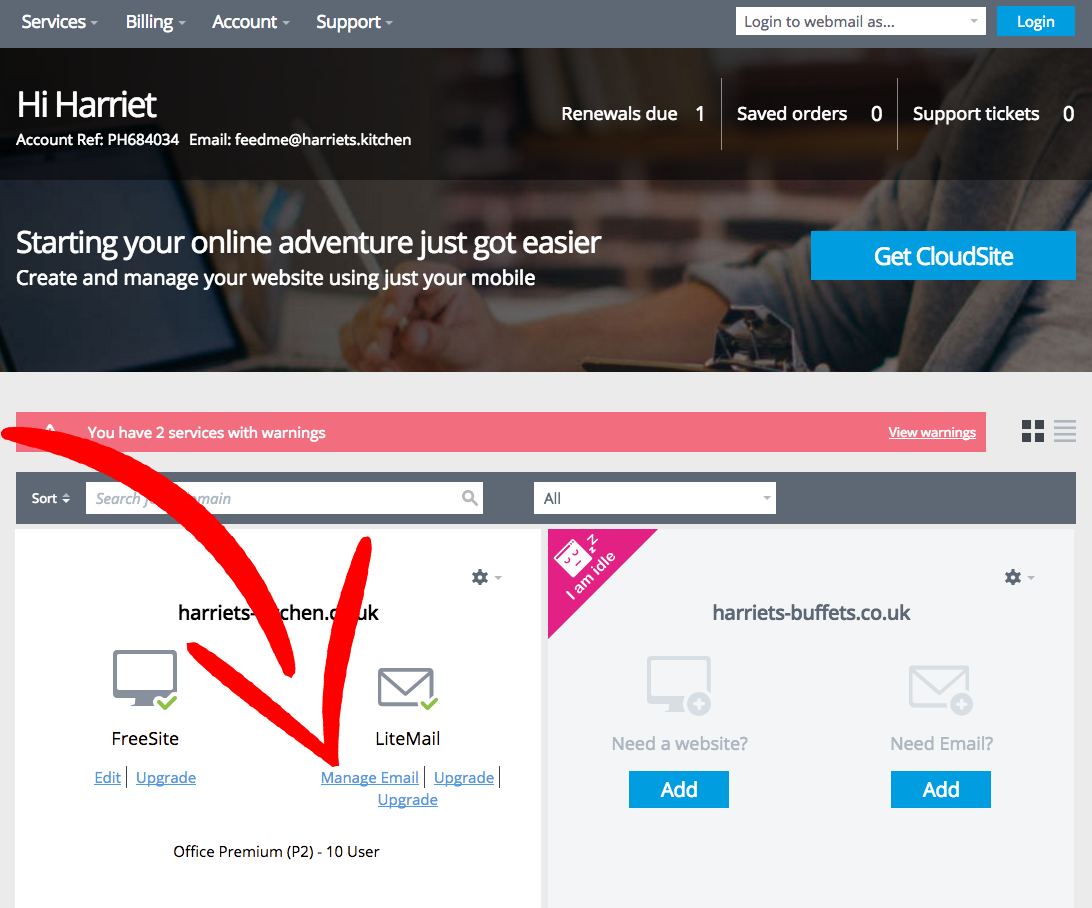
Click on Office365 either in the left hand column or in the centre, as shown below.
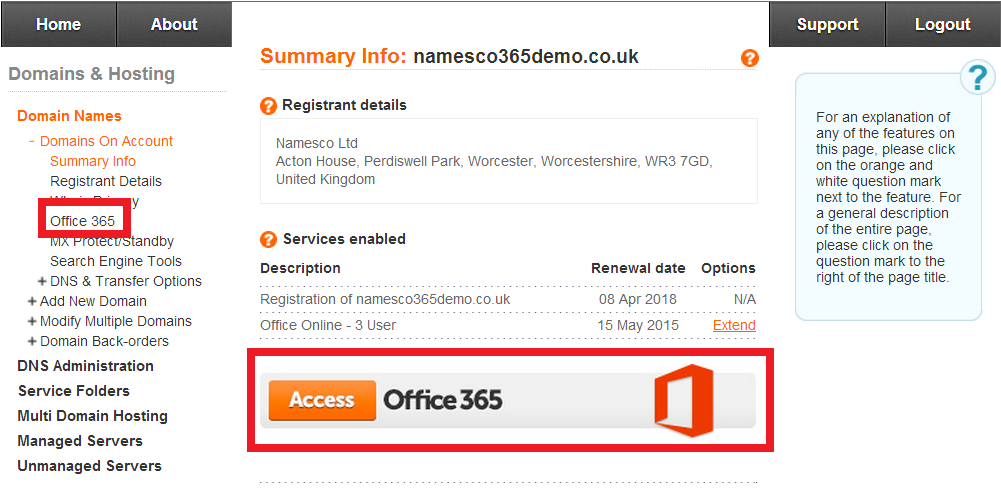
To view your login details click on ADMIN LOGIN DETAILS.
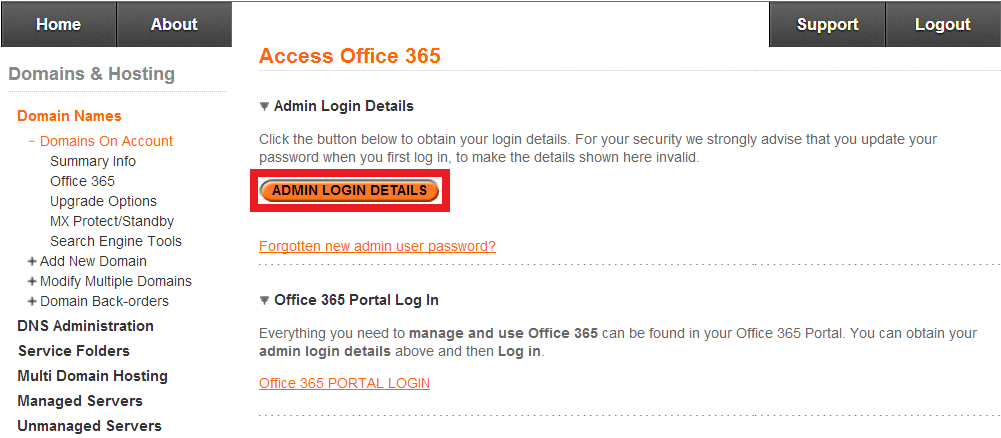
Note: Once you reset this password through the Microsoft 365 Portal, the password displayed here will no longer be valid. For security we encourage customers to update this as soon as it is convenient.
Now that we have the log in details go to https://portal.microsoftonline.com and log in.
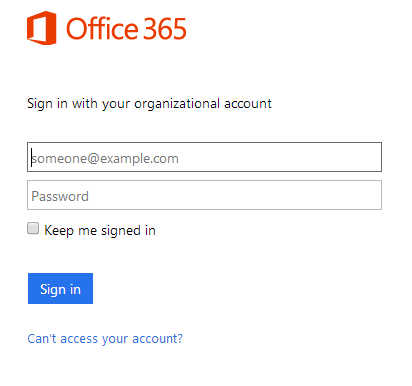
Now you should see the Office365 Admin panel as shown below:
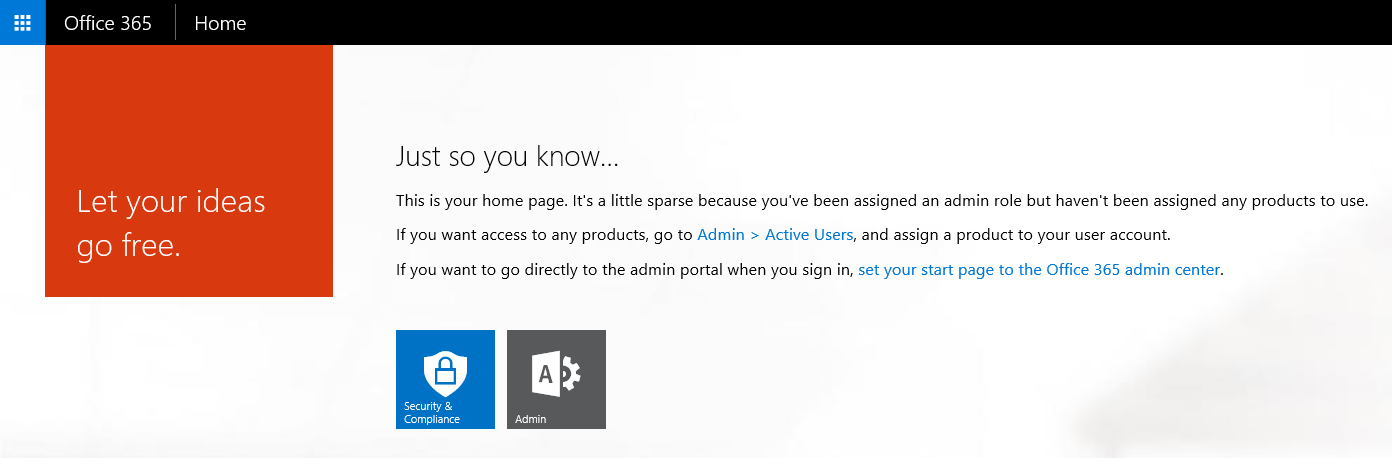
Now that you are logged in we recommend that you start adding your new users by following our support article, Adding a new user in Office365