How to access the Outlook Web App
This guide will show you how to access the Outlook Web App
Note: names.co.uk does not support third-party software or devices. For more information on Outlook, please visit http://office.microsoft.com
In order to access the Outlook Web App, you will need to login to the Office Portal.
Either type https://portal.office.com into to your web browser, or click the following link:

This will then redirect you to the Office Portal login page.
Enter your email address and password, and then click Sign In
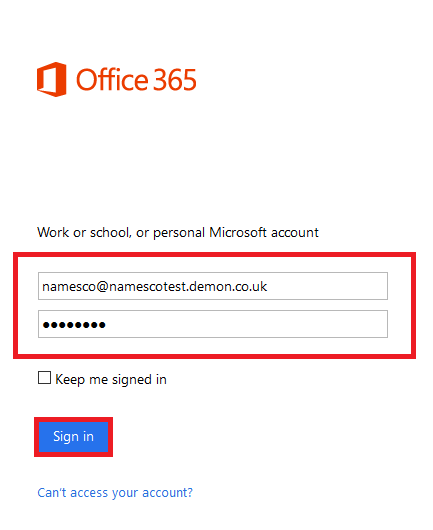
Once you have logged in you will need to click on the Mail application. This will then take you to the Outlook Web App.
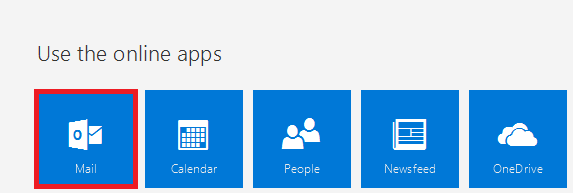
If this is the first time you have logged into the Outlook Web App, you will need to select the time zone, and click Save.
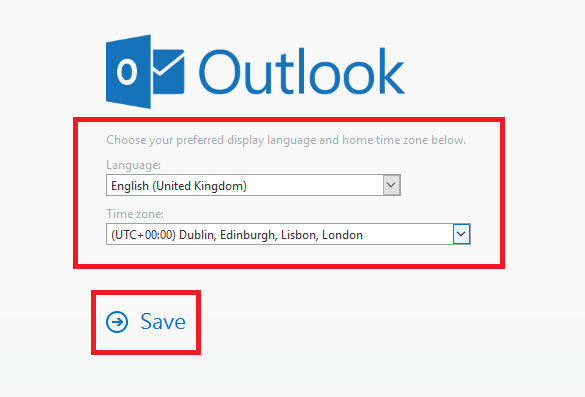
You will then be directed to the Outlook Web App.