How to Add a Button
Info: This article applies to Website Builder purchases made after 14th January 2025. For further assistance, please contact our support team.
In this article, you will learn how to add a button onto your website.
Getting Started
To get started, you first need to log into the web builder through your Online Control Panel. Unsure how to do so? Follow our guide HERE
Step One
Position your mouse in the section so that the plus button for adding new content becomes visible.
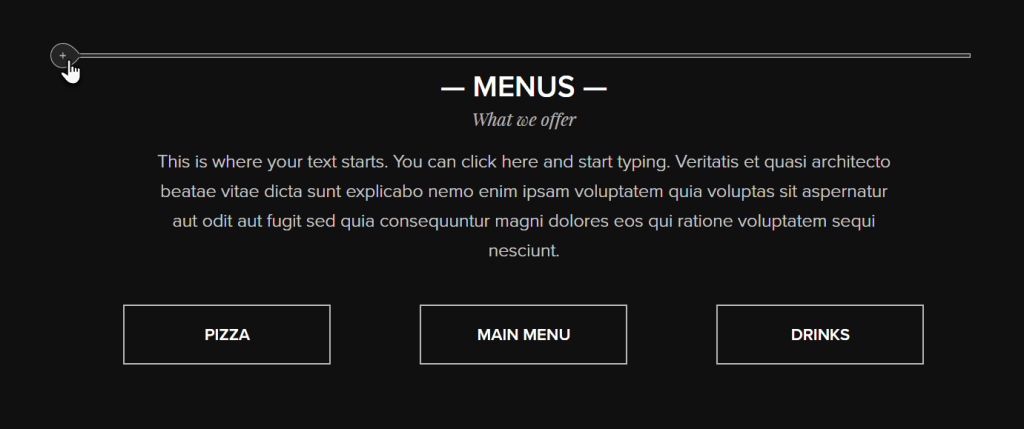
Step Two
Click the plus button < Button.
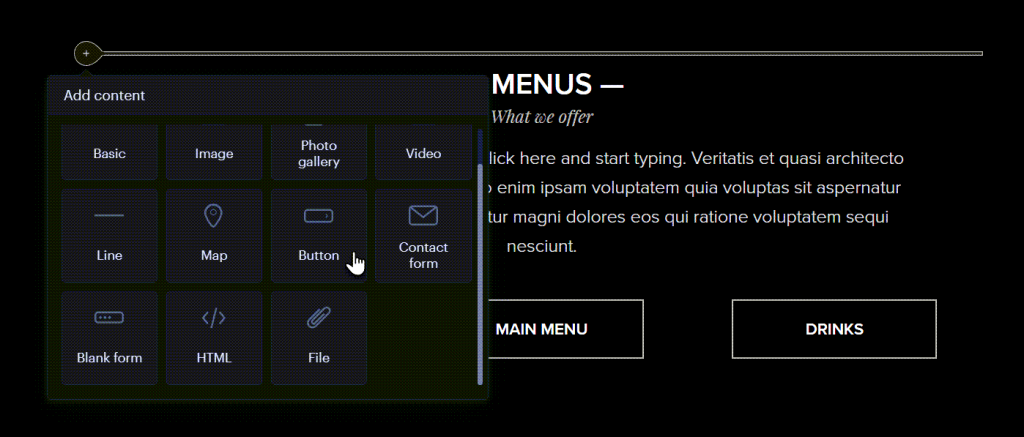
Step Three
Select a page from your website or from an external website that you want to link the button to.
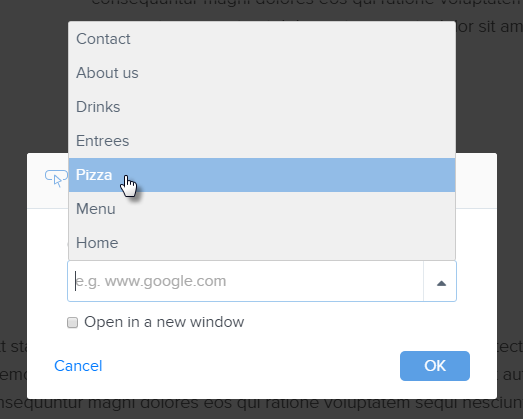
Step Four
You can modify the button’s text, link, style, align or delete it. Clicking Go to will take you to the linked page.
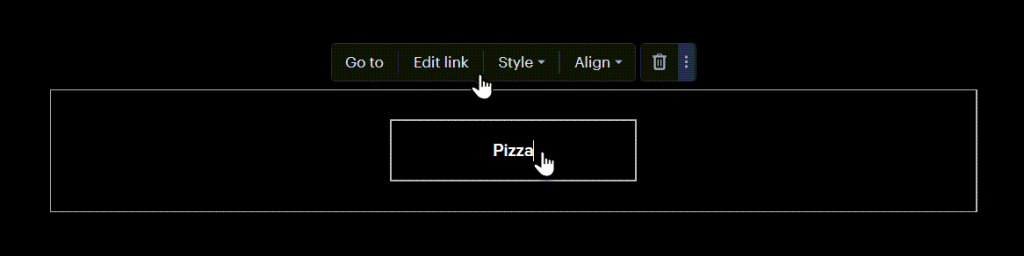
Step Five
You can move the button to any position within the section where it was created.
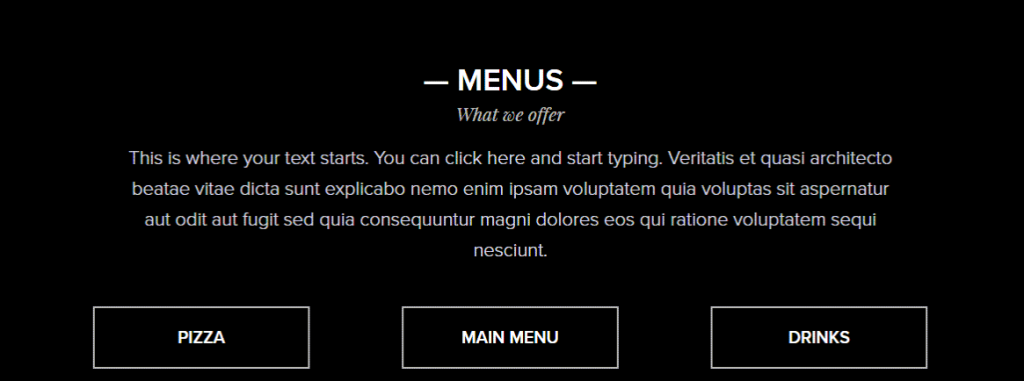
Once the desired changes have been made, you can (re)publish the site.
If you have any further questions, simply raise a support request from within your Online Control Panel or call us on 0345 363 3634. Our Support team are here to help and ready to assist you with your enquiry.
For assistance raising a support request please follow the following guide.