How to Add a Microsoft 365 Package to a Domain Name
Introduction
When buying a domain name, this is just the start of your online business journey. You can then use your chosen domain name to setup a website and emails. This guide will show you how to setup a Microsoft Office365 package.
Table of Contents
- Accessing your Online Control Panel
- Choosing a Microsoft package
- Linking the package to a domain name
- Choosing setup method for your Microsoft package
Step One
Navigate to our website names.co.uk
Once on the website, choose “Log in” found on the top right-hand side of the page and log into your Online Control Panel. If you need assistance with this, please follow this guide.
Step Two
When you have logged in successfully you should see your name or account name on the top right-hand side of the names.co.uk website. You’ll now be able to choose a Microsoft package by going to “Email & Office” and choosing Microsoft 365 on the drop-down menu.
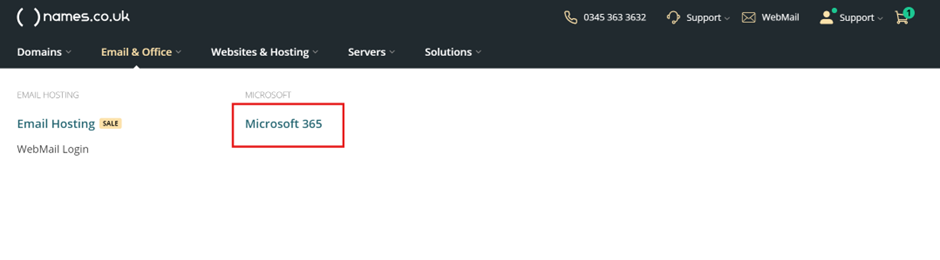
Step Three
The page will display all the information about the different packages we offer, so we advise to look through this page to ensure you are choosing the best package for you or your business. If you want to discuss the options and find the correct solution you can talk with our sales team on 0345 363 3632.
When you have chosen the package, please choose “Buy now” to proceed to the next stage.
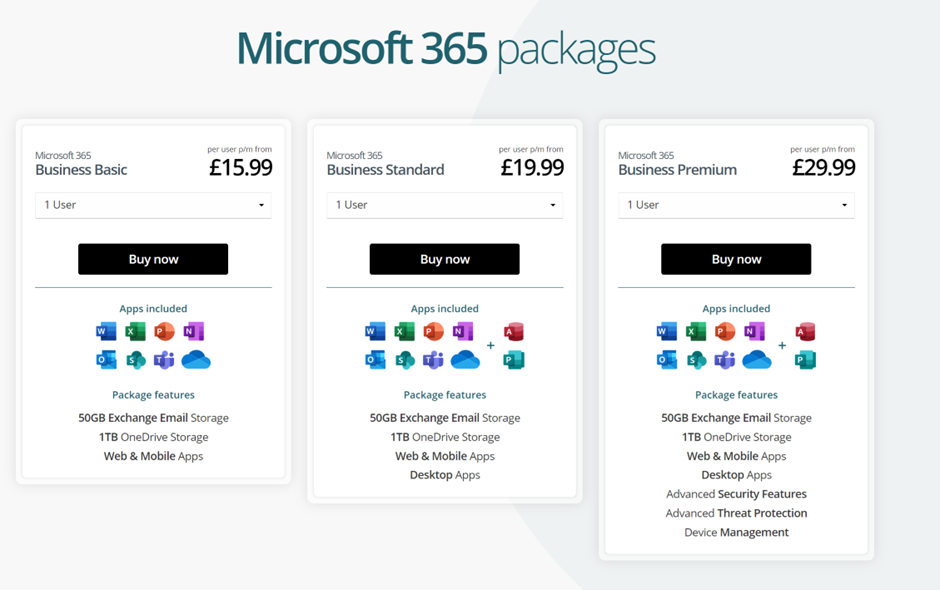
Step Four
After selecting your chosen package and users, you need to type the domain name you want to use. This could be a brand-new domain name. If so choose the tab that says “I Need a New Domain Name” or if not click the tab for “I Already Own a Domain Name” and then choose submit once you have entered the domain name you want the package linked to.
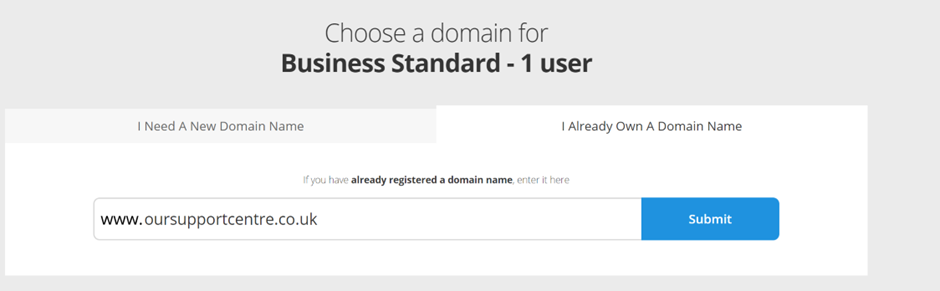
Step Five
The next page will ask how you want the domain name to be setup. We would advise using “FREE supported Setup” and let our experts do the back-end domain name linking for you. However, you can choose a “Manual Setup” also. If you choose the manual option, it means You will need to validate your domain name and update DNS records within your Online Control Panel and the Microsoft 365 Portal.
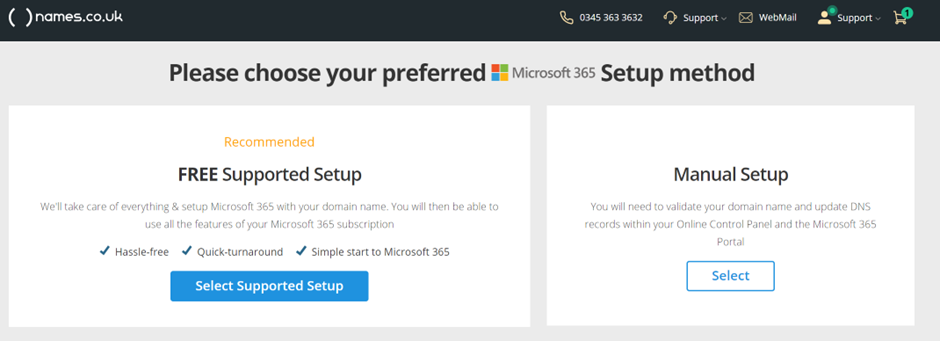
Step Six
Once you have chosen your setup preference, you will need to choose your renewal term and follow through the basket until you have purchased the package. Once processed, an email will be sent with any instructions and login assistance. This process can take around 24 hours to be fully setup.
If you have any further questions, simply raise a support request from within your Online Control Panel or call us on 0345 363 3634. Our Support team are here to help and ready to assist you with your enquiry.
For assistance raising a support request please follow the following guide.