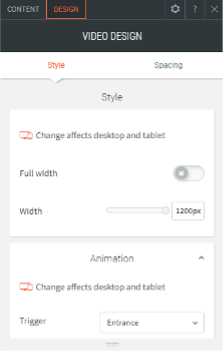How to add a video in Website Builder
Info: This article applies to Website Builder purchases made before 14th January 2025. For further assistance, please contact our support team.
An eye catching video can be a great way of attracting the attention of your website visitors and can really help to make your online presence stand out from your competitors.
Website Builder offers two easy methods of adding a video to your website, depending on whether you have it ready to upload or whether it is already on YouTube.
The first step is to click on the Widgets option in the left menu and then drag the Video widget over to whichever part of the page you would like it to appear. The widget is located in the Media category or you can use the search bar at the top to find it.
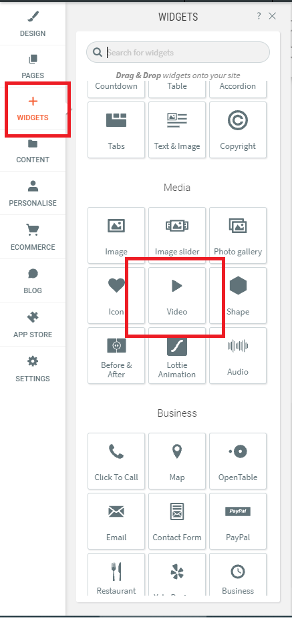
Once you’ve dropped the widget onto the page you’ll then have the option either to upload the video from your computer or to enter the YouTube link to an existing video.
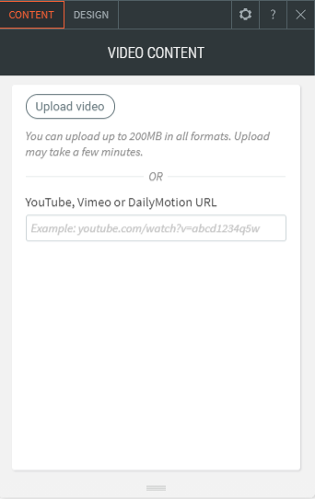
Upload Video
You can use the Upload video option to upload a video file in all common formats. The maximum file size that is permitted is 200MB. If the video you want to upload is larger than that then you will need to upload it to YouTube.
Once you have uploaded it you will see a Customise Video option appear in the pop-up window.
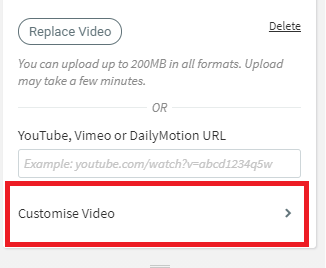
Clicking on that provides various other options, such as looping the video and playing it automatically.
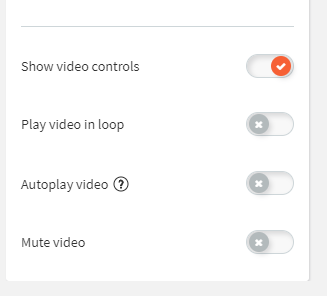
Info: If you want the video to play automatically then it is best to mute it, as some web browsers will not auto-play the video unless it is muted.
YouTube Video
Enter the link to an existing video on YouTube, Vimeo or DailyMotion and the video widget will display it. Note that the video will need to be public – in other words, people should not need to login to YouTube in order to see it.
On the Design tab you have various display options such as setting the width of the video or animating its appearance on the page.