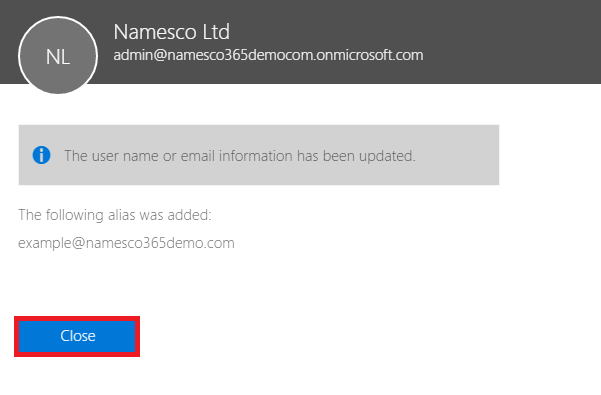How to add an additional email alias to a user in Microsoft 365
This article explains how to add an email alias to an existing user in Office 365.
Firstly, you will need to login to the Office 365 Admin Center by navigating to https://login.microsoftonline.com
You will need to login using your Admin User credentials.
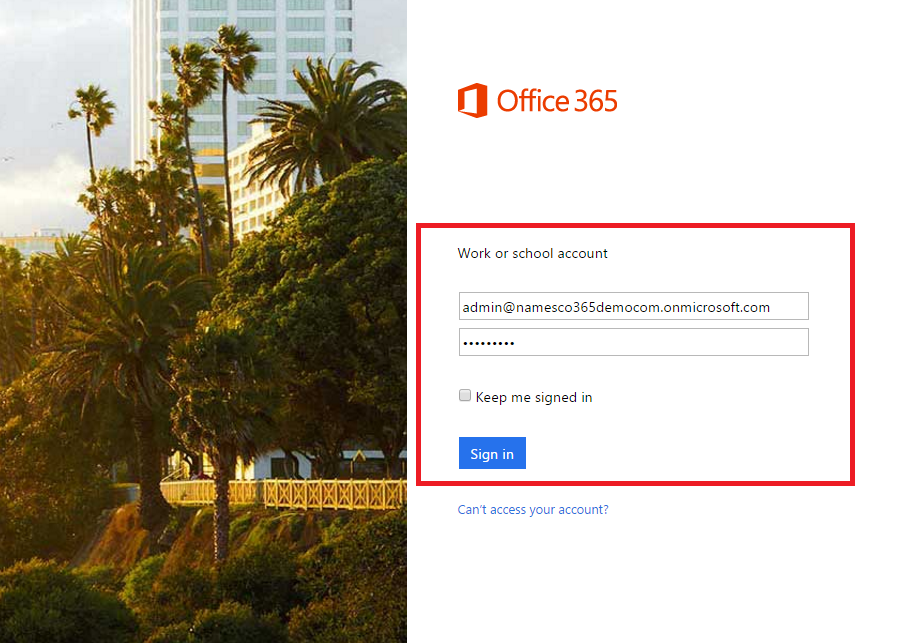
Once logged, you should see an array of tiles – the options you see will depend on the Office 365 package you are currently on.
You will need to select the Admin tile, as illustrated below.
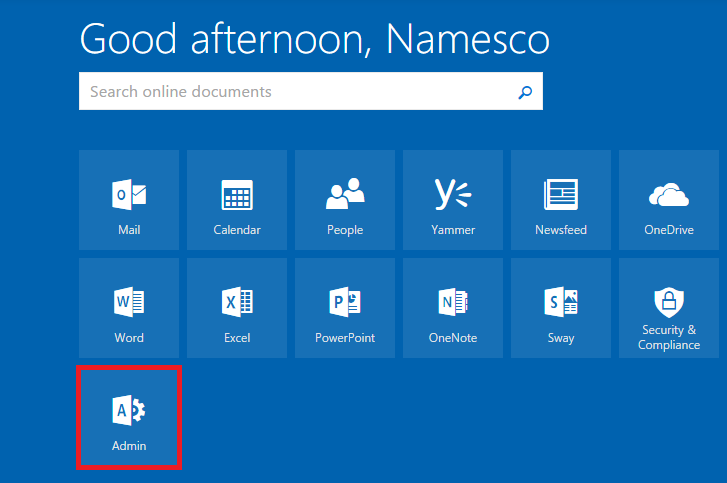
This will open up the Admin Center.
Next you will need to click on the option for Edit a user, located under the Users heading.
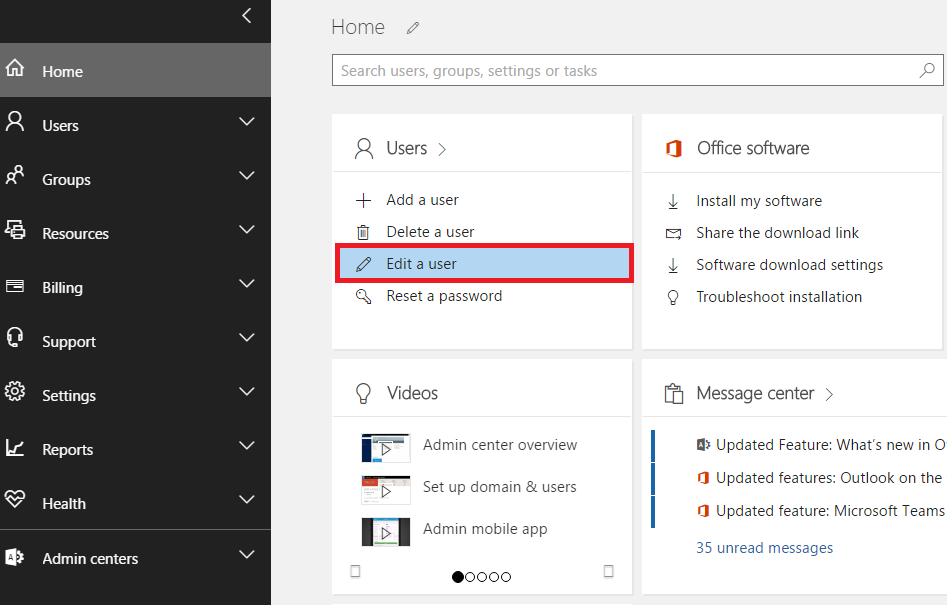
This will open up a tab on the right hand side. Select the user in which you would like to add an additional email alias for.
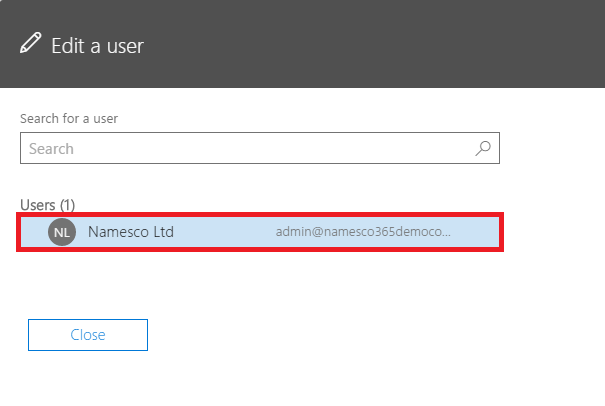
On the next screen you will see an option to add an additional alias. Enter the name of the alias in the box and click Add.
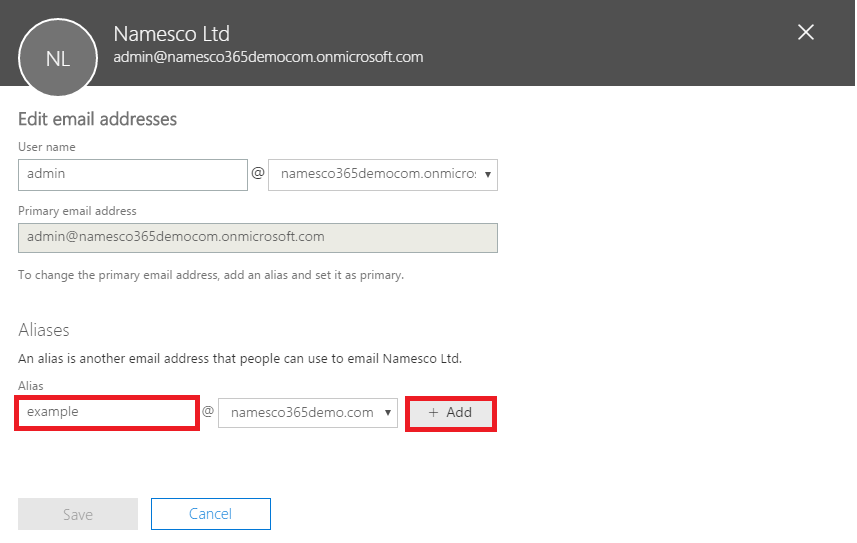
This will add the additional email alias, and you can then add further aliases by repeating the process. You even have the option to set an alias as the new primary user.
Once you have added in any additional aliases, simply click Save.
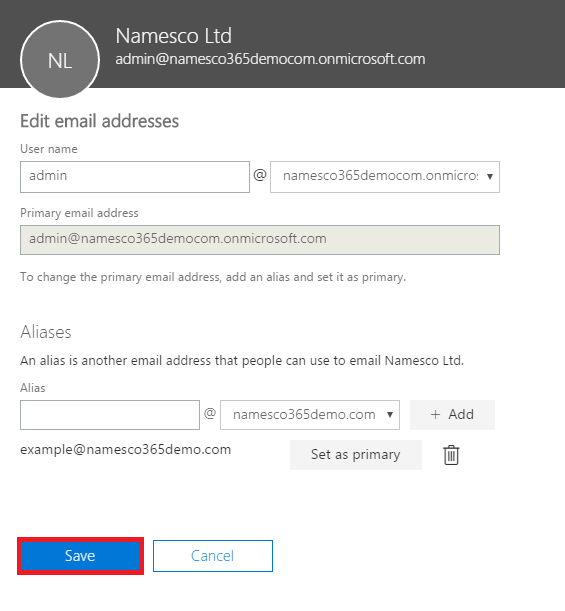
Your changes will have now been saved. Simply click Close to return to the Admin Center.