How to Add Contacts to Website Header
Info: This article applies to Website Builder purchases made after 14th January 2025. For further assistance, please contact our support team.
In this article, you will learn how to configure the additional panel for contact information.
Getting Started
To get started, you first need to log into the web builder through your Online Control Panel. Unsure how to do so? Follow our guide HERE
Step One
Click the gear wheel < Advanced settings.
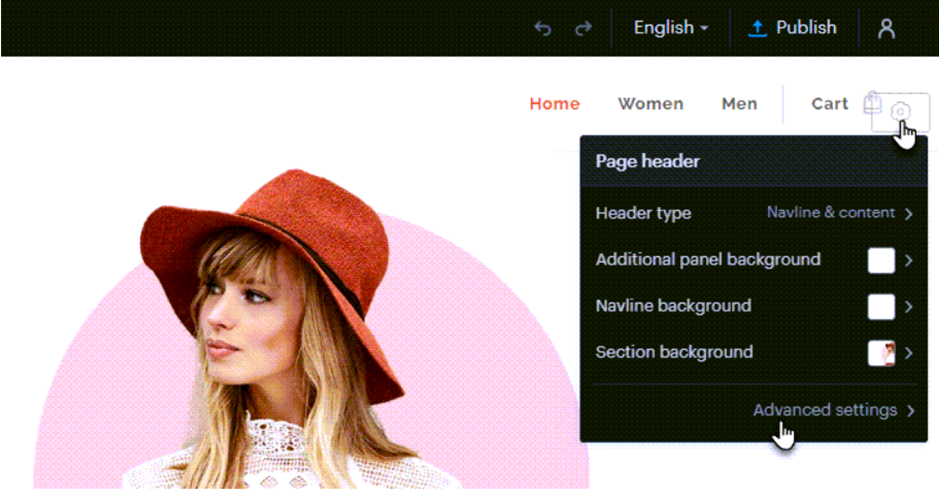
Step Two
Click Additional Panel Settings.
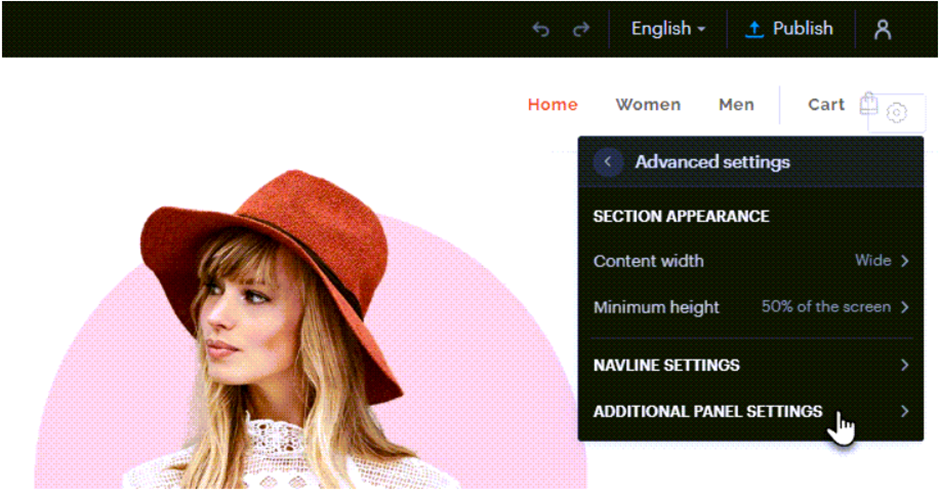
In this section, you can turn on or off the display of Language Versions, Currencies, Social Media Icons and Contact Details.
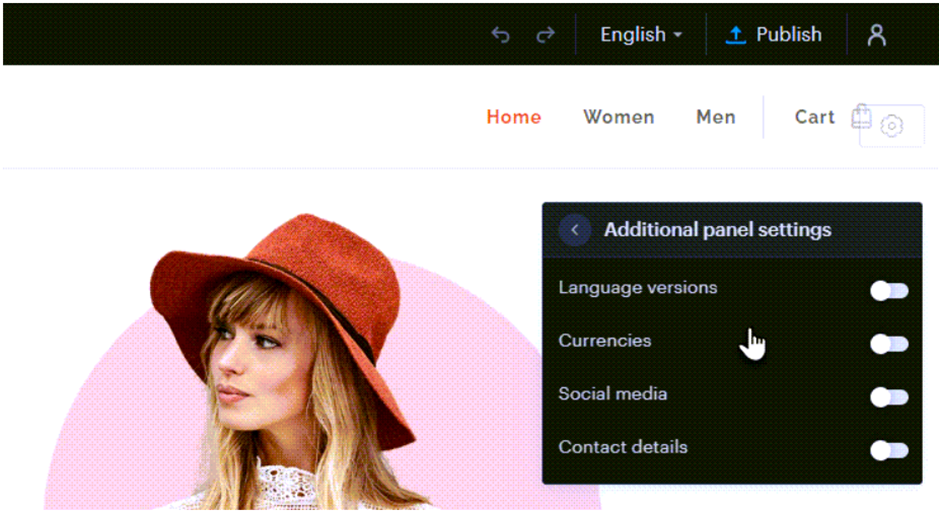
Step Three
To configure contact information or information texts, click in the bar and then Edit.

This can be utilised for entering a short message (e.g. current or important information, such as opening hours), phone number or e-mail address. If these are not required, you can disable them. Once your changes have been made, click Save.
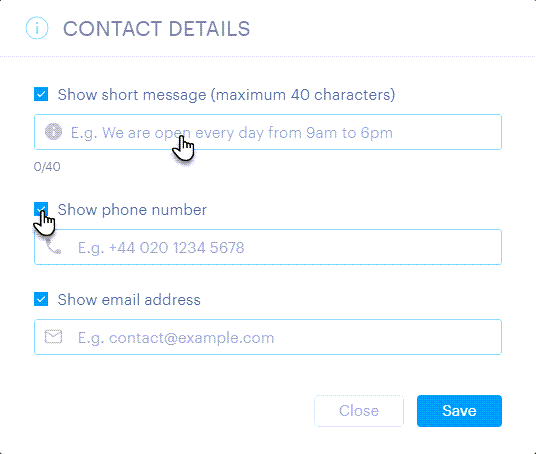
TIP: After enabling any option, you can configure the background of the bar. To do so, click the gear wheel < Additional Panel Background.
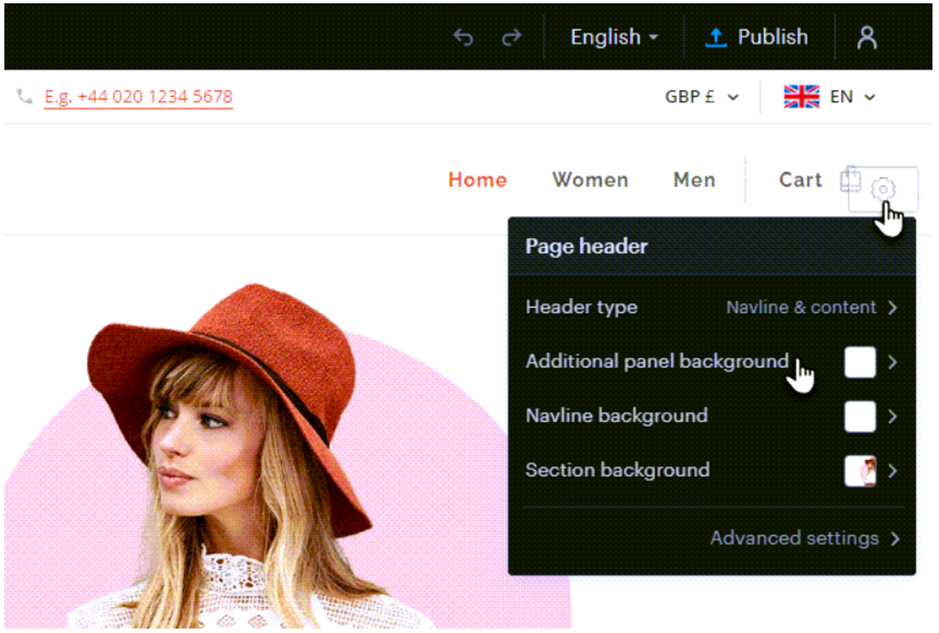
In this section, you can configure a specific background or upload your own and with effects (only available with backgrounds that are not a solid colour).
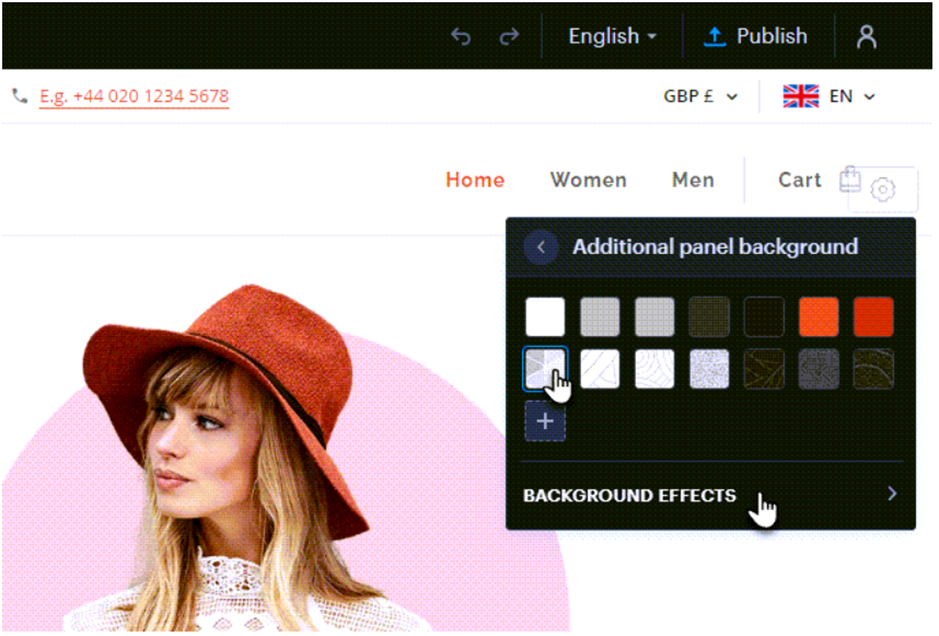
If you have any further questions, simply raise a support request from within your Online Control Panel or call us on 0345 363 3634. Our Support team are here to help and ready to assist you with your enquiry.
For assistance raising a support request please follow the following guide.