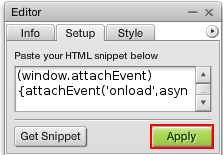How to add Google maps to SiteMaker
If you are looking to add Google Maps to your website you can use the in built Google Maps Widget.
You can add this by logging into your SiteMaker editor (How to log into SiteMaker), browsing to the page you wish to use for the Slideshow, then selecting insert.

Next select Widget library from the Basic objects menu on the left.
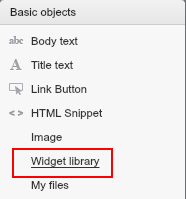
Your File Manager will then open up. Please browse to the Widgets folder.
Next you will see a selection of widgets to choose from, just select Google Maps, and click on use this.
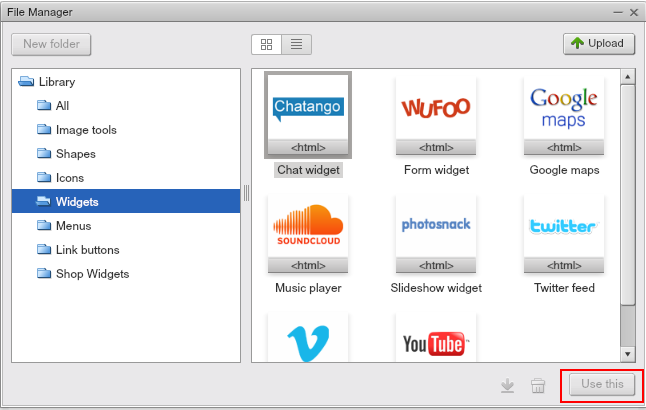
Once you have selected this you can close off your File Manager.
Now you can drag and drop the widget to where you want the map to appear on your page, you can also resize the widget as desired.
Next we need to generate the code for your map, to do this select the Google Map widget, that you have positioned and resized, and click Setup in the floating editor box.
Click on Get Snippet, this will take you to a new page at maps.google.co.uk
Once here search for the map area you wish to display, in this example I have chosen our location here at Names.co.uk
Now we have the location we need to get the code, to do this click on the link icon and copy the code in “Paste HTML to embed in website”
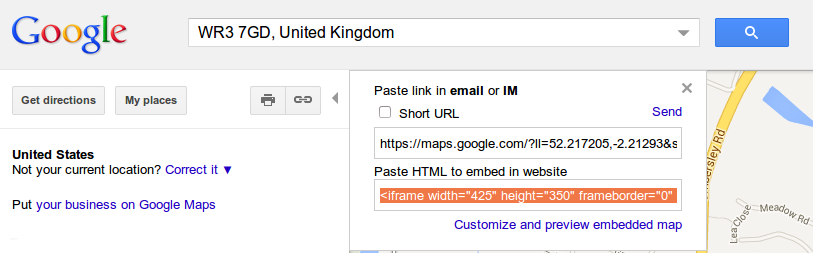
With this code copied, go back to your Sitemaker and paste it into your Google Maps snippet as shown below.
Click apply then save, and your map will be instantly up and running.