How to add hosting to a domain name
Introduction
Buying a domain name is just the start of your online business journey. Once you own your new domain, you’ll be able to setup a website and emails. This guide will show you how to setup a hosting package and start building your dream website.
Table of Contents
- Accessing your Online Control Panel
- Adding hosting to your domain name
- Choosing the best package for you
Step One
Navigate to our website names.co.uk
Once on the website, choose “Log in” found on the top right-hand side of the page and log into your Online Control Panel. If you need assistance with this, please follow this guide.
Step Two
Once you have successfully logged into your Online Control Panel, navigate to the “Services” tab and from the drop-down menu choose “Dashboard”.
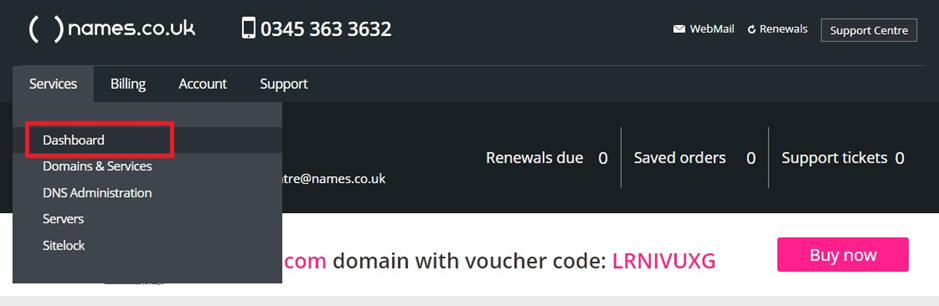
Step Three
From the page of domains, you can search for the domain name you are looking to add hosting too and you will see a blue button saying “Add” under the section titled “Need a website?”. Choosing this option will present several options.
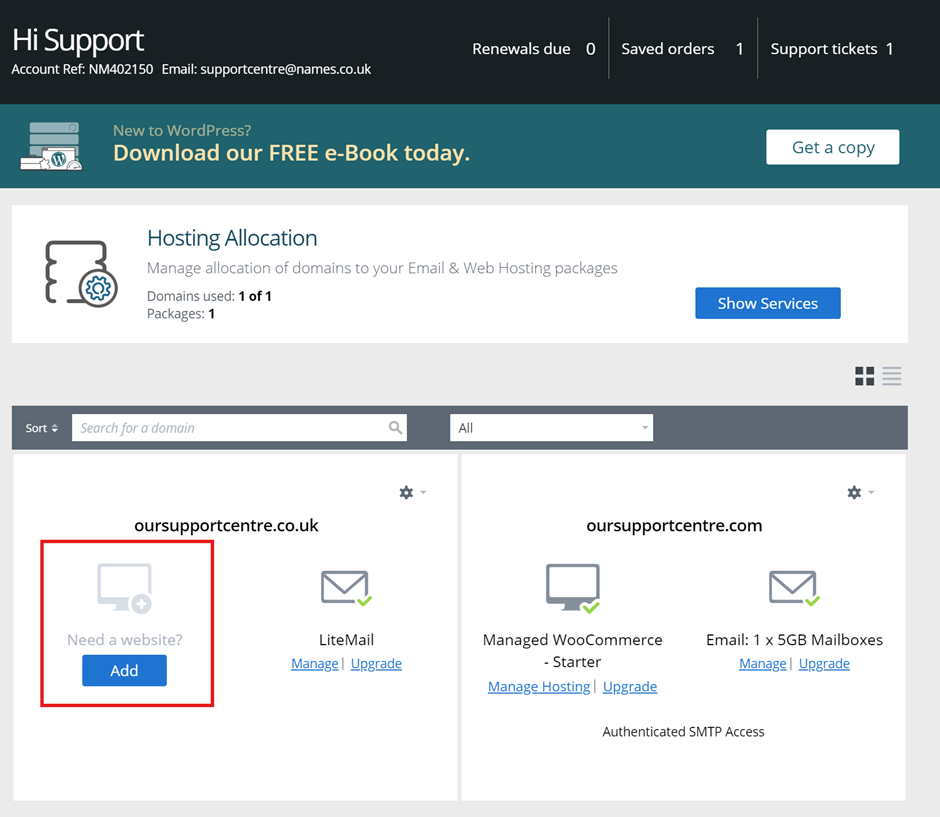
Step Four
You will now be presented with 3 hosting options:
Website builder – This option is perfect for beginners as it is a drag and drop editor. You start with a template and then build your website content and images around the template. This is the package you would choose if you’re intending to build the website yourself and you want a graphical view without the need for any coding knowledge.
Managed WordPress – This option is used when someone wants to use WordPress as the chosen web building software. WordPress is the most used Content Management System (CMS). It’s a popular platform as it’s constantly receiving updates and new features. It also has a multitude of guides, video tutorials and support online. You need slightly more technical experience to use WordPress over Website Builder – However there is a lot more features of flexibility with this package then that of Website Builder. We also perform all needed WordPress updates on this package for you (Plugins, themes and WordPress core version).
Web Hosting – This package allows you to host multiple domains using on package and provides you with options to install whichever CMS you intend to use. This package is also used if you have your own website files already and want to upload your website via FTP.

Step Five
Depending on which package you choose you will be presented with options available for that package. The features of each package will be shown on the left menu. This allows you to make sure you are choosing the correct specifications needed. If you are unsure of the best package to choose or what option best suits your business needs, please call our helpful sales team on 0345 363 3632 and we can discuss which package best suits your needs.
Once you have chosen the correct package and purchased the plan, you will receive an instruction email explaining how to begin on your website journey.
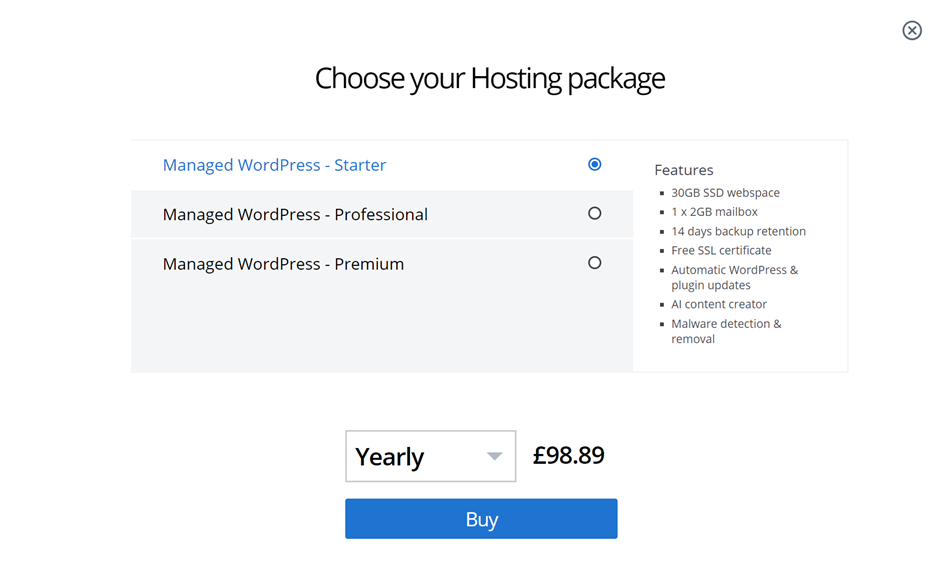
If you have any further questions, simply raise a support request from within your Online Control Panel or call us on 0345 363 3634. Our Support team are here to help and ready to assist you with your enquiry.
For assistance raising a support request please follow the following guide.