How to Add Membership Registration to Your Website
Info: This article applies to Website Builder purchases made after 14th January 2025. For further assistance, please contact our support team.
In this article, you will learn how to add a membership registration to your website.
This is a premium feature only, so if you don’t have access to this but would like to, please upgrade your website through your Online Control Panel or contact our Sales team on 0345 363 3632.
Getting Started
To get started, you first need to log into the web builder through your Online Control Panel. Unsure how to do so? Follow our guide HERE
Step One
To add password protection to a particular page, first click Pages.
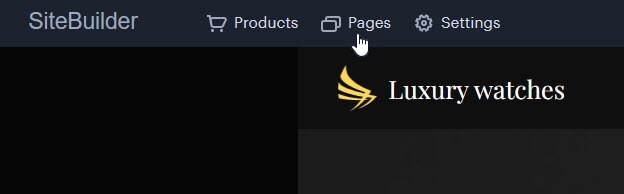
Step Two
Go to the page, then select Restrict access to page. The button will turn blue when the service is active.

You can also create a new, automatically password-protected page by selecting the Member Area page template.
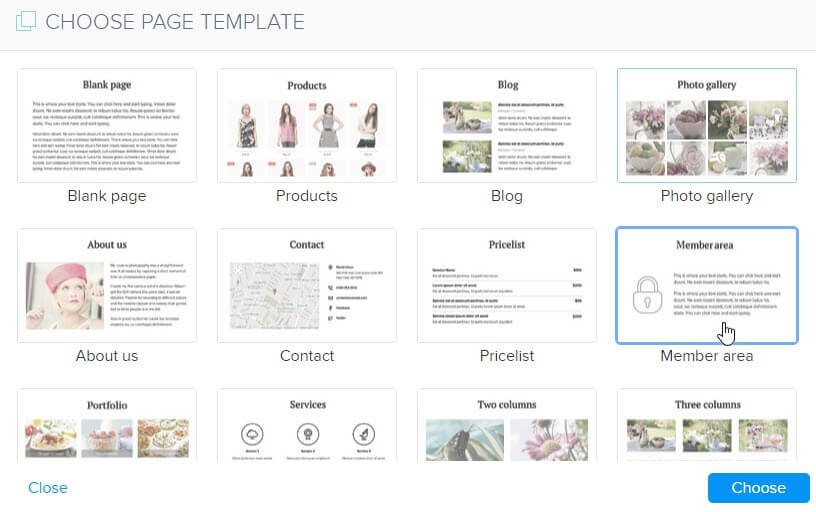
Step Three
Two pages will now automatically be created:
- Member Login – This page appears when an unregistered user tries to access a password-protected page.
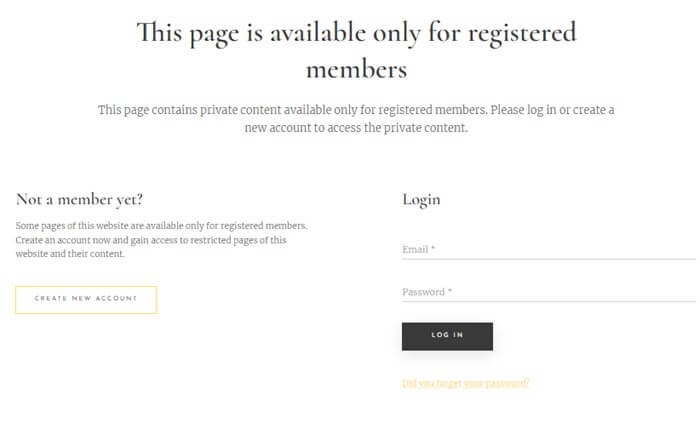
- Member Registration
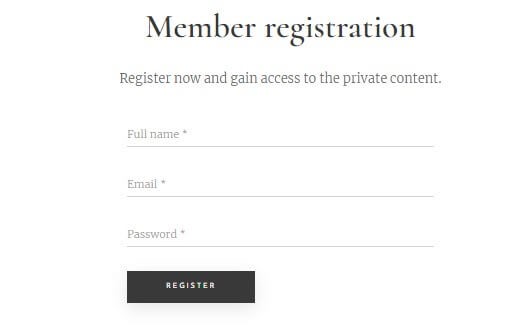
The member login and registration pages can be customized like any other page on your website. You can rename, hide, or display pages through the Pages menu. While you cannot add extra fields to the login form, you can add fields to the registration form if you need additional user information, such as addresses or phone numbers. Details about your registered users can be found in the approved members list within your website’s administration area.
Step Three
To change the notification email address for the member registration page, go to Settings. In Website settings, select Membership settings, and then click Change email.
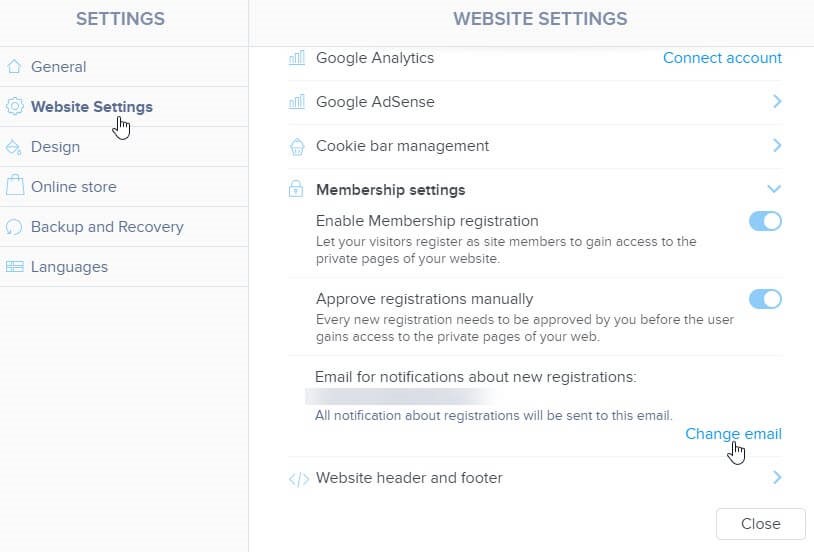
If you have any further questions, simply raise a support request from within your Online Control Panel or call us on 0345 363 3634. Our Support team are here to help and ready to assist you with your enquiry.
For assistance raising a support request please follow the following guide.