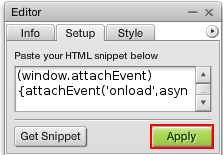How to add your Videos to SiteMaker
If you are looking to add your videos to your website you can use the in built Vimeo video Widget.
You can add this by logging into your SiteMaker editor (How to log into SiteMaker), browsing to the page you wish to use for the Slideshow, then selecting insert.

Next select Widget library from the Basic objects menu on the left.
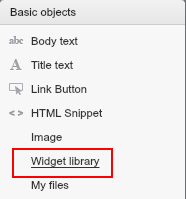
Your File Manager will then open up. Please browse to the Widgets folder.
Next you will see a selection of widgets to choose from, just select Vimeo, and click on use this.
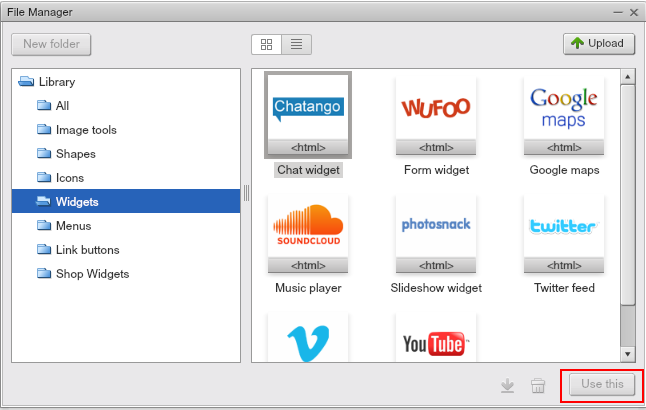
Once you have selected this you can close off your File Manager.
Now you can drag and drop the Chat widget to where you want the widget to appear on your page, you can also resize the widget as desired.
Click on Get Snippet, this will take you to a new page at vimeo.com
If you do not have an account you can sign up here, if you do have an account just sign in.

Once signed in click on Upload a video, then Choose a video to Upload.

Select the video from your computer, and click Upload Selected Videos.
Once done your video will need to be converted, this happens automatically so now is a good time to go get a cup of tea.

When your video has been uploaded and processed it will be ready for you to test. To do this just click on DONE GO TO VIDEO
If you are happy click on the Share button in the top right of your video.

Now grab the Embed code from the box provided, and copy it into your html snippet.
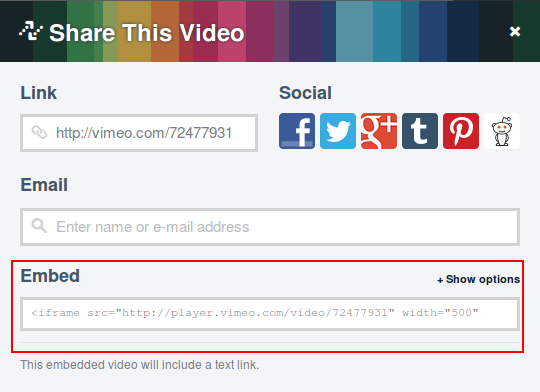
Click apply and finally click save.