How to Change the Name of Pages on Your Site
Info: This article applies to Website Builder purchases made after 14th January 2025. For further assistance, please contact our support team.
In this article, you will learn how to change the name of a page on your website.
We suggest choosing a name that’s brief and clearly reflects the page’s content. Keep in mind that this name will appear in the navigation menu, helping visitors find their way around your site.
Getting Started
To get started, you first need to log into the web builder through your Online Control Panel. Unsure how to do so? Follow our guide HERE
Step One
Click Pages.

Step Two
Choose the page you want to rename. Click on its current name, then type in the new one.
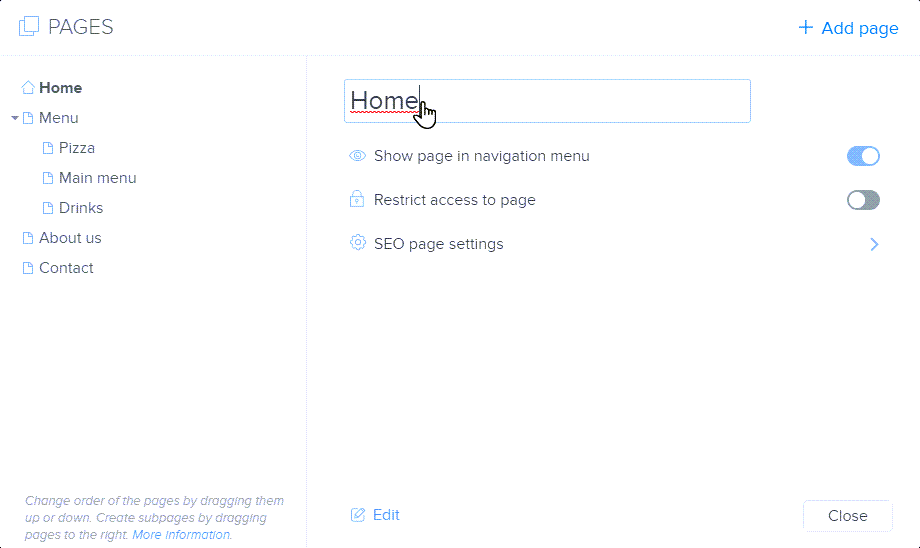
Step Three
After updating the page name, we recommend changing the URL as well, since it will stay the same unless adjusted. For consistency, it’s best practice to make the name and URL match.
Click on SEO page settings and enter a new one into the Page address (URL).
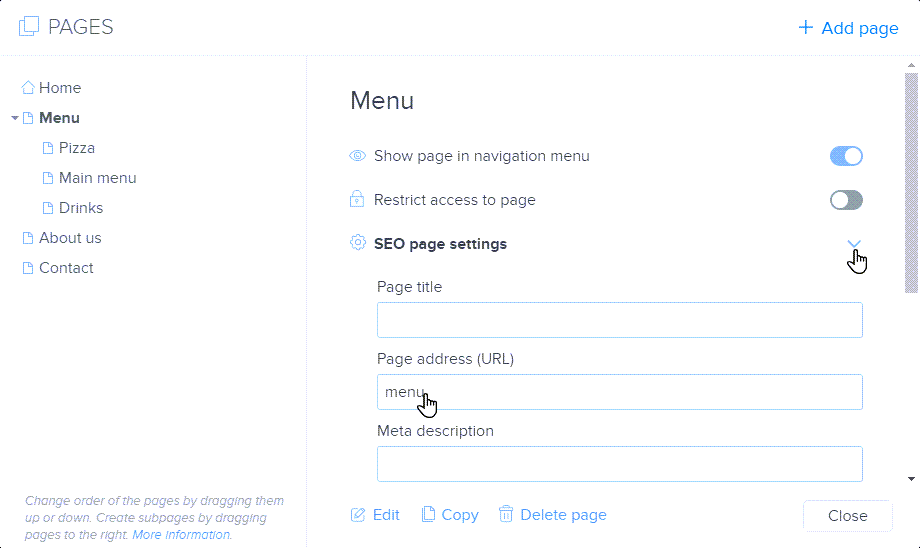
If you have any further questions, simply raise a support request from within your Online Control Panel or call us on 0345 363 3634. Our Support team are here to help and ready to assist you with your enquiry.
For assistance raising a support request please follow the following guide.
Can I change the name of a page and my website?
Customising your website’s page names and overall site title is an essential part of creating a unique online presence.
- Navigate to the page management section in your website builder dashboard, where you can modify both individual page names and the overall website name.
Updating your page and website names helps improve navigation and personalise your online platform.
How can I add a new page and section to my website?
Expanding your website’s content and structure is made simple with intuitive page and section management tools.
- Access the page management and section creation tools within your Website Builder.
- From here you can add both new sections and new pages.
Creating additional pages and sections helps you showcase more information about your business or organisation.
Can I hide pages, move, or delete sections from my website menu?
Managing your website’s content visibility and organisation is crucial for creating a clean, user-friendly experience.
- Open the page management and section editing tools in your website builder dashboard.
- Use the visibility settings to hide pages from the public menu or move or copy sections to different locations.
- Locate and use the delete options for removing unwanted pages or sections while maintaining your overall site structure.
Careful content management helps you maintain a professional and streamlined website.
Can I reorder pages and subpages in my website menu?
Organising your website’s navigation is essential for creating an intuitive user experience.
- Go to the page management or menu configuration area of your website builder.
- Use the move functionality to rearrange pages and create subpages with ease.
- Ensure the most important pages and subpages are prominently positioned for optimal visitor navigation.
Strategic menu organisation guides visitors through your website more effectively.