How to Change the Name of Your Site
Info: This article applies to Website Builder purchases made after 14th January 2025. For further assistance, please contact our support team.
In this article, you will learn how to update the name of your website, the text that appears on the browser tab. This name also displays in Google search results and when shared on platforms like Facebook, unless you’ve set a specific title for each page.
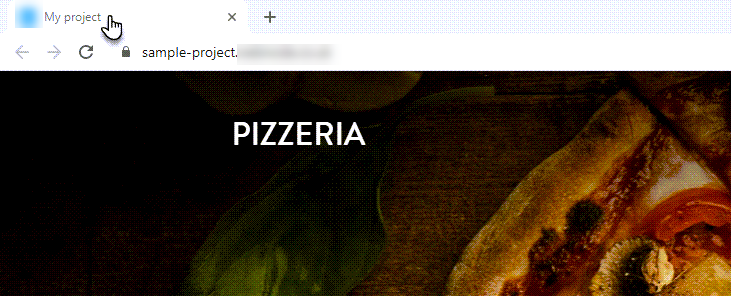
To change the name of your website, follow the steps below.
Getting Started
To get started, you first need to log into the web builder through your Online Control Panel. Unsure how to do so? Follow our guide HERE
Step One
Click Settings.
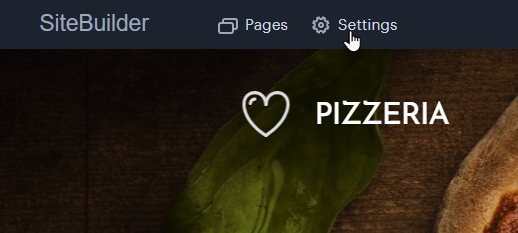
Step Two
Click Website Settings, then Website Name < Edit Name.
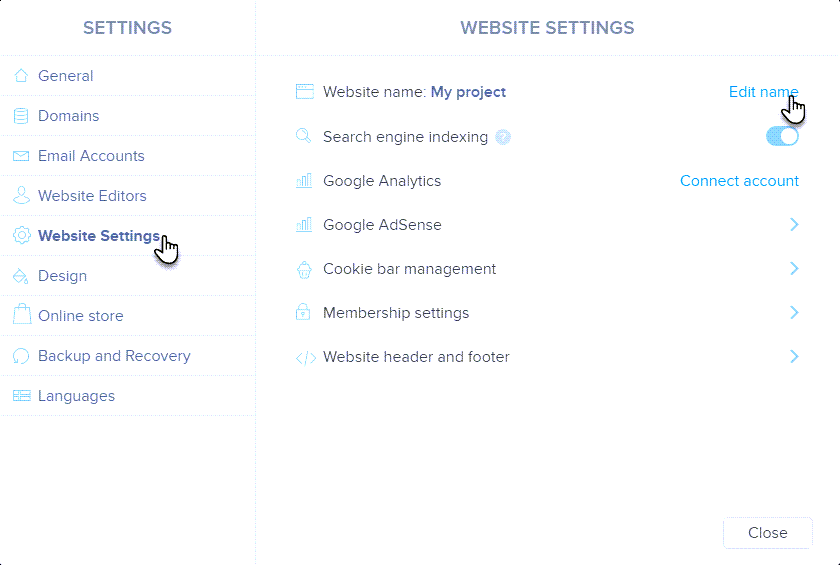
Step Three
Once the new name has been input, click Save to finalise the change.
If you have any further questions, simply raise a support request from within your Online Control Panel or call us on 0345 363 3634. Our Support team are here to help and ready to assist you with your enquiry.
For assistance raising a support request please follow the following guide.
Can I add, hide, and manage pages on my website?
Managing your website pages gives you complete control over your site’s structure.
- Use the ‘+ Add Page’ button to create new pages or subpages in your site menu.
- Easily hide pages from the main menu by adjusting the page visibility settings.
- Move pages to reorder them, helping you create a logical navigation flow.
Flexible page management allows you to design your website exactly how you want. It’s also simple to change your websites name too!
What options do I have for adding and removing content on my pages?
Creating and managing page content is straightforward with our Website Builder.
- Add new sections to your pages using the ‘+’ Add Section button, choosing from various layout options.
- Move or copy sections around your page to create the perfect design.
- Delete sections or entire pages that are no longer needed with just a few clicks.
Customising your website content has never been easier.
Can I reorganise my website menu and pages?
Keeping your website navigation clean and intuitive is simple with our tools.
- Reorder pages by moving them on your website.
- Create subpages to organise your content hierarchically.
- Delete pages that are no longer relevant to maintain a streamlined website.
A well-organised menu helps visitors find what they’re looking for quickly.