How to configure your shop to set Delivery costs based on basket weight
How to configure your shop to set Delivery costs based on basket weight
The ecommerce package from Namesco has some very powerful functions that allow the owner to customise their shops and how they operate, one of the most commonly requested was the ability to vary the delivery fees depending on the product weight. This short article will take you through how to configure this functionality.
Note: For this to work you will need to define the weight of your products, this can be done during the creation of the product or afterwards.
Setting the Weight of a product
Log into your shop and go to the products section, this can be done by clicking on the Products from the Overview dashboard or by moving your mouse over “Products” in the main task bar then clicking on “Products”
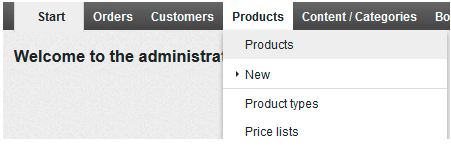
Click on the Product that you want to edit, this will open up all the settings and options for that product.
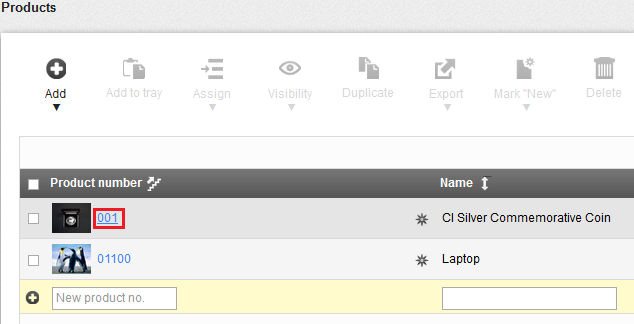
In the product settings you will find a section that is called “Delivery details”, this may not be opened out, if you just have the heading click on it and it will expand to show you possible settings.
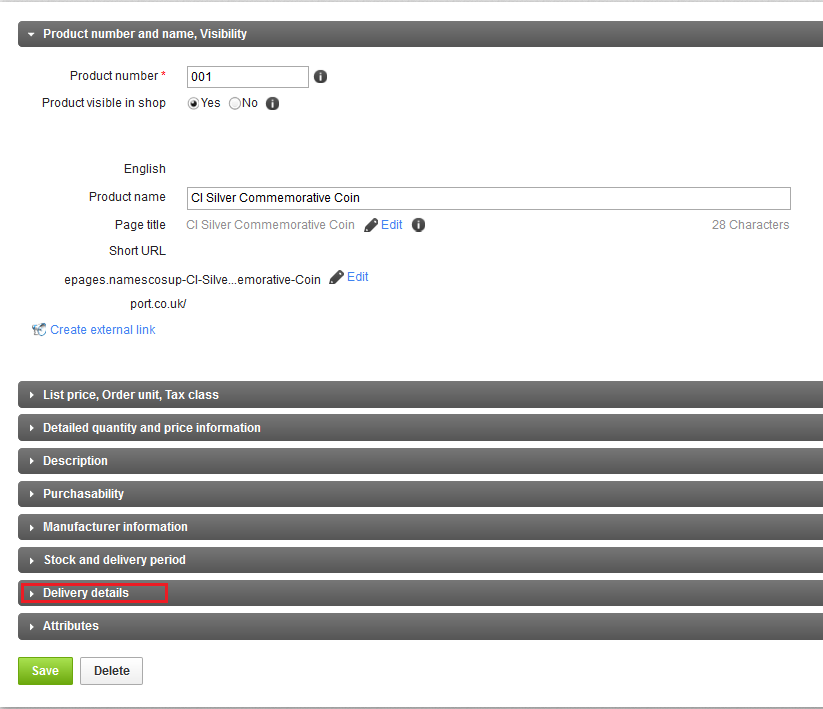
Once you have added the weight of the product click the “Save” button at the bottom of the screen.
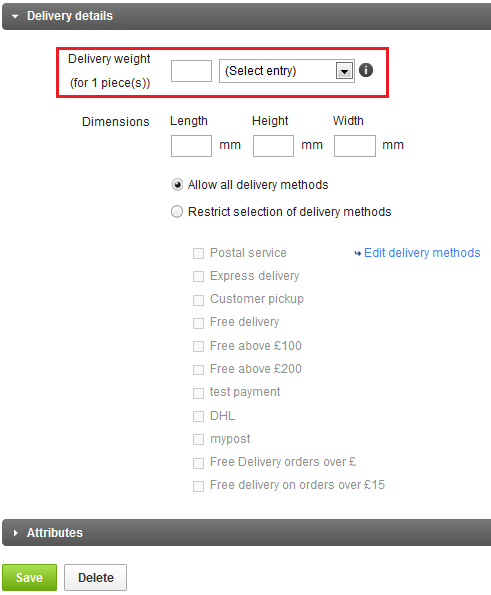
Tip: You can choose from various weight measurements, grams, kilograms, milligrams, pounds & tons.
Setting the Delivery Method
Now you will need to setup your Delivery Method, normally you will find a weight based method, but I will take you through how to create one from scratch.
From the menu ribbon at the top of your shop interface, move the mouse over “Settings”, then from the menu click on the “Delivery” option.

Next click on the Add button.
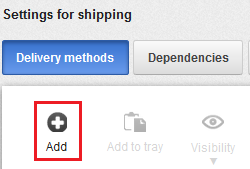
Select the Type as Weight of the product in the shopping basket. Enter the name of this method, then click Add.
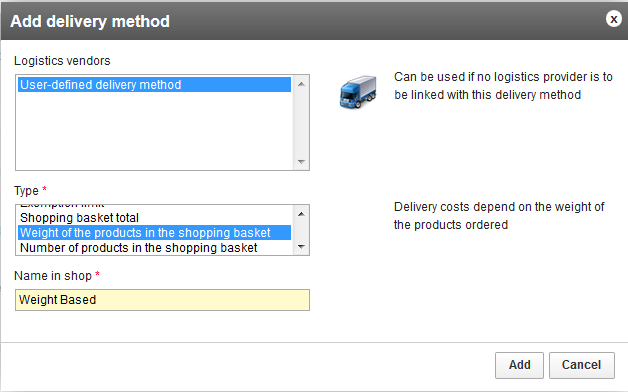
This screen shows you all the settings for a Weight based delivery method, you will notice that I have 3 sets of options in my shop for both GBP, US Dollars and Swedish Krona, normally you will only have the one currency unless you have set your shop to trade in more than one currency.
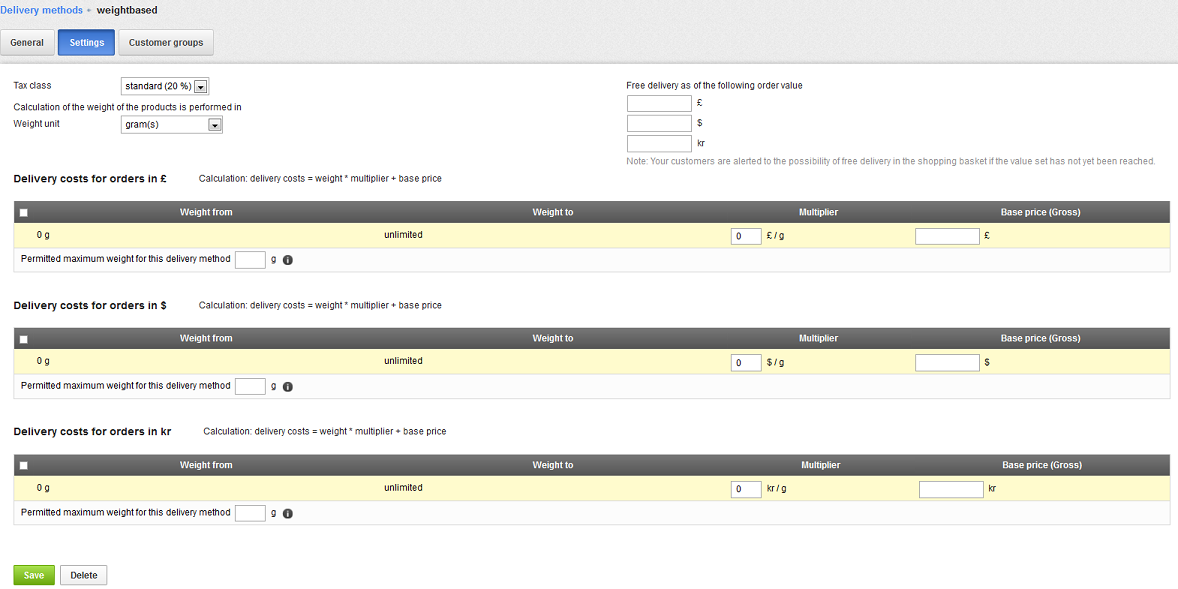
You now need to set your base price for shipping, in this example I will be using 99 pence, but you can use any you like, click the “Save” button at the bottom of the table. You have now set the base price, however at the moment any products shipped no matter how many or at what weight will be shipped with a delivery price of 99 pence. You will now need to configure the increments, in this example I will be using 250 gram increments.
You now need to set your first shipping price, in this example I will be doing 0 grams to 250 grams and have decided that it will be 99 pence for that weight. In the box “Base price (Gross) type in the price that you want, then click the “Save button.
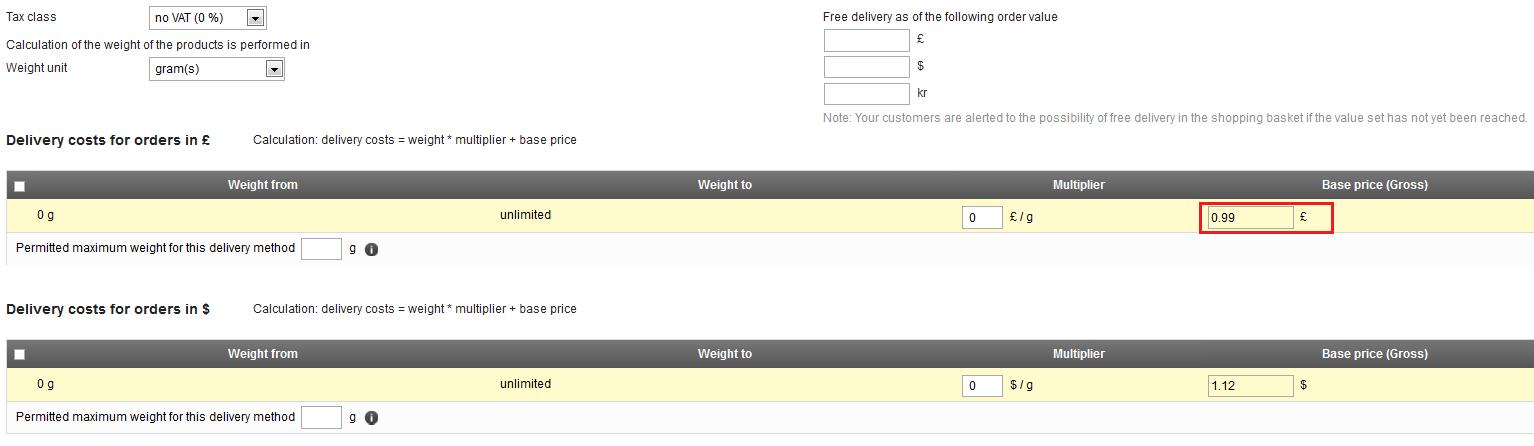
So now with these settings anything weighing between 0 and 250 grams will cost 99 pence for delivery, if the total weight of the basket is 251 grams then it will cost one pound fifty.
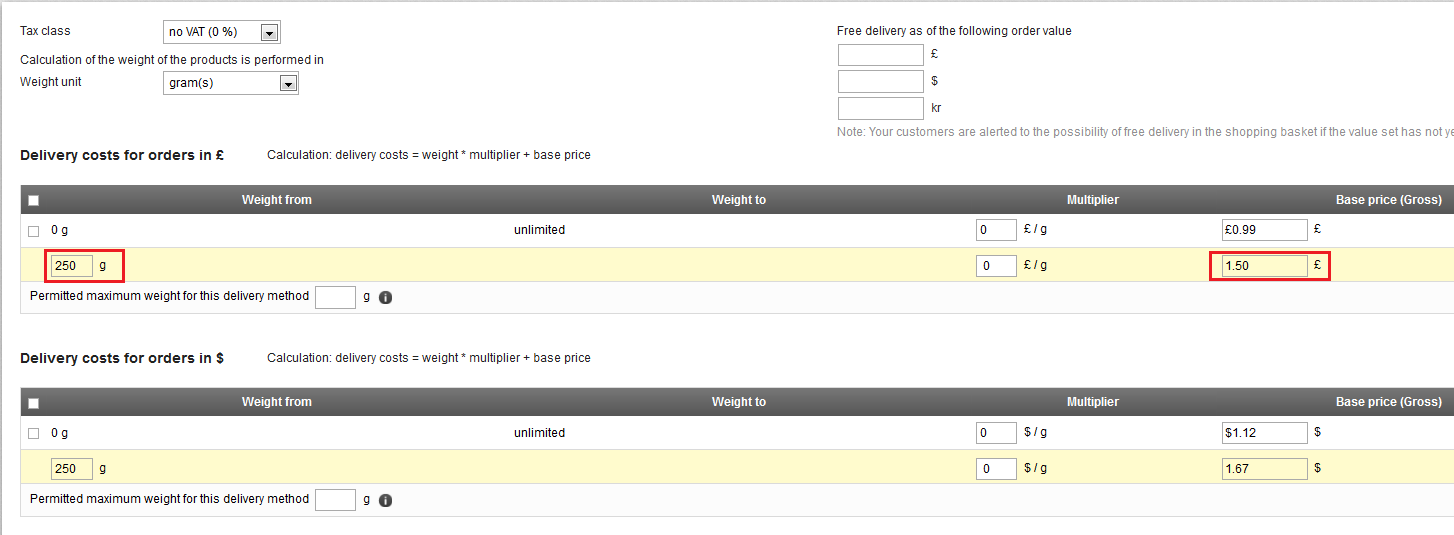
I will add a few more just to make it a little more interesting.

Note: Remember to make the Delivery Method visible, to do this click in the into the “General settings” tab and set the method to “Visible”.