How to create a mail group
Once logged into your Control Panel, click on your domain (if you have more than one), and look for the Email Settings drop-down menu.
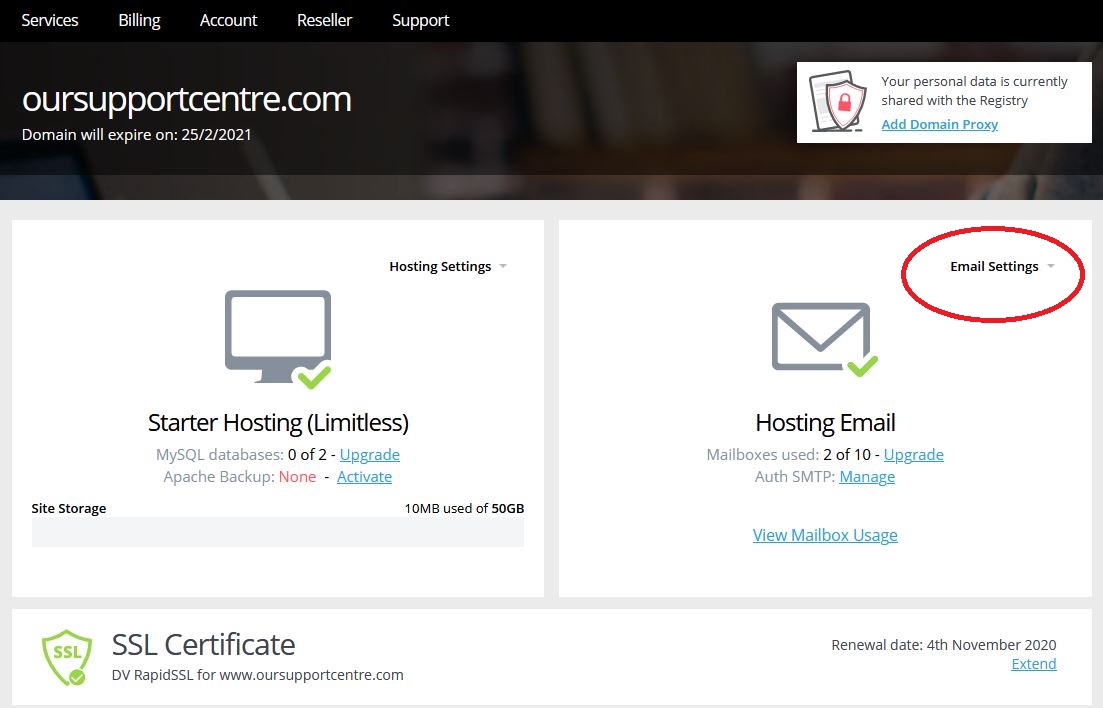
Choose the option Users and Email Rules.
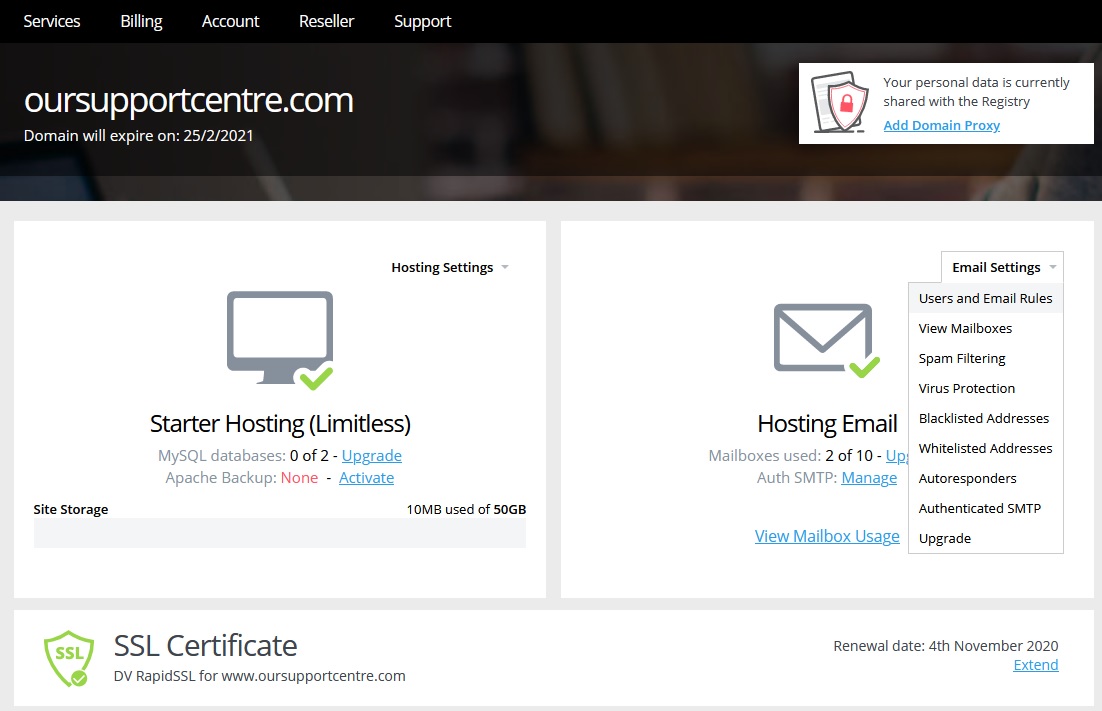
The next page is split into three sections displaying the mailboxes, email addresses and mail groups that you have.
Click on the link Add mail group.
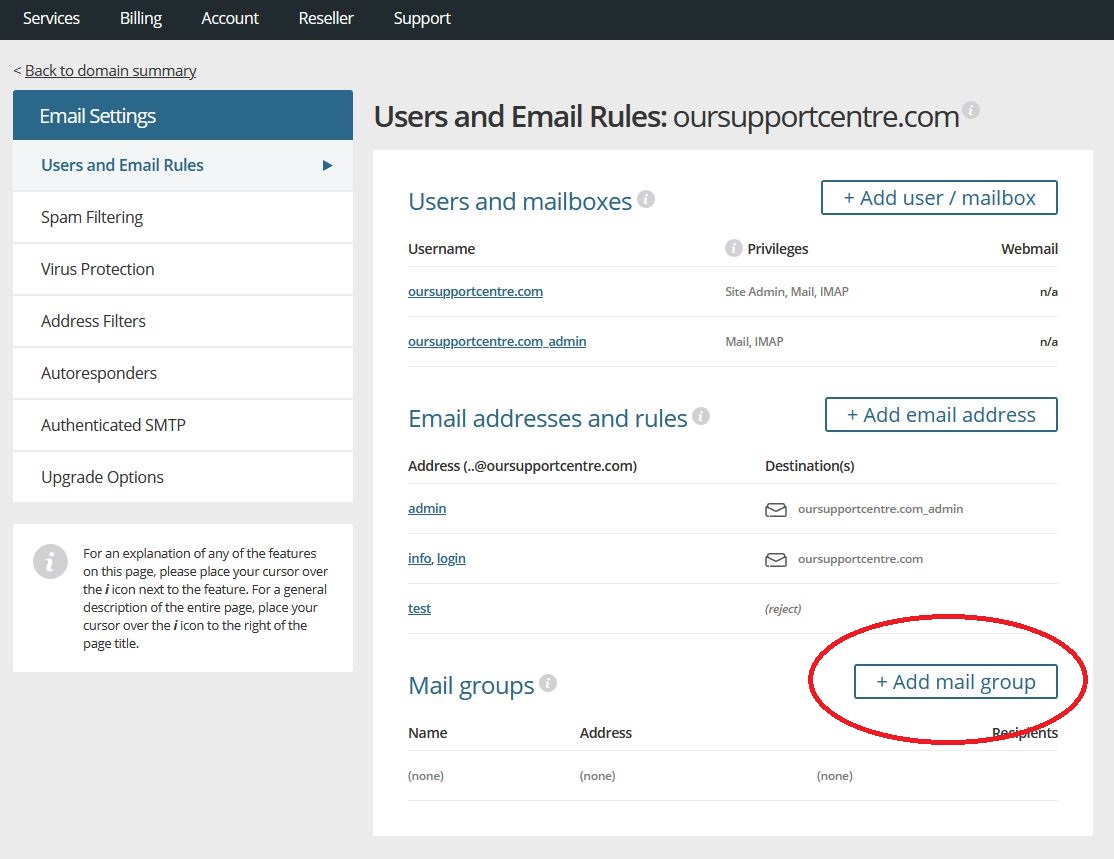
You will now see the page shown below.
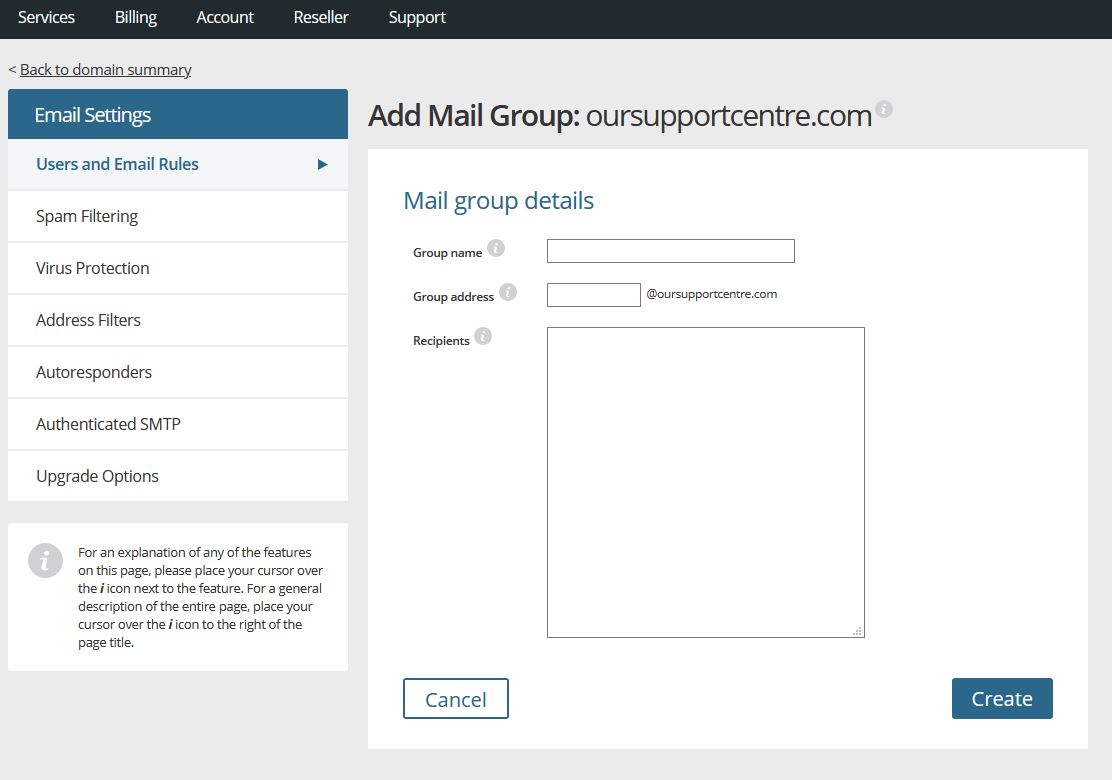
You firstly enter a name for the group – for example SALES TEAM or ALL STAFF. The name doesn’t really matter too much – it is just so that you can easily identify what purpose the mail group will serve.
Next you enter an email address for the group – you only need to enter the first half of the address, the part before the @ sign.
Finally, in the Recipients box you enter the people who will receive emails sent to this address. If a recipient is an external email address, you enter that. If it is a mailbox user at the domain, then you enter the mailbox name.
Each recipient should be on a separate line, as shown below.
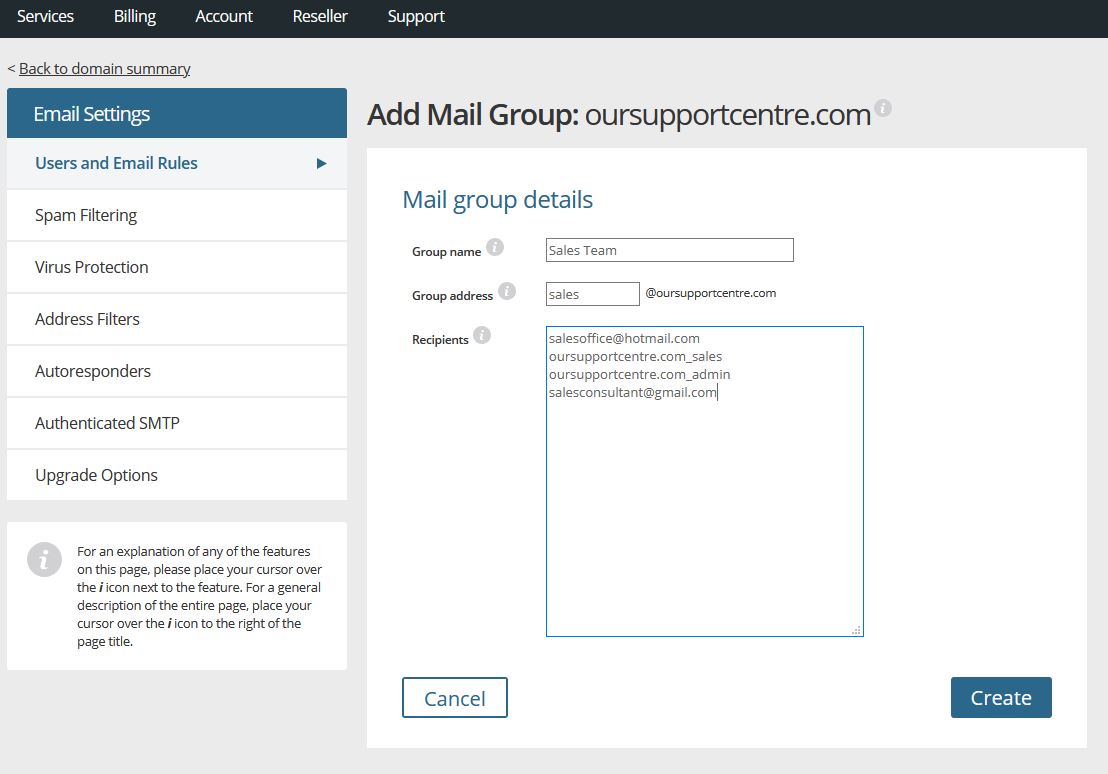
You can see in this example our mail group has four recipients – two of which use an external email address, with the other two using an existing mailbox at the domain.
To complete the process, click on the Create link in the lower right.