How to create a new page in Website Builder
Info: This article applies to Website Builder purchases made before 14th January 2025. For further assistance, please contact our support team.
Most websites develop over time, continually growing larger as they are updated and tweaked with new information. Website Builder makes it incredibly easy for you to build your own website and add new pages.
Tip: If you have our Professional or Premium package, you can add as many pages as you want.
To add a page, go to your Online Control Panel > Website Builder Settings > Edit Site > Pages (left hand side menu within editor) – this will show a list of your current pages.
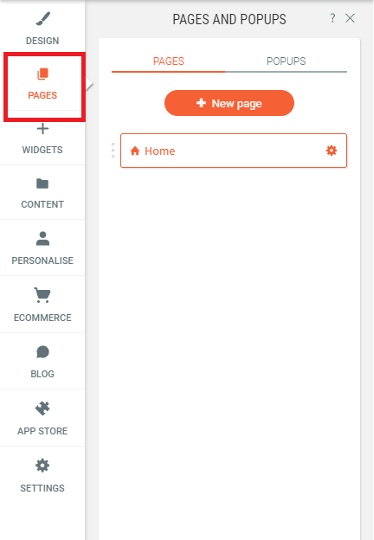
Click on the orange New page button at the top to create a new page and you’ll see a pop-up window asking you to choose the type of page you’d like to create. To make it easier, we have designed some pages that may work for you.
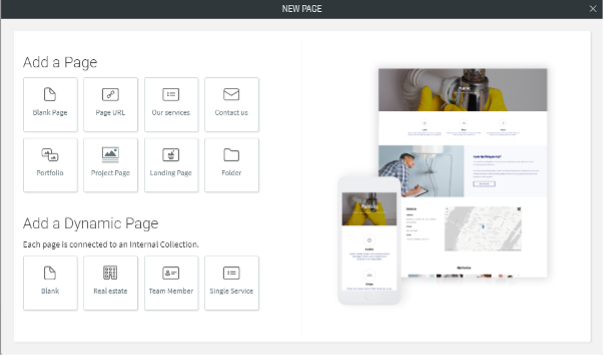
- Blank page. An empty “out of the box” page you can start adding content to from scratch.
- Page URL. Choose this if you want a page that redirects to an existing page or website address.
- Our services. A page designed to promote various services, you can just edit the content and features rather than having to create it all from scratch.
- Contact us. A template page with business contact details and a contact form that you could edit rather than having to create one manually from scratch.
- Portfolio. A page designed as an image gallery, useful for displaying pictures of your products in an attractive and appealing manner.
- Project page. A page designed to promote various projects that may be ongoing. Simply edit the default content with your own to easily get the page up and running.
- Landing page. A page to attract interest for an upcoming event or product launch. This is a great way of increasing awareness and generating excitement ahead of the official launch.
- Folder. A folder can be used to easily group pages together to make them easier for you to identify. For example, if you have a number of pages about different products you could create a folder called Products and put the pages in there.
To add a new page, click on the type of page you wish to create. You will then be asked to name it. Make sure you give it a name that easily identifies it to your website visitors.
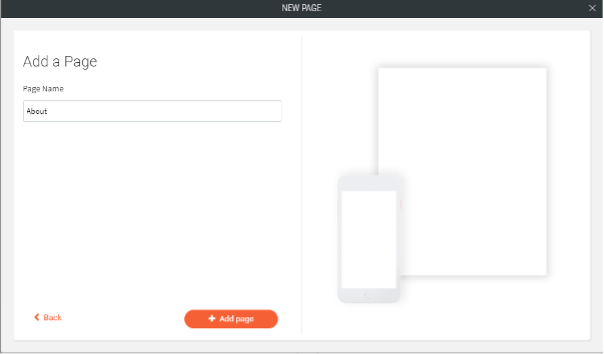
Click on Add page to complete the process and create the page.
The new page will now appear in your list of pages and will also be added to the website’s navigation menu.
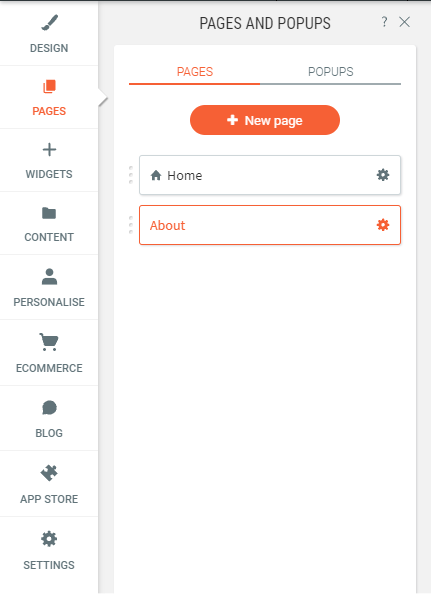
Tip: you can also add a new section into a page if you don’t want too many pages on your website or even a Contact us form.