How to Delete a Page
Info: This article applies to Website Builder purchases made after 14th January 2025. For further assistance, please contact our support team.
In this article, you will learn how to delete any unwanted pages. Please note that once a page is deleted it cannot be recovered, unless you have used the back-up facility.
TIP: Want to create a backup of your website? Follow the guide HERE
Getting Started
To get started, you first need to log into the web builder through your Online Control Panel. Unsure how to do so? Follow our guide HERE
Step One
Click Pages.
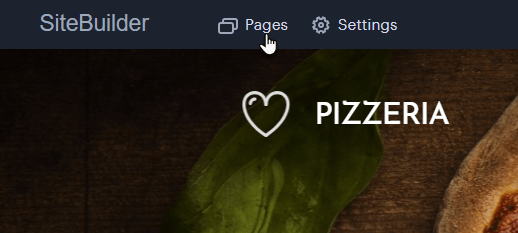
Step Two
Choose the page you want to remove and click on Delete Page.
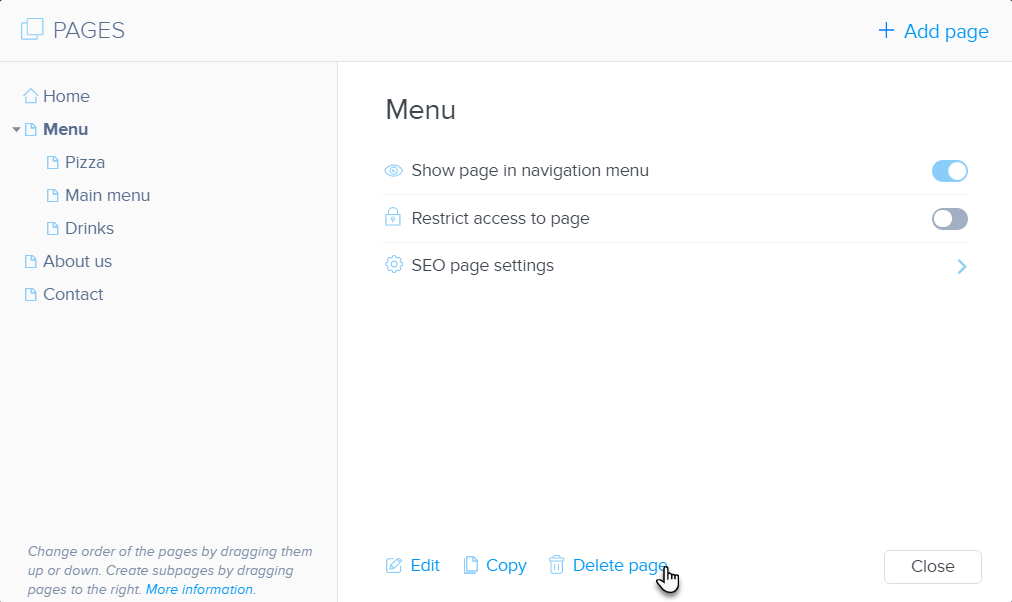
Step Three
One you have selected Delete Page, a pop up will appear asking you to confirm the deletion. If you’re happy to proceed, click Delete.
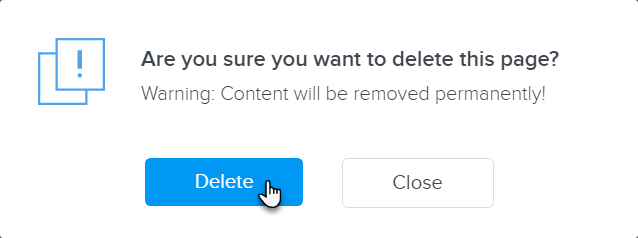
Once the desired changes have been made, you can (re)publish the site.
If you have any further questions, simply raise a support request from within your Online Control Panel or call us on 0345 363 3634. Our Support team are here to help and ready to assist you with your enquiry.
For assistance raising a support request please follow the following guide.
Can deleting a page affect my website’s menu or navigation?
Yes, deleting a page will remove it from your site’s menu automatically:
- The menu updates to exclude the deleted page, maintaining a clean navigation structure.
- If you’d prefer to keep the page but hide it, consider learning How to Hide Pages in the Menu.
- Similarly, learning How to Reorder Pages in the Menu can help you rearrange your navigation after deletion.
Keeping your menu organised ensures visitors can find what they need quickly.
Can I delete a section of a page instead of the entire page?
Sometimes, you may only need to remove part of a page, not the whole thing:
- Learn How to Delete a Section in your website builder by editing the page layout.
- If you’re rearranging content, explore How to Move or Copy a Section for flexible options.
- Adding new content? Check How to Add a New Section to refresh your page design.
Deleting sections can give your pages a cleaner, more focused appearance.
What if I want to add a new page instead of deleting one?
Adding a new page can help you expand your website without losing existing content:
- Explore How to Add a New Page in your website builder’s dashboard.
- Consider learning How to Add a Subpage to organise related pages under a single menu item.
- It’s also good to know How to Change the Name of Pages on Your Site as well as your website, as you’ll want to do that at some point too.
Building new pages is a great way to grow your site while maintaining a professional look.