How to Edit a Product
Info: This article applies to Website Builder purchases made after 14th January 2025. For further assistance, please contact our support team.
Your online store includes a selection of sample products that you can customize to suit your needs. This guide will walk you through the available options for editing these products.
Getting Started
To get started, you first need to log into the web builder through your Online Control Panel. Unsure how to do so? Follow our guide HERE
Step One
To access the pre-added products, click Products.
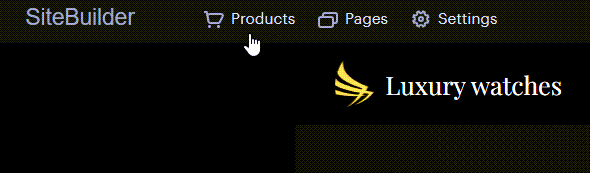
Step Two
Click the product you would like to edit.
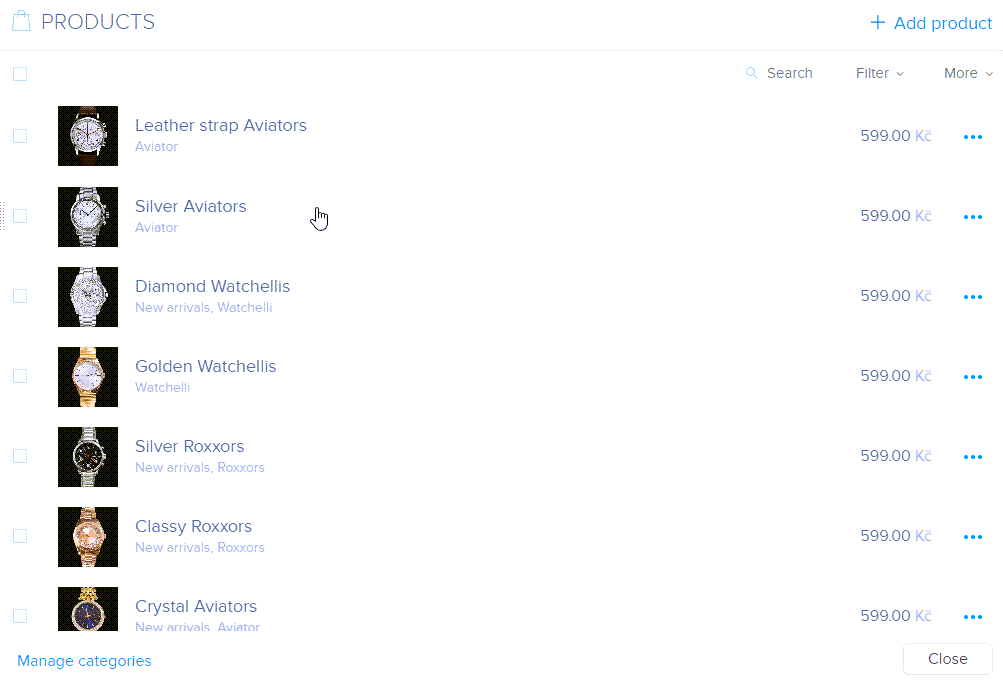
Step Three
To update the product details, simply click on the relevant field to change the name, price, or description as needed.
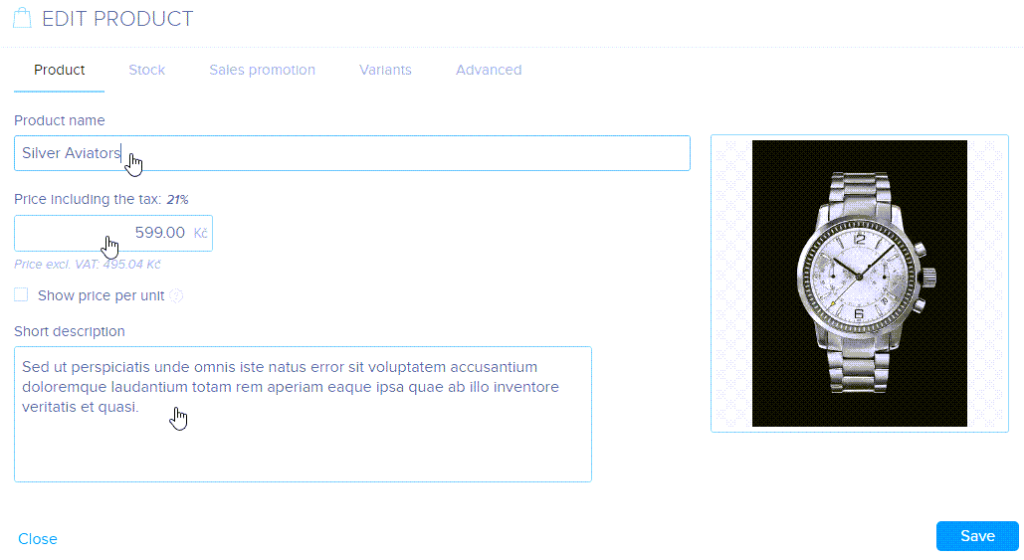
If you want to temporarily remove a product from your online store, click Hide product in-store. This will make the product invisible to customers, but it will remain accessible in your product list. To make it visible again, simply uncheck the box.
Additionally, you can add or remove the product from collections within this window.
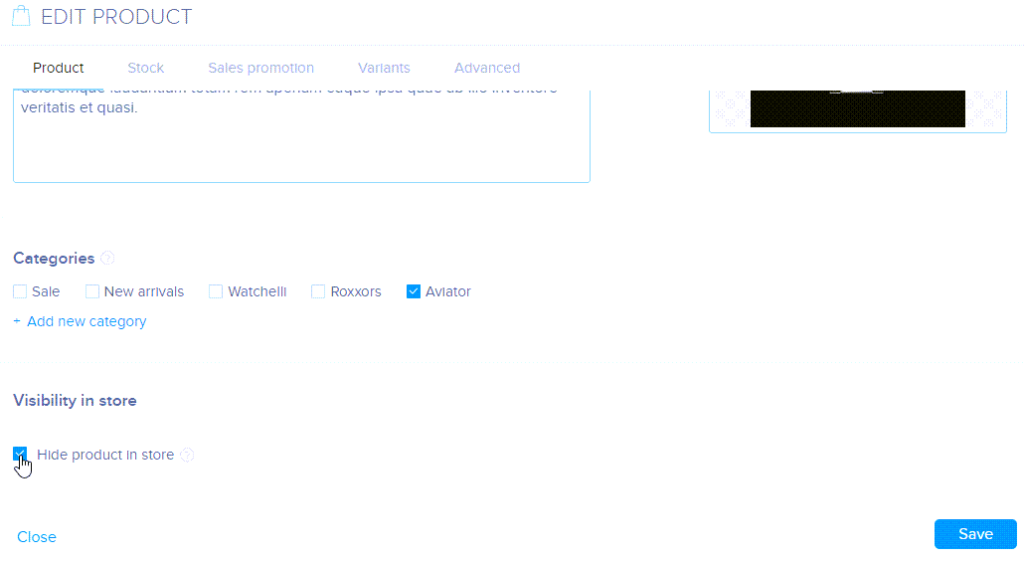
Other Product Settings
In the Product menu, you will find the Stock, Sales promotion, Variants and Advanced tabs.
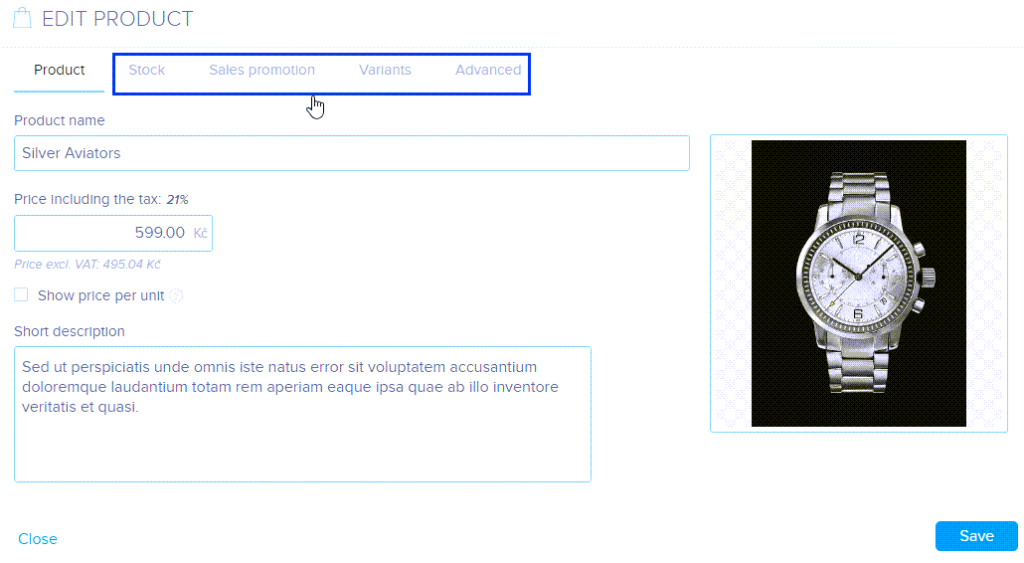
Stock
In the Product number field, you can enter a unique identifier for your product, making it easier for customers to find it on comparison websites.
If you want to track product availability, enable the Count available pieces option. As products are sold, the available stock will decrease. Once the stock reaches zero, the product will display as Out of stock on your online store, and customers will no longer be able to add it to their cart.

Sales Promotion
To make a product stand out, you can add labels such as “On sale” or “Discounted” in the Show product label field. These labels will appear on the product to catch your customers’ attention.
In the Comparative price field, you can enter the original price of the product. This allows your visitors to compare the original price with the discounted sale price.

Variants
Variants are different options of the same product, such as colour, size, or material.
Advanced
In this tab, you can edit the product’s search engine settings. You can customize the product page title, write a meta description, add keywords, and modify the URL address.
To add more information and images to each product page, go to the Products section in the main menu. Then, click the three dots on the left of the product and select Go to product page.
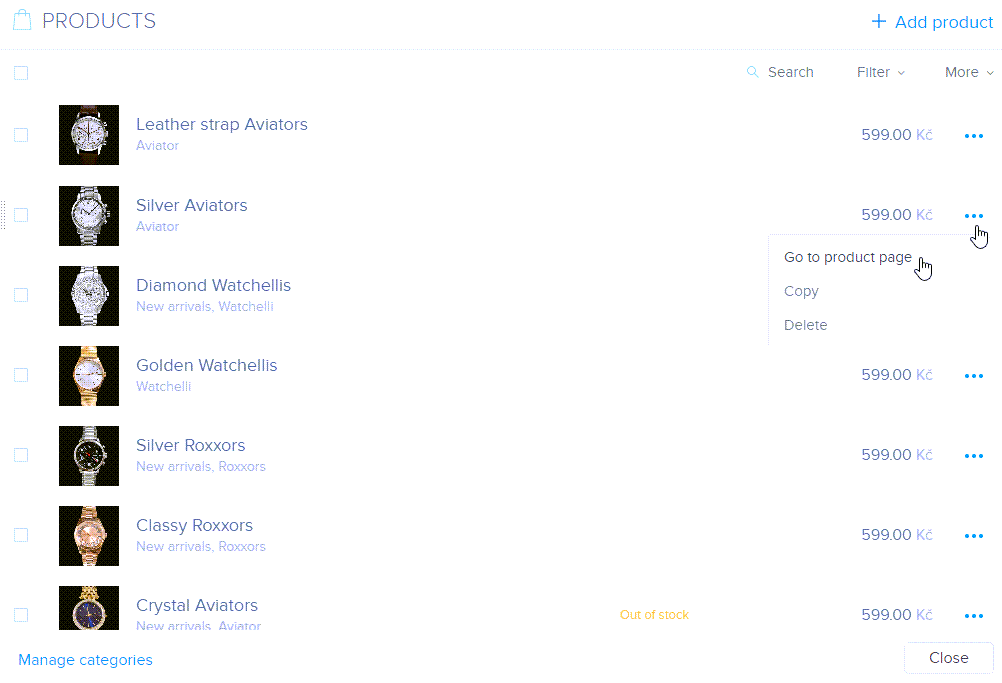
Below the product image, you’ll find the option labelled Click here and edit. Here, you can add additional content such as images, photo galleries, buttons, and more. Simply click the plus button and choose the type of content you’d like to add.
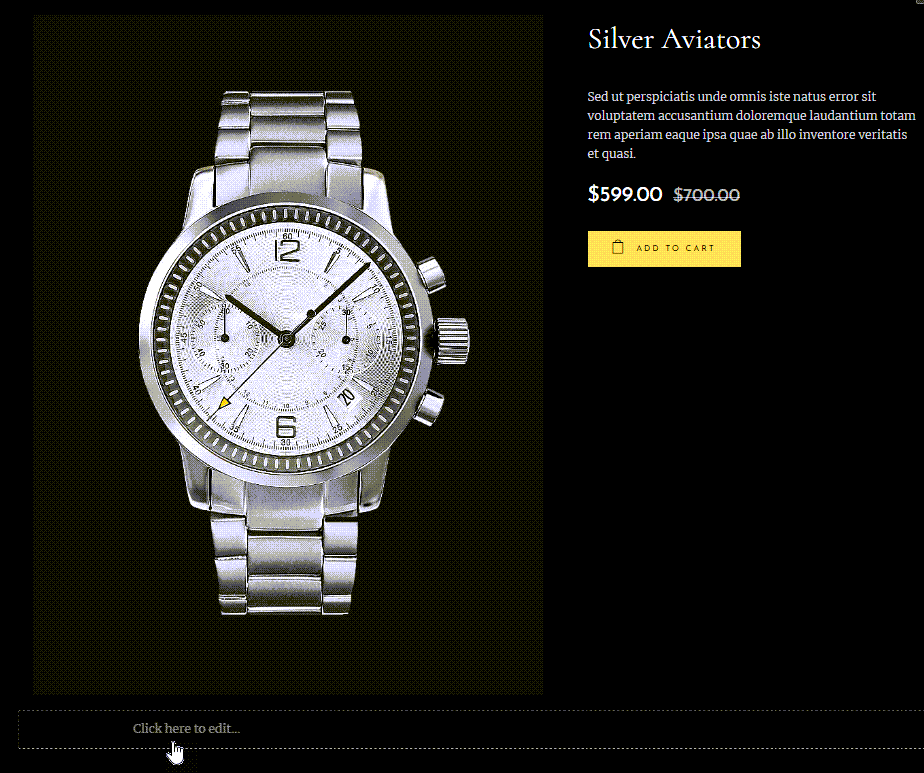
By clicking on Products in the main menu and checking the box next to a product, you can choose to hide or show the product in your store. You can also delete selected products. Please note that deleting a product this way will permanently remove it from your online store.
If you have any further questions, simply raise a support request from within your Online Control Panel or call us on 0345 363 3634. Our Support team are here to help and ready to assist you with your enquiry.
For assistance raising a support request please follow the following guide.