How to Edit a Product List
Info: This article applies to Website Builder purchases made after 14th January 2025. For further assistance, please contact our support team.
A product list is a content block that showcases your products. This article will guide you through how to manage and edit your product lists.
Getting Started
To get started, you first need to log into the web builder through your Online Control Panel. Unsure how to do so? Follow our guide HERE
To edit a product list, simply click on the product list. A menu will appear with the following options: Add product, Manage products, Layout and Delete.
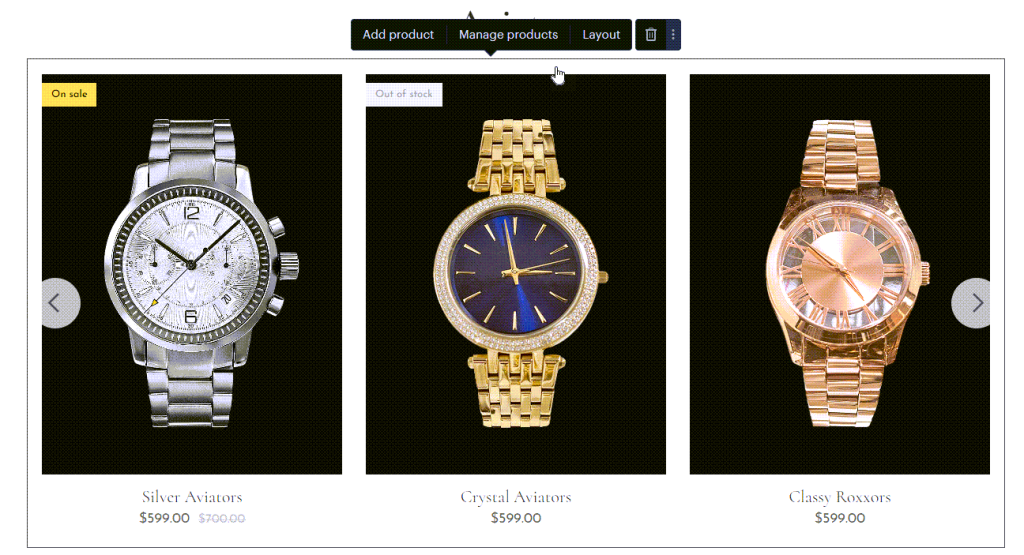
Add Product
This option allows you to add a new product to the displayed category. For more detailed instructions on creating products, refer to the article Add Products.
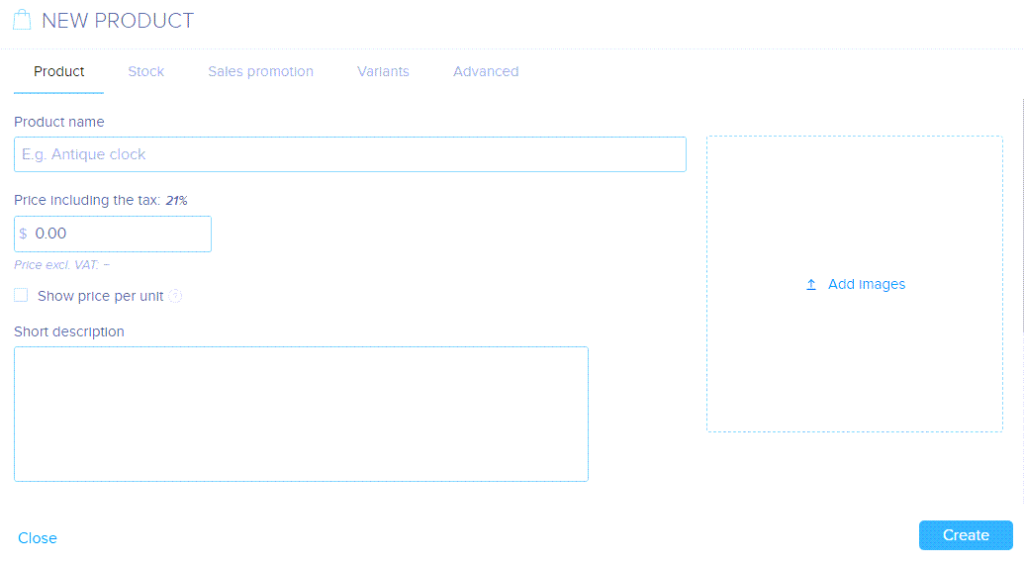
Manage Products
This will display the products within the category included in the product list. From here, you can manage the category.
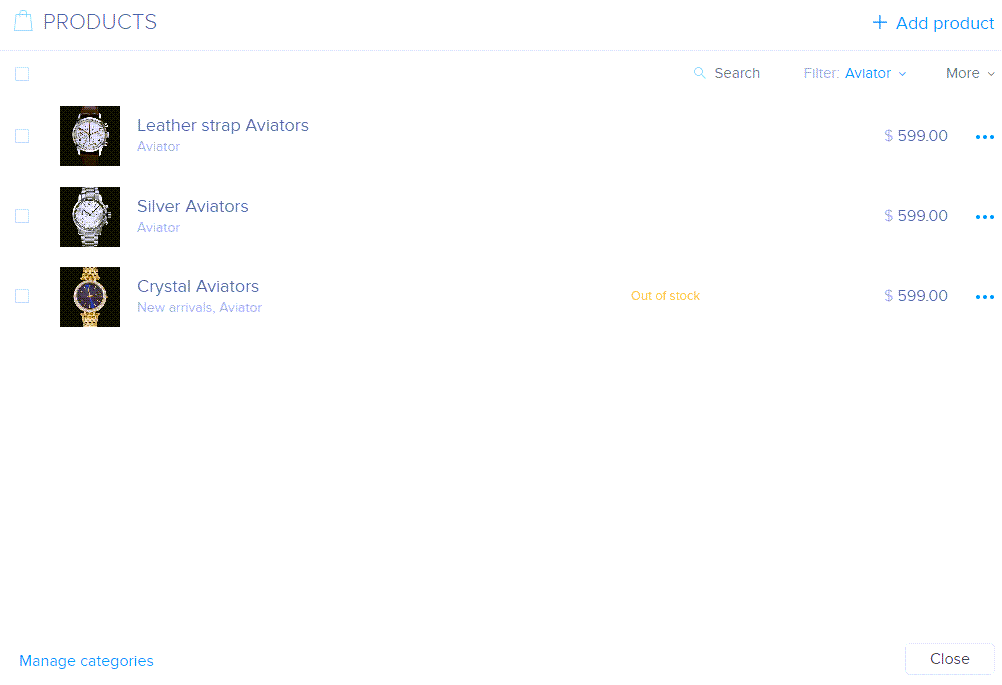
Layout
Allows you to configure how to display the products with 4 settings: Style, Grid columns, Show products and Product filter.
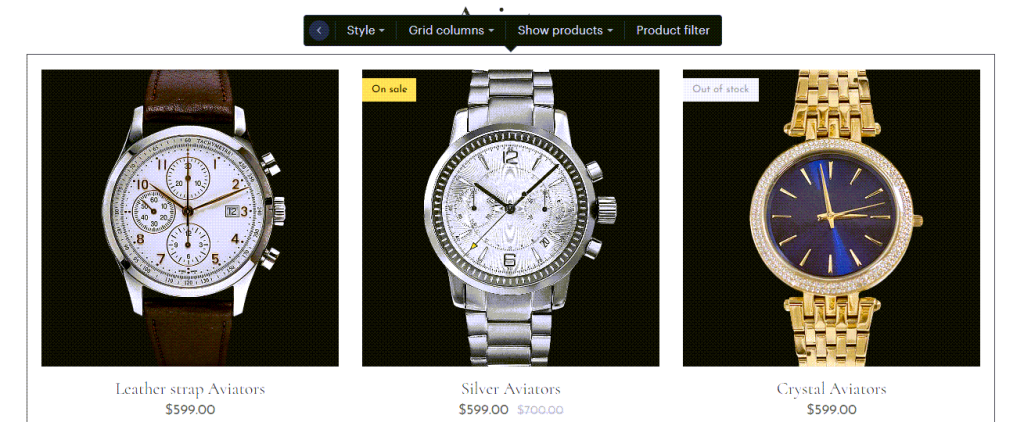
The Style option offers four design choices for displaying your products:
- Basic – Features smaller images, with products displayed side-by-side.
- Large Image – Displays larger images, with products shown side-by-side.
- Slider – Displays one product at a time, automatically rotating with the option to manually navigate using arrows.
- Carousel – Shows multiple products at once, automatically rotating, with the option to manually navigate using arrows.
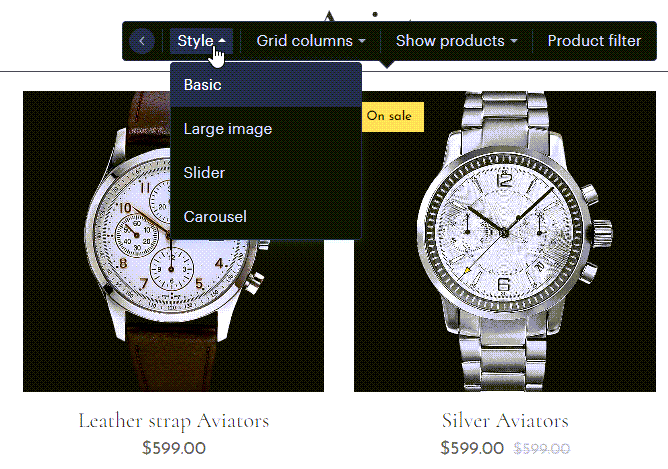
Grid columns allow you to choose how many products should be visible at once in the product list. This option is not available if the Style Slider is selected.
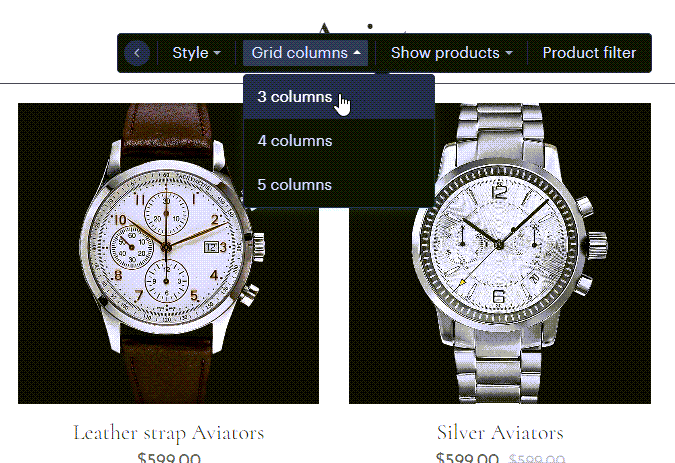
Show products allows you to select which product category the product list should display.
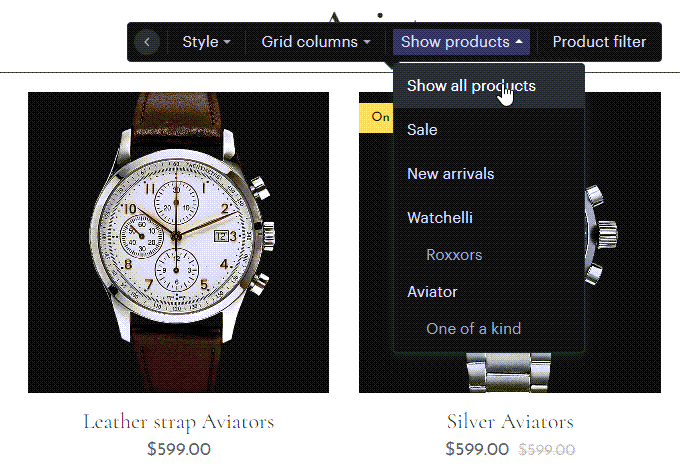
Product filter allows you to display multiple product categories in a menu within the product list. The categories that appear in the menu are the selected category and its subcategories, provided they contain at least one product. If you select Show all products under the Show products setting, all product categories will also be included in the menu. Note that the ability to add filters is only available with the Basic and Large Image layouts for displaying products.
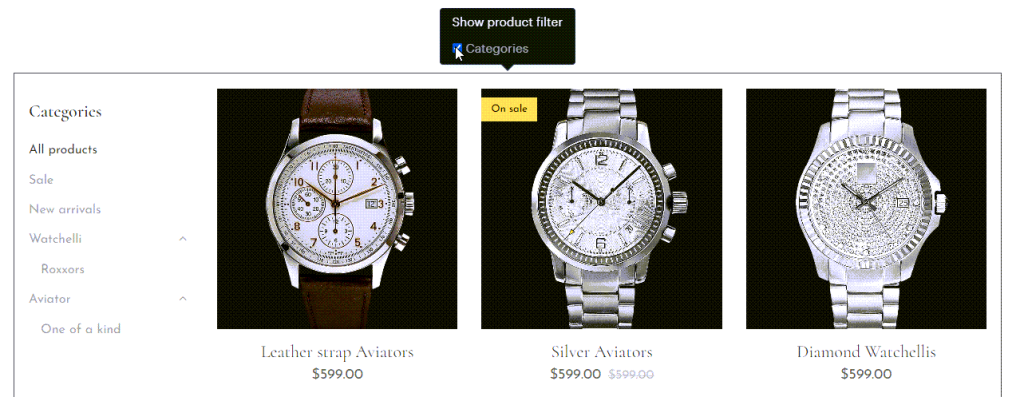
Delete
To delete a product list, click the trash can icon. Then, confirm the deletion by clicking Delete. This will remove the product list from that specific page, but the products will still be available in your online store. You can view and edit them by clicking the Products button in the upper menu.
If you have any further questions, simply raise a support request from within your Online Control Panel or call us on 0345 363 3634. Our Support team are here to help and ready to assist you with your enquiry.
For assistance raising a support request please follow the following guide.