How to edit my Account Details in the Online Control Panel
Introduction
There are many reasons you may need to update your account details in the Online Control Panels. It could be a simple address update, it could be needing to change your memorable word to something different, updating your account password, a change of address or you could be handing over the business to someone else and updating all the details to another person.
This article will guide you through making all these changes.
Table of Contents
- Logging into the Online Control Panel
- Navigating to the Account Details area
- What can be updated in the Account Details area
Step One
Navigate to our website names.co.uk
Once on the website, choose “Log in” found on the top right-hand side of the page and log into your Online Control Panel. If you need assistance with this, please follow this guide.
Step Two
Once you have successfully logged into your Online Control Panel, navigate to the “Account” tab and from the drop-down menu choose “Account Details”.
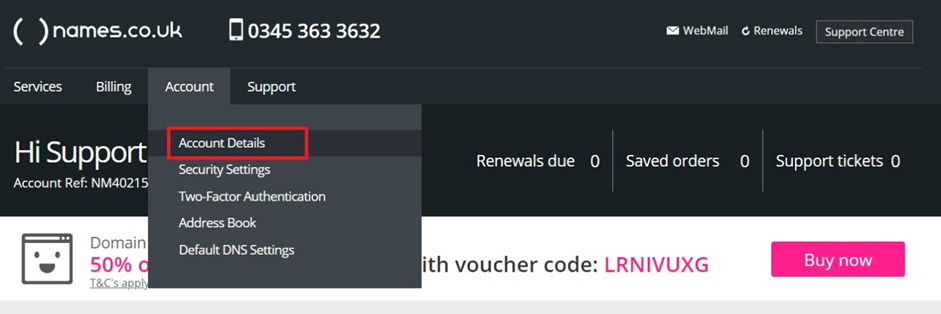
Step Three
Now you will see a page called “Account – Details” with multiple subheadings: login, contact, address, communications and notifications. Each section on this page can be updated by choosing “Edit” on the right-hand side of each section.
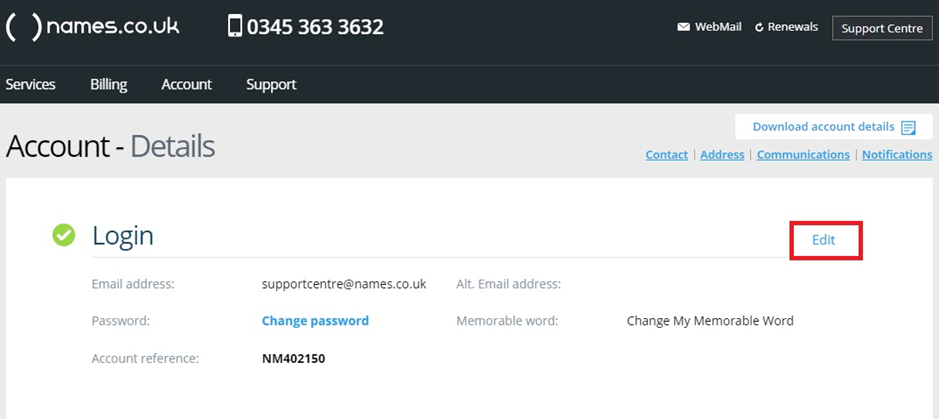
Step Four
Once you have chosen to edit a section you will see a “Save” button on the top right which will save all the changes you have made:
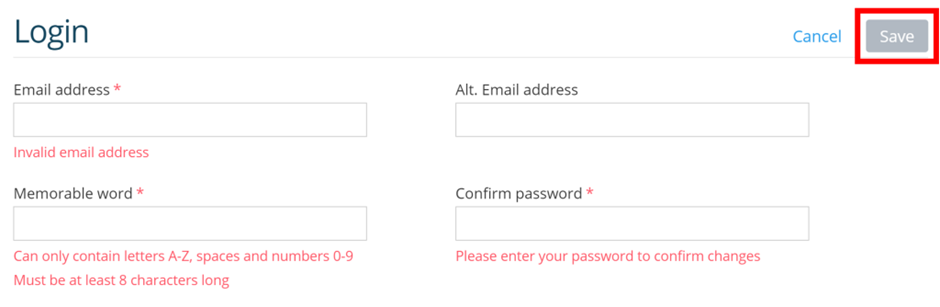
Step Five
You can change your Contact information, such as your name, date of birth, and telephone number.
Once you are happy with the changes, click Save.
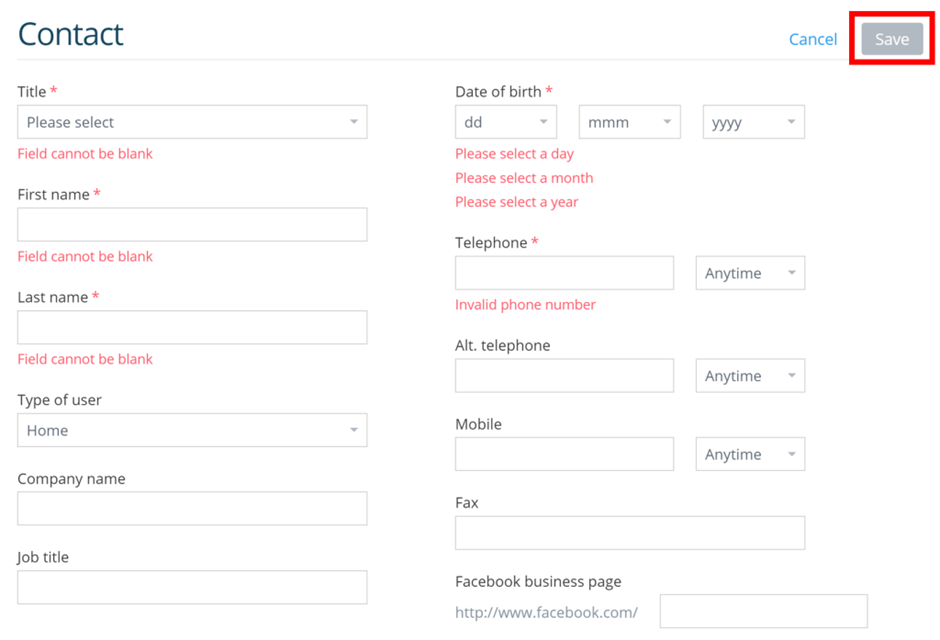
Step Six
If your address changes you can update that information further down the page
Once you are happy with the changes, click Save.
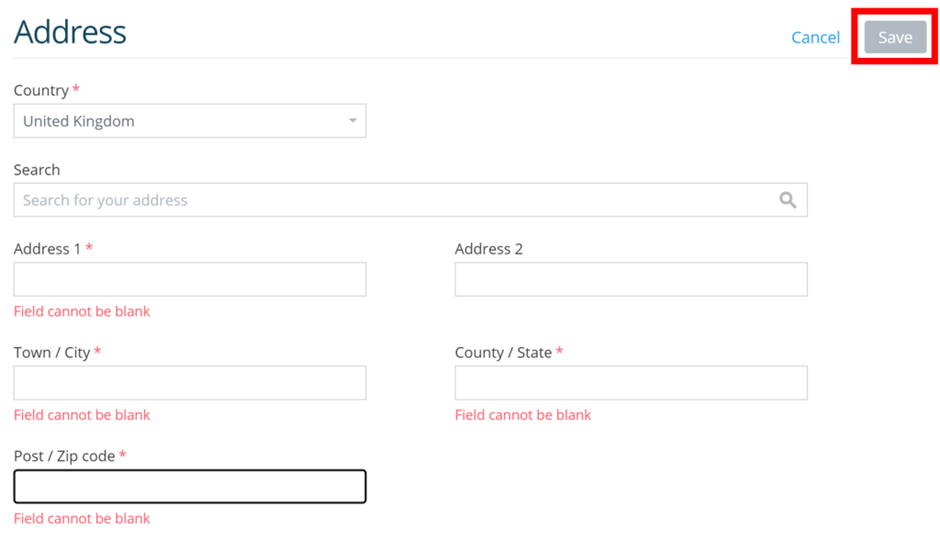
Step Seven
Lastly, you can change your Communications and Notifications. This means you can toggle whether you receive marketing emails, and how we send our renewal reminders.
Once you are happy with these changes, click Save.
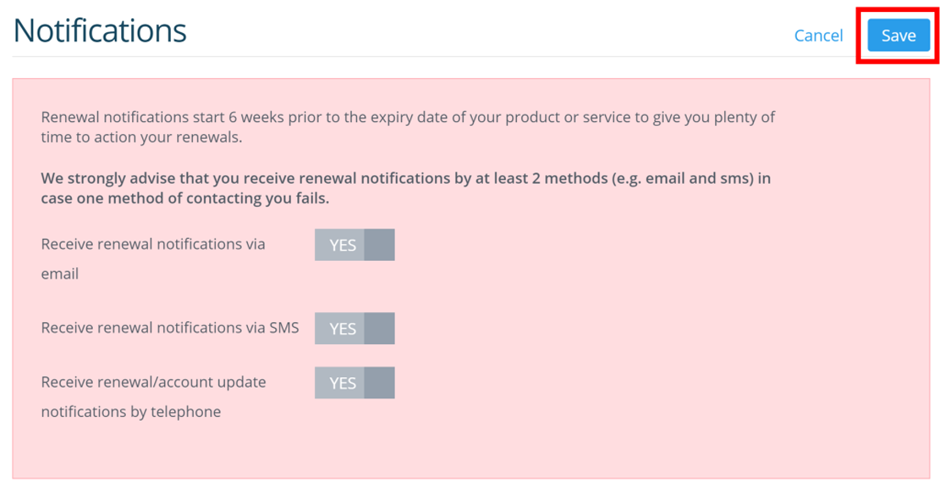
If you have any further questions, simply raise a support request from within your Online Control Panel or call us on 0345 363 3633. Our customer Care team is here to help and ready to assist you with your enquiry.