How to migrate domain and services to a different account
Introduction
In your Names.co.uk Online Control Panel you have the ability to move your domain name (s) between account. This may be useful if you are selling the business and need to move the domain to the new owner of the business. It may also be useful if you are a reseller of domains and are moving the domain name to the client’s account.
When moving domains between accounts it is only possible to move a domain name that is not linked to multiple domain hosting package. This article will guide you through starting the transfer and also what to do if the transfer option is not available.
Table of Contents
- Accessing the Services area of your Online Control Panel
- Accessing the domain summary area
- Viewing the domain transfer options
- Pushing the domain name to another account
- What is the transfer between accounts option is not available
Step One
Navigate to our website names.co.uk
Once on the website, choose “Log in” found on the top right-hand side of the page and log into your Online Control Panel. If you need assistance with this, please follow this guide.
Step Two
Once you have successfully logged into your Online Control Panel, navigate to the “Services” tab and from the drop-down menu choose “Dashboard”.
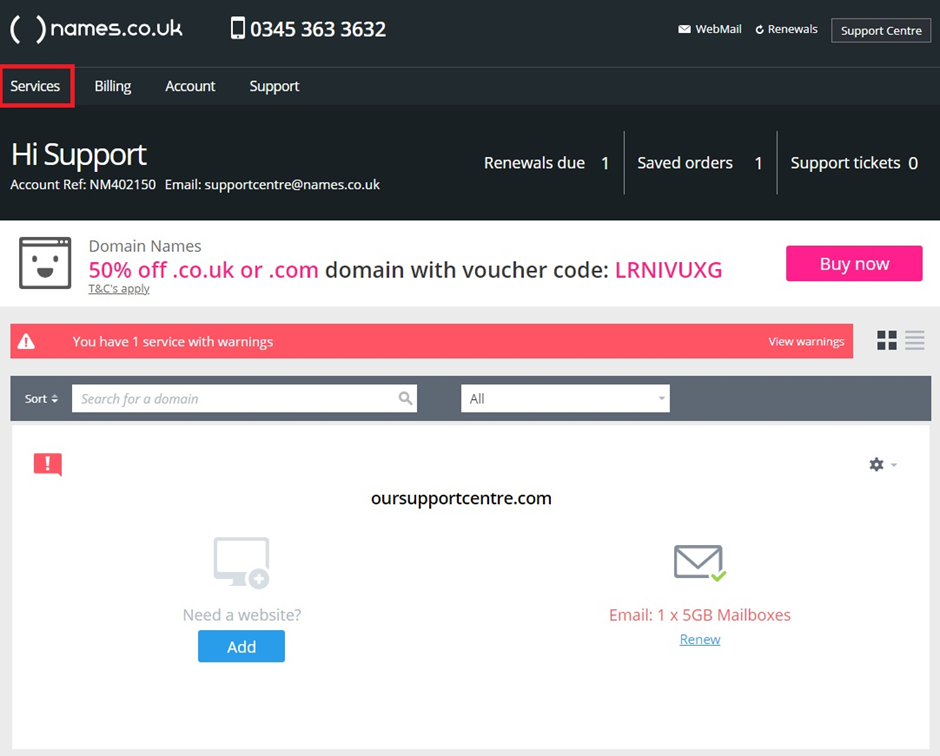
Step Three
The page that loads will have a list of all your services on the account, you will need to navigate to find the domain name you are trying to migrate. When this has been located choose the cog icon on right and choose “Domain Summary” from the drop down list.
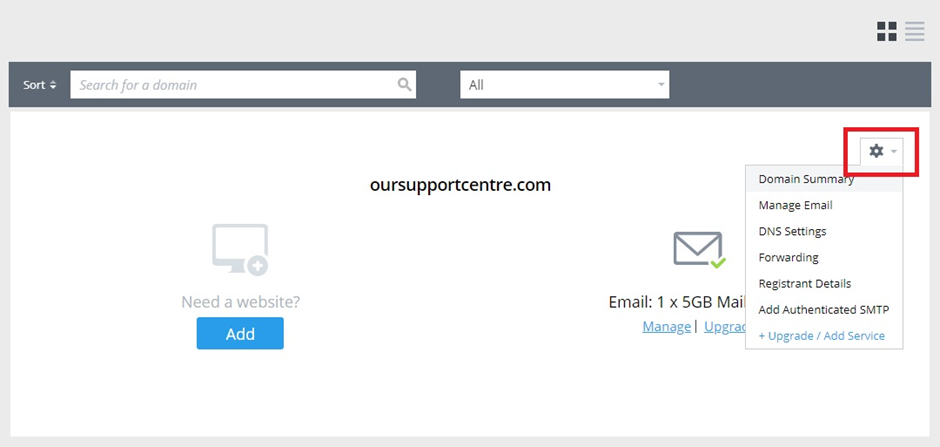
Step Four
The domain Summary page will load and you will need to scroll to the bottom of the page to find “Domain Transfers” and choose this option.
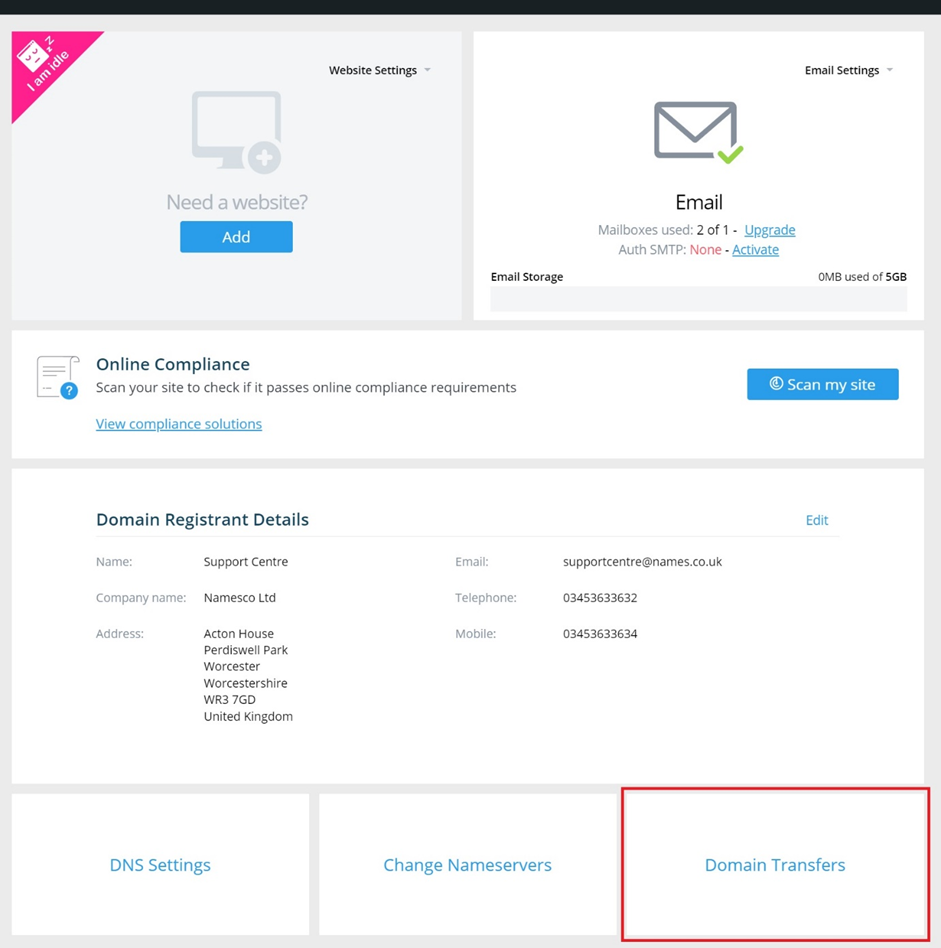
Step Five
The page that is displayed now is all the transfer options for the current domain name. You will need to look for “Push domain to another Namesco account” and choose the blue highlighted options saying “Click here to push this domain to another account”.
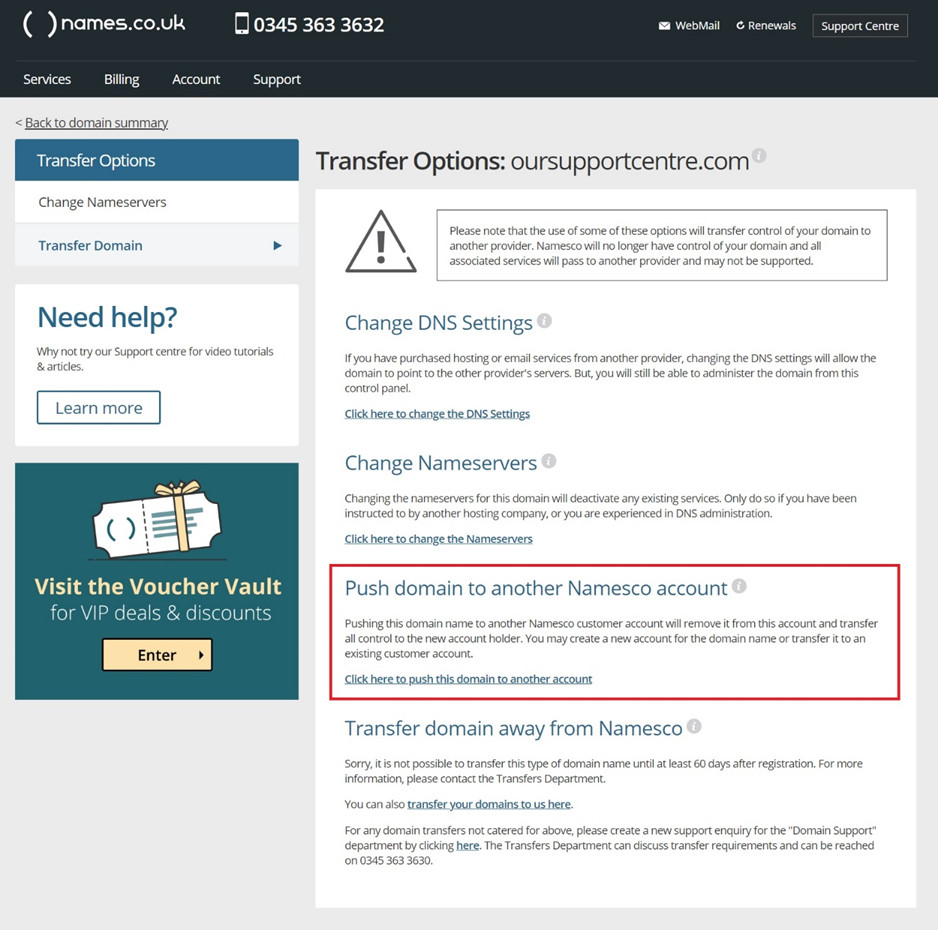
Step Six
The “Push Domain” page will now show up and it provides two options on how to transfer the domain name.
Option 1 is by entering the Account ref of the new account the domain name is going to. This is used if the person who you are moving the domain name too, already has an account with Names.co.uk and they can provide the account reference. A guide can be found here on how to find your account reference.
Option 2 allows a new account to be created, it is important the details on here are accurate as the email address used is where the transfer confirmation link will be sent.
When either options has been filled out and the “Proceed” button has been clicked and email will be sent to the new account holders email addressing after for a link to be click on to approve the transfer. If this link is not clicked on, then the transfer will not take place.

What happens if the Push option is not available?
The “Push domain to another Namesco account” page will only show up if the domain name is not linked to a package that is tied to the account only. Our web builder packages are tied to the account and certain hosting packages are too. This means they cannot be transferred between accounts.
If you need the domain name moved however, we can do this for you, but it will involve the content of the website to be deleted. Our support team can guide you through the steps of what to do regarding these transfers and can often do this for you too. So please call our team on 0345 363 3632.
If you have any further questions, simply raise a support request from within your Online Control Panel or call us on 0345 363 3634. Our Support team are here to help and ready to assist you with your enquiry.
For assistance raising a support request please follow the following guide.